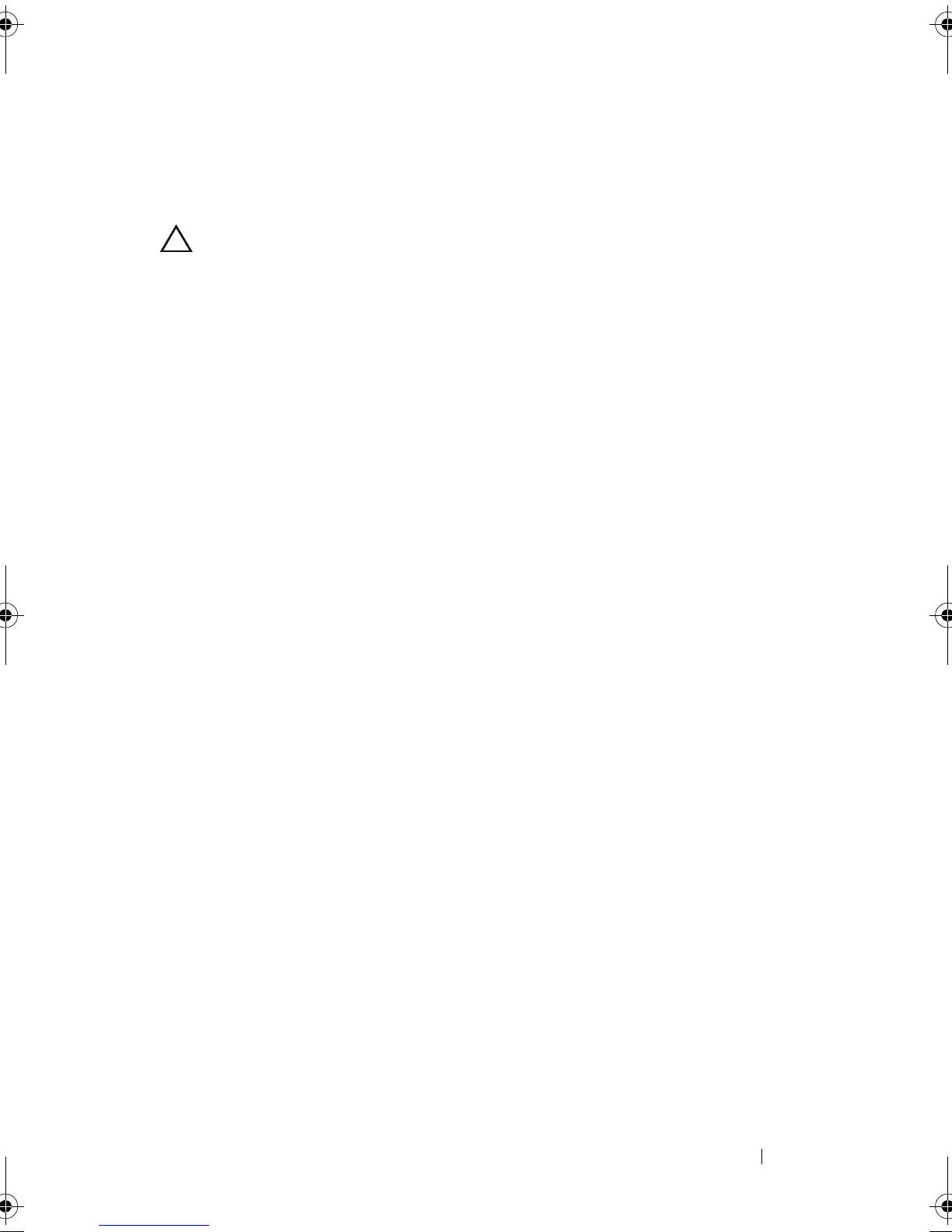Configuration: Premium Feature—Virtual Disk Copy 181
A virtual disk copy automatically makes the target virtual disk read-only to
hosts. You may want to keep this attribute enabled to preserve the data on the
target virtual disk.
CAUTION: If you decide not to preserve the data on the target virtual disk after the
virtual disk copy has completed, disable the Read-Only attribute for the target
virtual disk. For more information on enabling and disabling the Read-Only
attribute for the target virtual disk, see "Virtual Disk Read/Write Permissions" on
page 176.
To prevent write-protected error messages from being displayed, do not try to
access a source virtual disk that is participating in a virtual disk copy while the
virtual disk copy has a status of In Progress. Also, make sure that the Read-
Only attribute for the target virtual disk is disabled after the virtual disk copy
has completed to prevent error messages from being displayed.
To copy the virtual disk:
1
Stop all I/O activity to the source virtual disk and the target virtual disk.
2
Unmount any file systems on the source virtual disk and the target virtual
disk.
3
In the AMW, select the
Logical
tab and select the source virtual disk.
4
Select
Virtual Disk
Create Copy
.
The
Select Source Virtual Disk and Copy Type
window is displayed.
5
In the
Select source virtual disk
area, select the appropriate virtual disk.
6
In the
Select Copy Type
area, select either
Offline
or
Online Copy Type
.
NOTE: An online virtual disk copy overwrites data on the target virtual disk and
automatically makes the target virtual disk read-only to hosts. After the online
virtual disk copy completes, use Copy Manager to disable the Read-Only
attribute for the target virtual disk. If you have used the target virtual disk in a
virtual disk copy before, make sure that you no longer need that data or have
backed it up in an accessible location.
The
Select Target Virtual Disk
window is displayed.
7
In the
Select target virtual disk
area, select the appropriate virtual disk
8
In the
Select copy priority area
, select the relevant copy priority and click
Next
.
The
Confirmation
window displays the summary of your selections.
book.book Page 181 Saturday, September 24, 2011 9:06 AM
