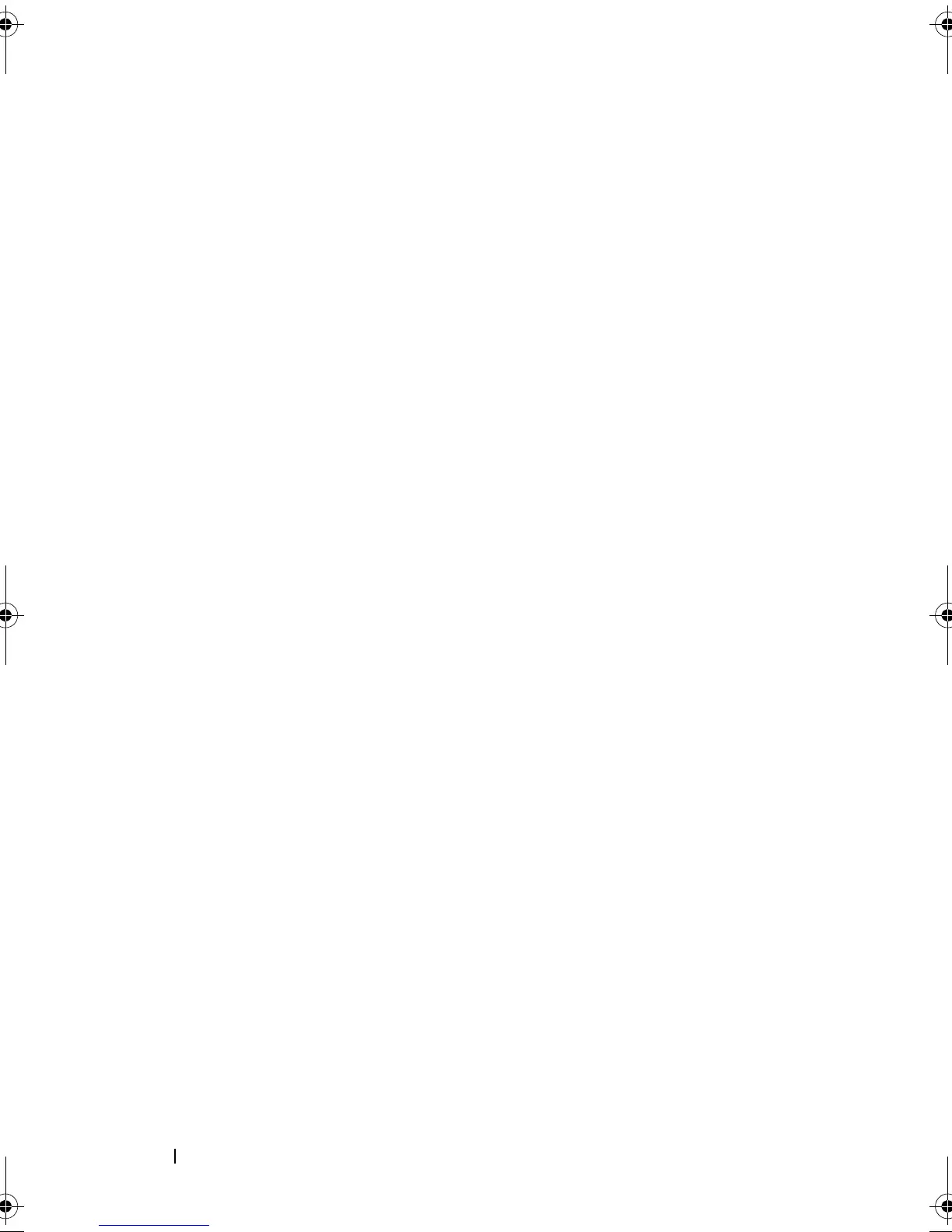70 Configuration: About Your Storage Array
• In the AMW, select
Storage Array
Blink
Storage Array
.
The LEDs blink on the physical disks in the storage array.
2
After locating the storage array, click
OK
.
The LEDs stop blinking.
3
If the LEDs do not stop blinking, select
Storage Array
Blink
Stop All
Indications
.
A confirmation message is displayed.
4
Click
OK
.
Naming or Renaming Storage Arrays
Each storage array must be assigned a unique up to 30-character
alphanumeric name. A name can consist of letters, numbers, and the special
characters underscore (_), dash (–), and pound sign (#). No other special
characters are allowed.
To rename a selected storage array:
1
Perform one of these actions:
• In the AMW
Setup
tab, select
Rename Storage Array
.
•In the EMW
Devices
tab Tree view, select
Edit
Rename
.
•In the EMW
Devices
tab Table view, select
Edit
Rename
.
•In the EMW
Devices
tab Tree view, right-click on the desired array
icon and select
Rename
.
The
Name/Rename Storage Arrays
dialog is displayed.
2
Select the relevant storage array from the
Select storage array
table.
If you do not know the name or physical location of the storage array, click
Blink
. After locating the storage array, click
OK
to turn off the LEDs.
The name of the storage array is displayed in the
Storage array name
.
3
In
Storage array name
, type the new name of the storage array. If
applicable, add a comment for the storage array in
Additional comment
.
4
Click
Apply
.
A message is displayed warning you about the implications of changing the
storage array name.
book.book Page 70 Saturday, September 24, 2011 9:06 AM
