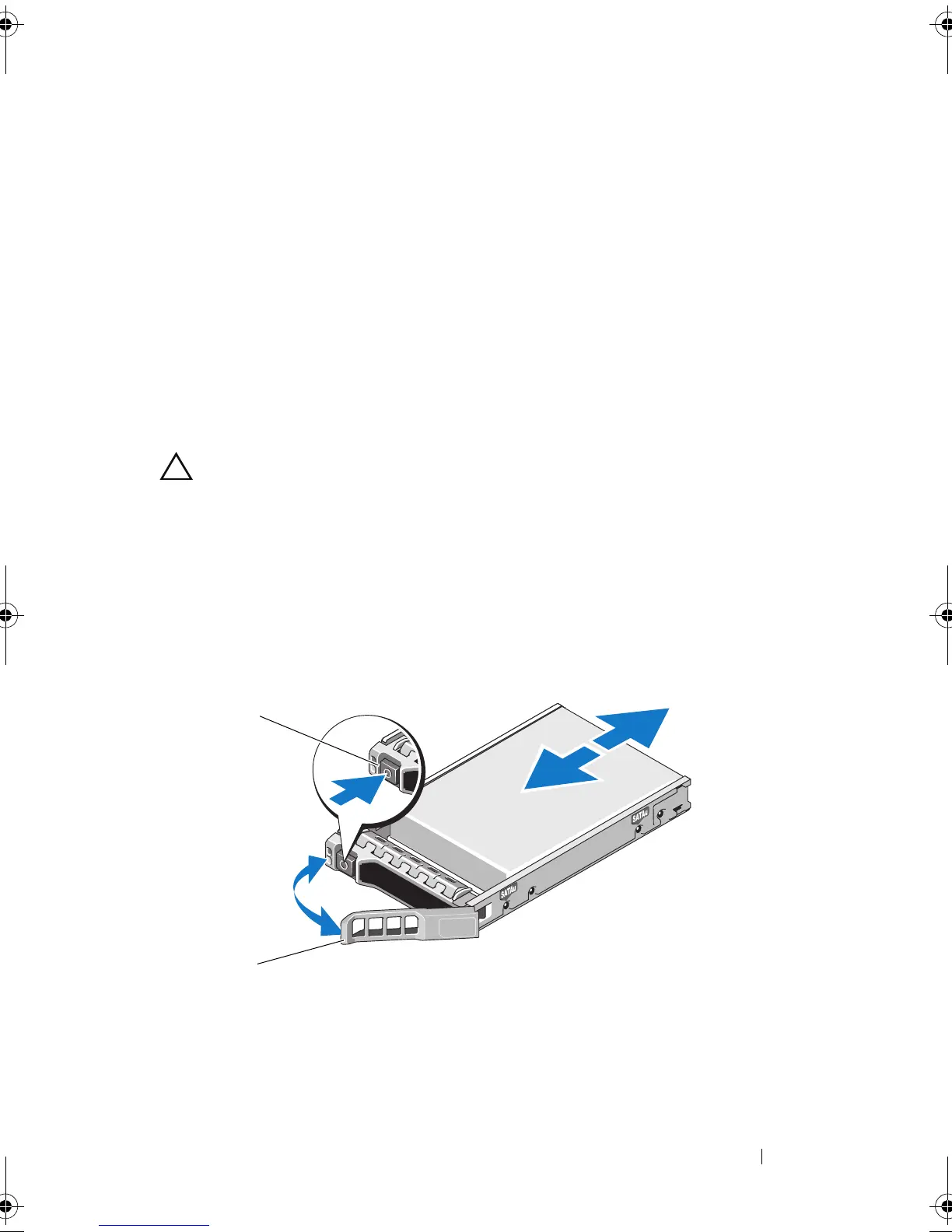Management: Installing Array Components 215
2
From the Modular Disk Storage Manager (MDSM) software, prepare the
drive for removal.
Wait until the hard-drive indicators on the drive
carrier signal that the drive can be removed safely. For more information,
see your controller documentation for information about hot-swap drive
removal.
If the drive is online, the green
activity/
fault indicator flashes as the drive
is powered down. When the drive indicators are off, the drive is ready for
removal.
3 Press the release button to open the drive carrier release handle. See
Figure 16-4.
4
Slide the hard drive out until it is free of the drive bay.
CAUTION: To maintain proper system cooling, all empty hard-drive bays must
have drive blanks installed.
5
Insert a drive blank in the empty drive bay. See "Installing a Hard-Drive
Blank" on page 214.
6
If applicable, replace the front bezel. See "Installing the Front Bezel" on
page 212.
Figure 16-4. Removing and Installing a Hard Drive
1 release button 2 hard-drive carrier handle
book.book Page 215 Saturday, September 24, 2011 9:06 AM
