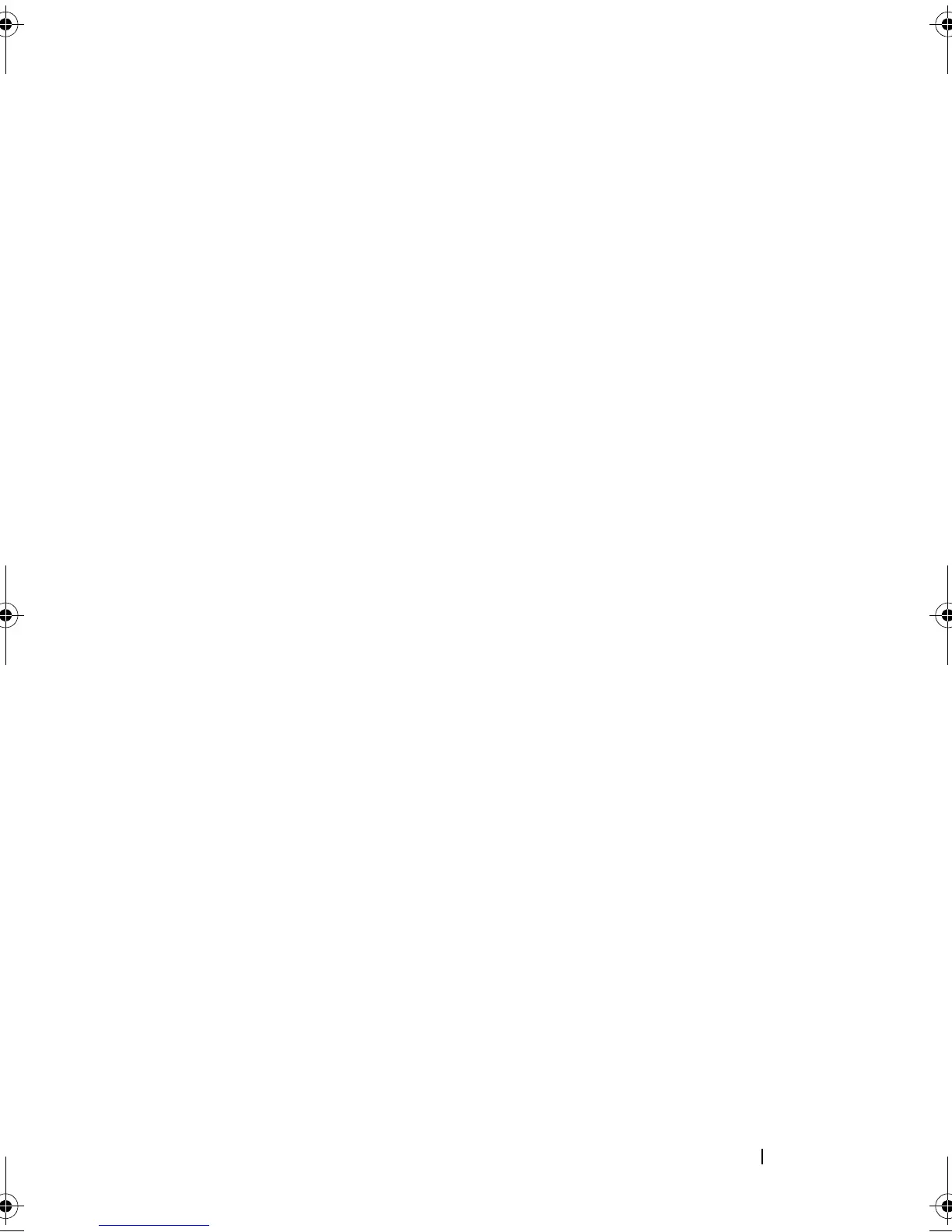Using Your NAS System 43
6
Select the volume size, assign the drive letter, choose the file system type,
type in the volume label, select the format option, and complete the
volume create operation.
Managing a Volume
Disk Management can be used to manage disks and volumes.
• You can initialize disks, create volumes, and format volumes with the FAT,
FAT32, or NTFS file systems using Disk Management.
• Disk Management enables you to perform most disk-related tasks without
restarting the system or interrupting users. Most configuration changes
take effect immediately.
Extending a Volume
You can add more space to existing primary partitions and logical drives by
extending them into adjacent un-allocated space on the same disk. To extend
a basic volume, it must be raw or formatted with the NTFS file system.
Prerequisites
If you do not have un-allocated space in your disk, use Dell OpenManage
Server Administrator to extend your LUN before you extend your volume.
To extend a basic volume using the Windows interface:
1
In
Disk Management
, right-click the Basic Volume you want to extend.
2
Click
Extend Volume…
.
3
Follow the instructions on your screen. Choose the disk, type in the
amount of space and complete the wizard.
To extend a basic volume using CLI:
1
Open a command prompt window and type
diskpart
.
2
At the DISKPART prompt, type
list volume
.
3
Make note of the basic volume you want to extend.
4
At the DISKPART prompt:
book.book Page 43 Thursday, September 2, 2010 2:36 PM
