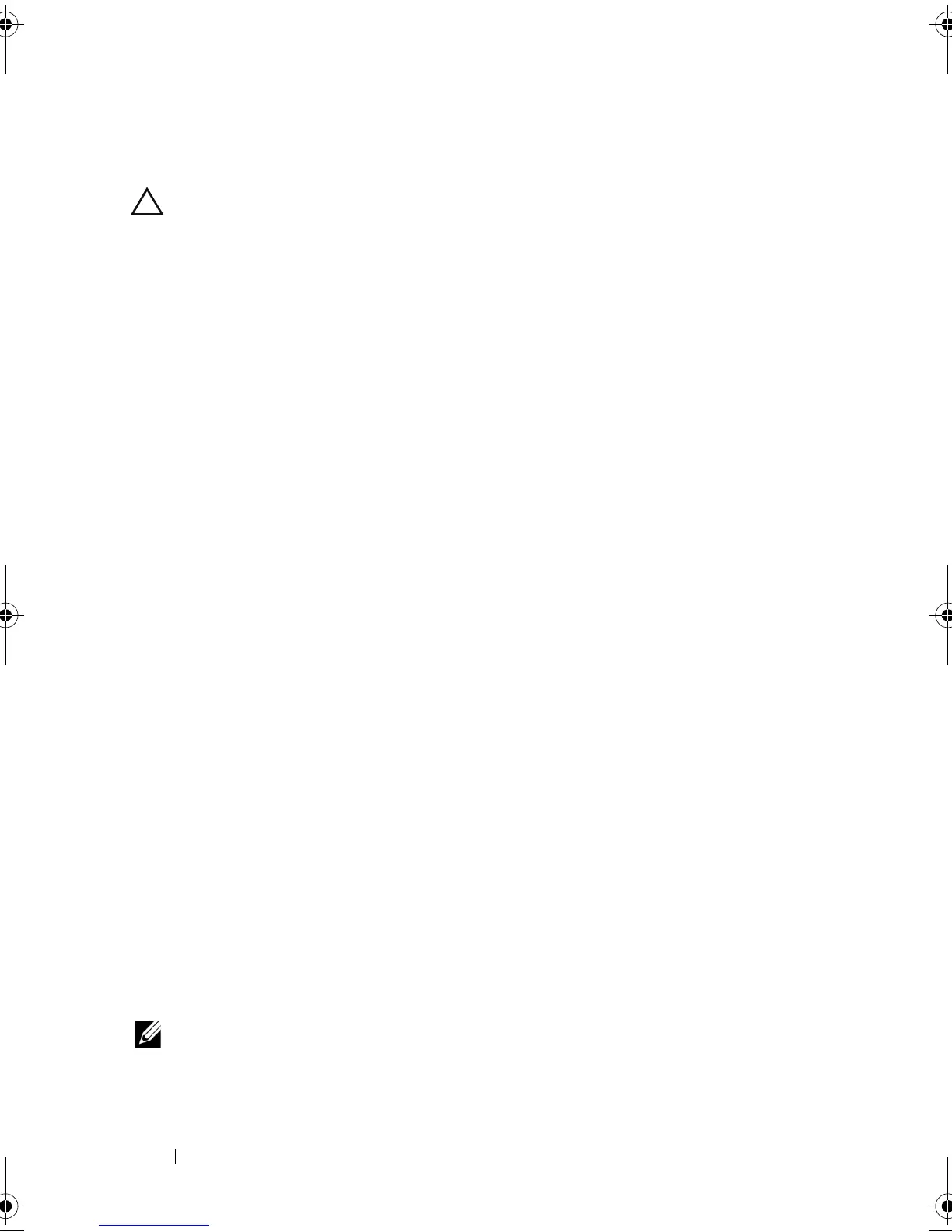46 Using Your NAS System
Deleting a Volume
CAUTION: You must delete all shares and shadow copies from your volume
before deleting it. If a volume is removed before all shares of that volume have
been removed, the Server Manager might not display shares correctly.
In Disk Management, right-click the Basic Volume you want to delete and
select the Delete Volume… option. Selecting Yes on the confirmation screen
deletes the volume.
Additional Information
Some new features of disk management:
•
Simpler partition creation
—When you right-click a
Volume
, you can
choose whether to create a basic, spanned, or striped partition directly
from the menu.
•
Disk conversion options
—When you add more than four partitions to a
basic disk, you are prompted to convert the disk to dynamic or to the
GUID Partition Table (GPT) partition style.
•
Extend and shrink partitions
—You can extend and shrink partitions
directly from the Windows interface.
Enabling or Disabling SIS on a Volume
SIS is a solution for managing duplicate files. It helps recover disk space by
reducing the amount of redundant data stored on a volume. It identifies
identical files and stores only a single copy of the file in the SIS Common
Store while replacing duplicate files with link (pointers) to the file in the SIS
Common Store.
SIS is enabled or disabled on individual volumes on your storage appliance.
When you disable SIS on a volume that is using SIS, the Groveler service is
stopped. SIS can also be paused or disabled temporarily by pausing the
Groveler service or changing its priority by using the Sisadmin.exe utility.
Membership in the local Administrators group, or equivalent, is the
minimum requirement to complete this procedure.
NOTE: SIS is not available on Windows Storage Server 2008 Workgroup and Basic
Editions.
book.book Page 46 Thursday, September 2, 2010 2:36 PM
