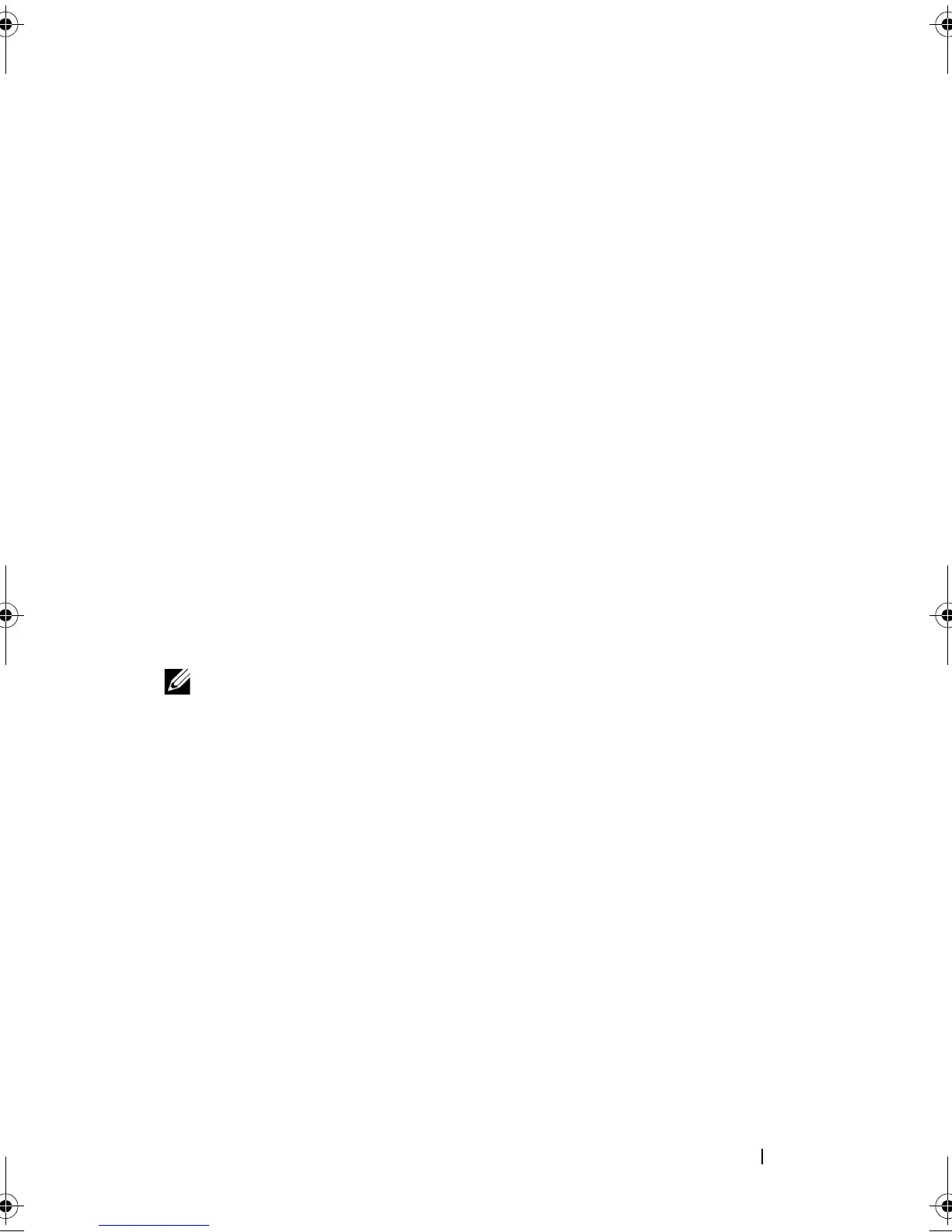Managing Your NAS System 21
Remote Desktop for Administration
You can remotely administer a storage appliance by using Remote Desktop for
Administration (formerly known as Terminal Services in Remote
Administration mode). You can use it to administer a computer from virtually
any computer on your network. Based on the terminal services technology,
remote desktop for administration is specifically designed for server
management.
Remote desktop for administration does not require the purchase of special
licenses for client computers that access the server. It is not necessary to
install Terminal Server Licensing when using remote desktop for
administration.
You can use remote desktop for administration to log on to the server
remotely with any of the following features:
• Remote Desktop Connection
• Remote Web Administration
• Microsoft Windows Server Remote Administration Applet
For more information, see Remote Desktop for Administration, which is also
available in Windows Server 2008 Help.
NOTE: For secure connections, it is recommended to obtain a certificate for the
server and use HTTPS connections to connect to Windows Storage Server 2008.
Remote Desktop Connection
Administrators can fully administer computers running Windows Storage
Server 2008 from a Windows-based computer by using Remote Desktop
Connection. To facilitate access, administrators can create a remote desktop
connection and save it to the desktop of the computer that is used for
administration.
To create and save a remote desktop connection to Windows Storage Server
2008:
1
Click
Start
Run
. In the
Run
dialog box, type
MSTSC
and then click
OK
.
2
In the
Remote Desktop Connection
window, type the
computer name
or
IP address
of the storage appliance, and then click
Options
.
3
In the
Remote Desktop Connection
window, click
Save As
in the
Connection Settings
box. The
Save As
window appears.
book.book Page 21 Thursday, September 2, 2010 2:36 PM
