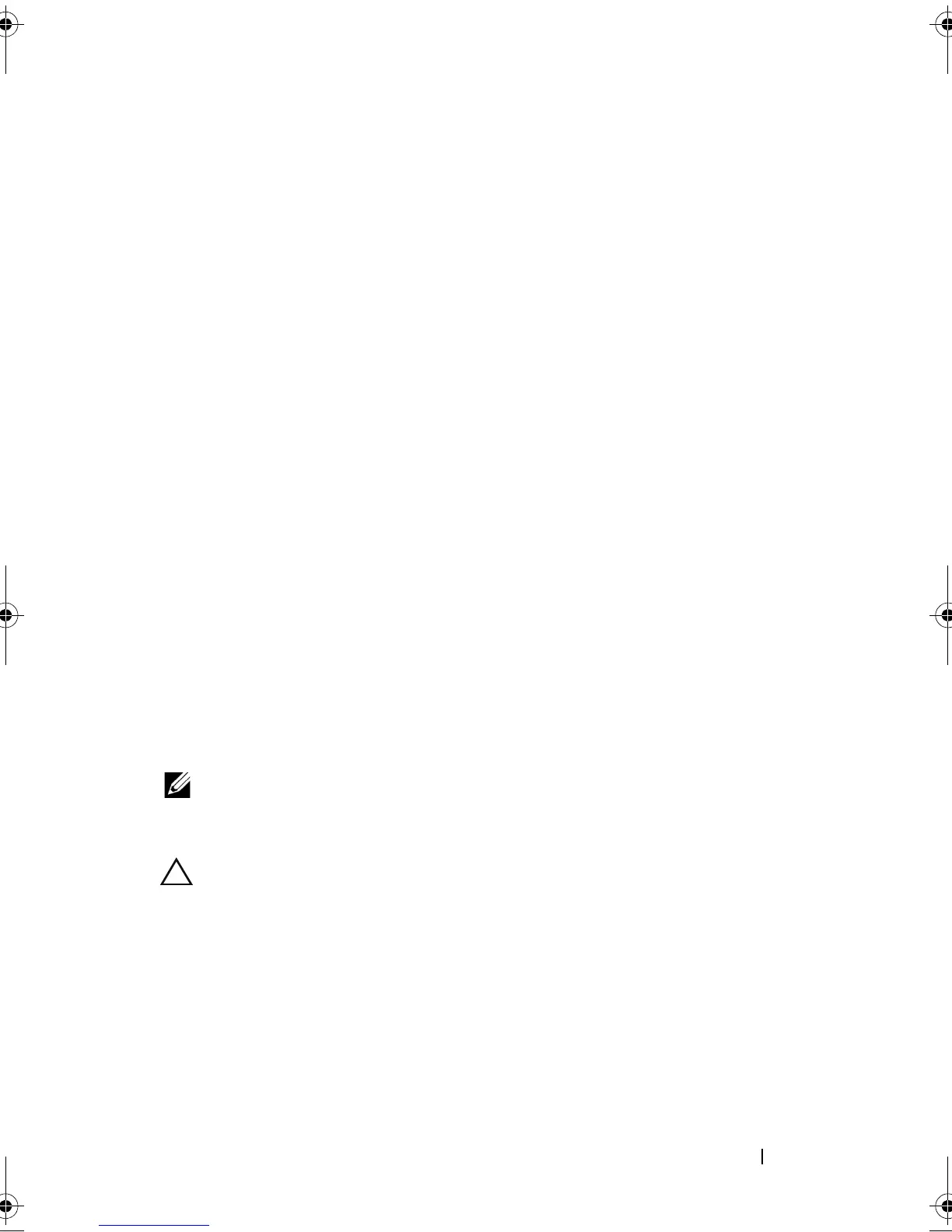Using Your NAS System 47
Enabling SIS on a Volume
1
On the
Volumes
tab in
Share and Storage Management
, click the volume
for which you want to enable SIS.
2
In the
Actions
pane, click
Properties
.
3
On the
Advanced
tab, select the
Enable SIS on this volume
check box and
click
OK
.
Disabling SIS on a Volume
1
On the
Volumes
tab in
Share and Storage Management
, click the
Volume
for which you want to disable SIS.
2
In the
Actions
pane, click
Properties
.
3
On the
Advanced
tab, clear the
Enable SIS on this volume
check box, and
then click
OK
.
Enabling Shadow Copies of Shared Folders
If you enable Shadow Copies of Shared Folders on a volume using the default
values, tasks are scheduled to create shadow copies at 7:00 A.M. and noon.
The default storage area is on the same volume, and its size is 10 percent of
the available space.
You can only enable Shadow Copies of Shared Folders on a per-volume basis;
you cannot select specific shared folders and files on a volume to be copied or
not copied.
NOTE: Creating shadow copies is not a replacement for creating regular backups.
Enabling and Configuring Shadow Copies of Shared Folders
CAUTION: There is a limit of 64 shadow copies per volume. When this limit is
reached or when storage area limits are reached, the oldest shadow copy is
deleted. When deleted, the shadow copy cannot be retrieved.
1
Open
Server Manager
Disk Managemen
t.
2
Right-click the volume and select the
Properties
tab. Click the
Shadow
Copies
tab.
3
Click the volume where you want to enable Shadow Copies of Shared
Folders and then click
Enable
.
4
To change the storage location, space allocation, and schedule, click
Settings
.
book.book Page 47 Thursday, September 2, 2010 2:36 PM
