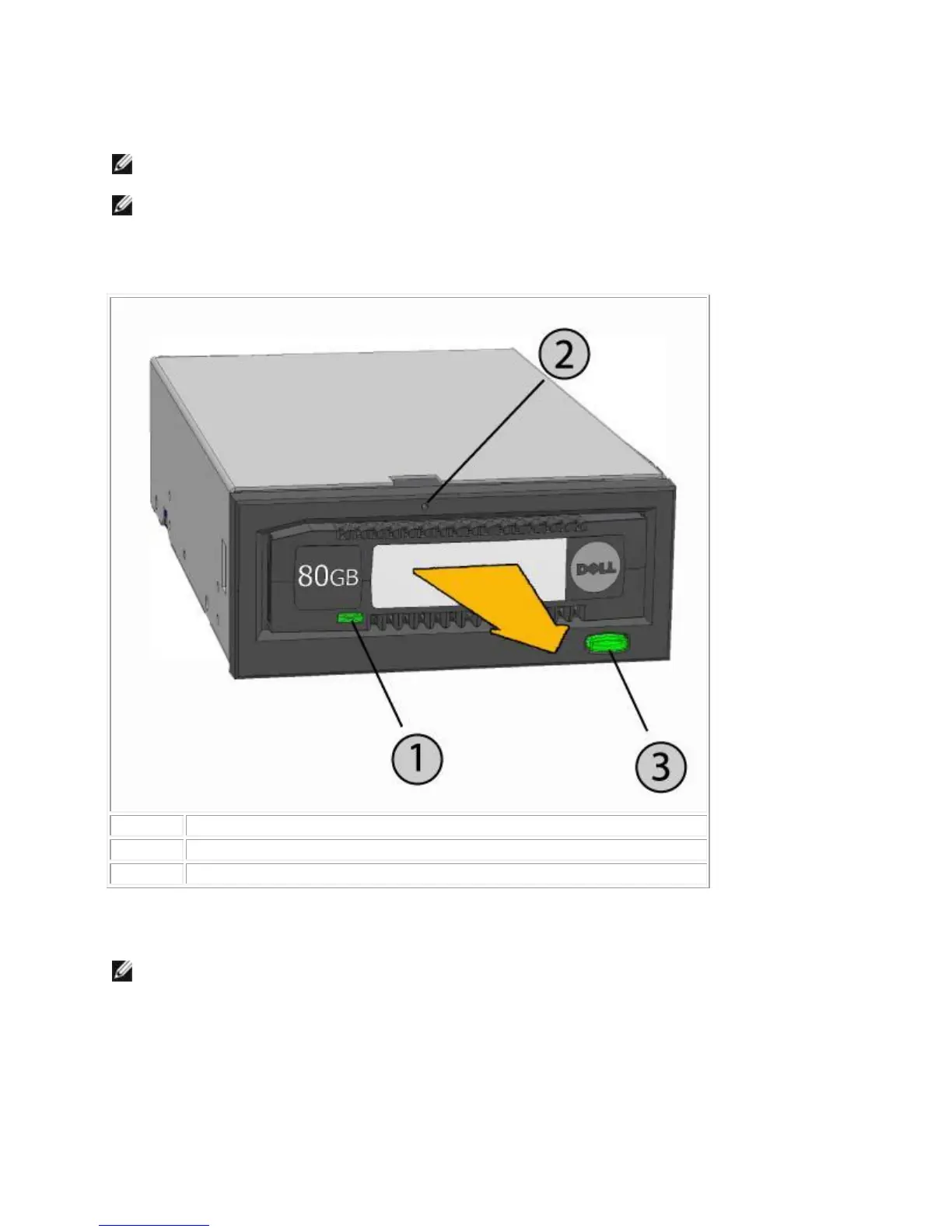2. The cartridge will eject, and the dock will return to Low Power Mode.
NOTE: If the RD1000 software is not installed the eject button and right-click eject method may
not work properly (see section "Installing Unit Software for Windows").
NOTE: Under proper operation, the drive bay will make an audible noise during the ejection
process. If the cartridge does not eject see the "Troubleshooting" section for more details.
Figure 2. Unloading the Cartridge
Cartridge Indicator (located on cartridge)
Eject Button/Power Indicator
To Eject a Cartridge in Emergency
NOTE: Do not emergency eject a RD1000 cartridge while the cartridge activity indicator is flashing.
If the cartridge does not eject, using either the eject button or the right-click eject methods then use
the following emergency eject hole method to recover the cartridge:
1. If using the RD1000 Internal device, turn off your computer. If using the RD1000 External
device, unplug the power cable.
