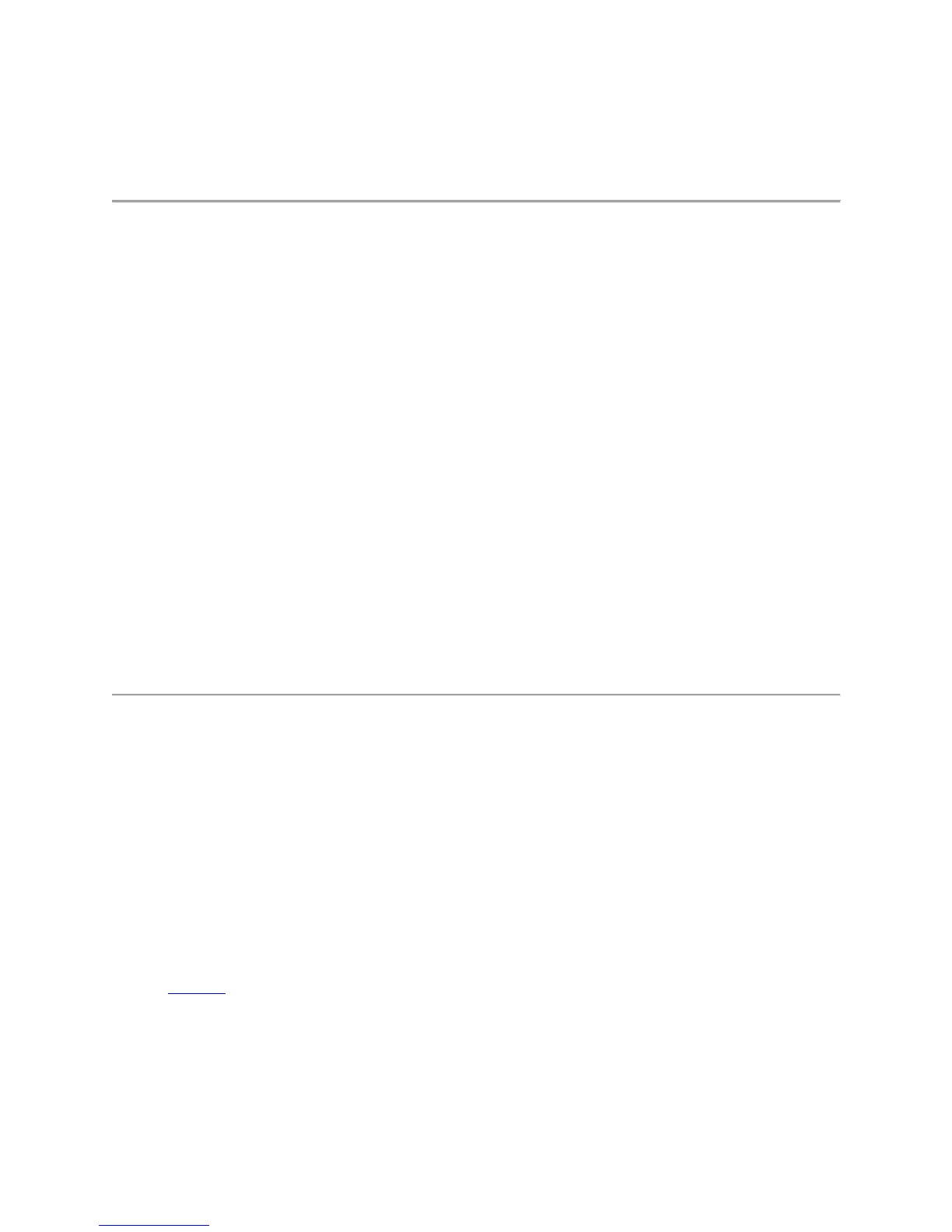Troubleshooting
The Power Indicator is OFF
RD1000 Internal Drive
If the power indicator is off, the RD1000 Internal unit does not have power. Follow these steps to
verify the cable connections in the rear of the unit:
1. Turn off the computer.
2. Check the SATA power and SATA data cable connections in the rear of the unit.
3. Turn on the computer.
RD1000 External Drive
If the power indicator is off, the RD1000 External unit does not have power, or the unit is in Low
Power Mode. Follow these steps to verify the cable connections in the rear of the unit:
1. Check power connection at the back of the unit.
2. Check that the power adapter is plugged into an outlet.
3. If plugged into an outlet strip make sure that it is turned on.
4. [RD1000 USB 3.0 External only] If all of the above are OK, the unit may be in Low Power
Mode. Check the USB connection between the unit and the computer. If the USB cable is not
connected to the computer, or the computer is OFF, the unit will be in Low Power Mode.
The Power Indicator is Steady AMBER
If the power indicator is a steady amber, the RD1000 unit is not working properly. The error is due to
one of the following conditions:
The unit cannot eject the cartridge due to an obstruction.
The internal electronics are damaged or malfunctioning.
Follow these steps to remove a stuck cartridge:
1. If using the RD1000 Internal device, turn off your computer. If using the RD1000 External
device, unplug the power cable.
2. Insert a large straightened paper clip (or similar object) into the Emergency Eject Hole (see
Figure 2 in the "Using the Drive: Loading and Unloading Cartridges" section). Do not insert
the object in the hole at an angle. Keep the object straight and apply some force to eject
the cartridge.
3. When the cartridge has been ejected by the unit, grasp the exposed sides of the cartridge and
pull the cartridge straight out.
4. Re-start your computer to reset the RD1000 unit. If using the RD1000 External device, re-plug
in the power cable for the unit and then re-start your computer.
