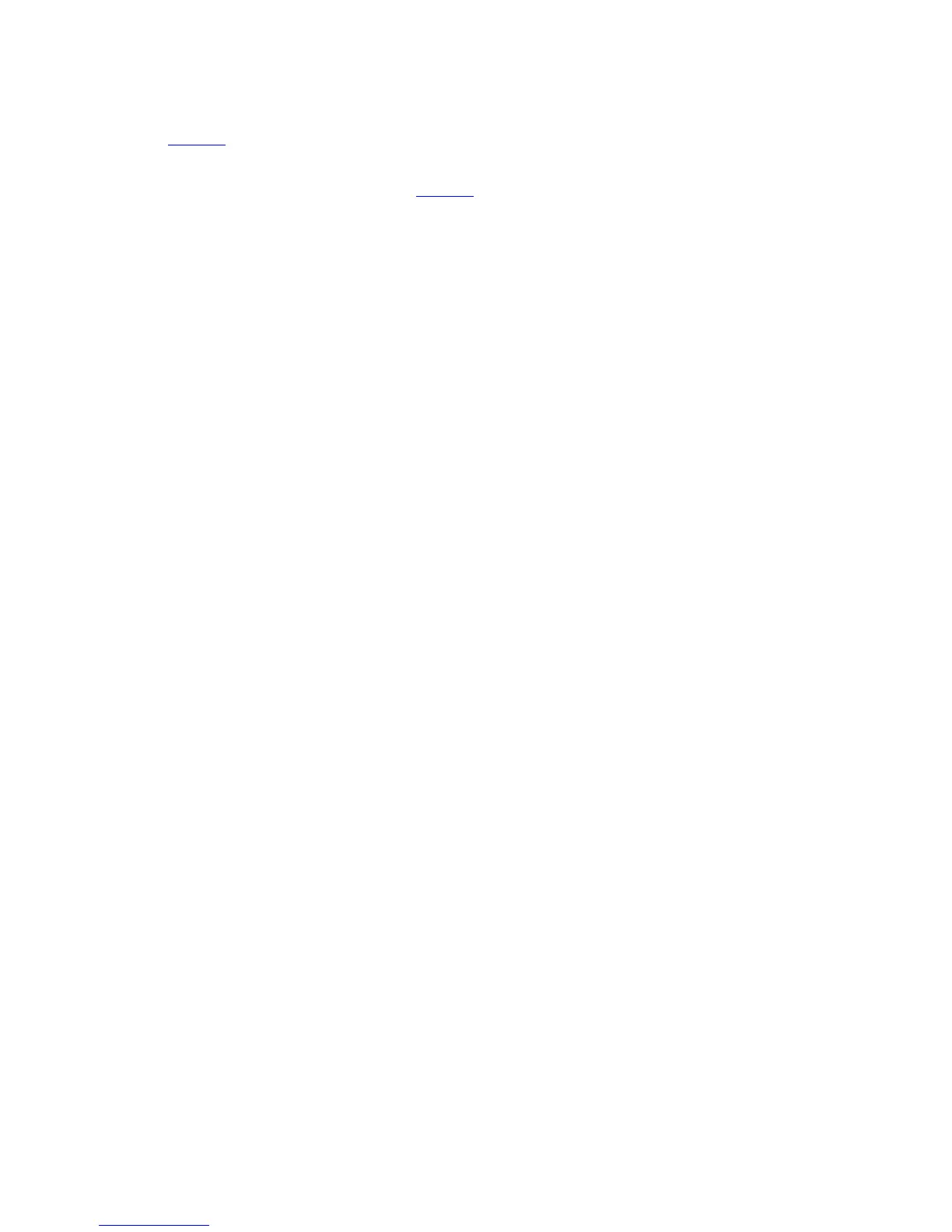2. Insert a large straightened paper clip (or similar object) into the Emergency Eject Hole (see
Figure 2). Do not insert the object in the hole at an angle. Keep the object straight and
apply some force to eject the cartridge.
3. When the cartridge has been ejected by the unit, grasp the exposed sides of the cartridge and
pull the cartridge straight out (see Figure 2).
4. Re-start your computer to reset the RD1000 unit. If using the RD1000 External device, re-plug
in the power cable for the unit and then re-start your computer.
Copying Files
The RD1000 device operates just like other disk drives attached to your computer. As a result, you
can use file browsers such as Windows Explorer to drag and drop files to the RD1000 cartridge.
To Copy Files to an RD1000 Cartridge (Windows only):
1. Insert a cartridge into the RD1000 device.
2. Double-click on My Computer to see the list of devices attached to your computer.
3. Double-click on the removable disk drive to view the files on the RD1000 cartridge.
4. Drag and drop files into the browser window to copy files to the cartridge.
