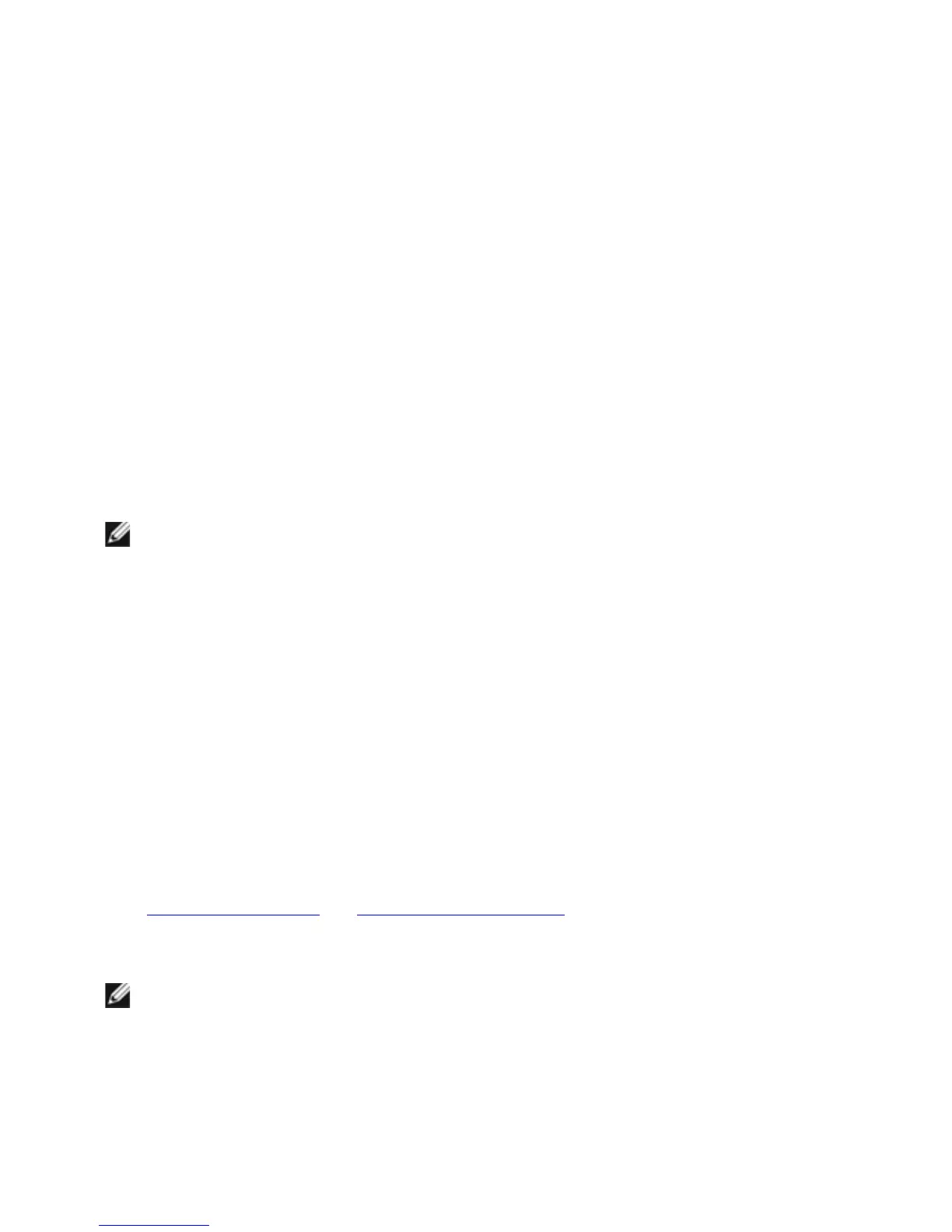50 | Appendix
1. For Windows
®
8 and Windows
®
8.1 only, select the Desktop tile to switch to classic
desktop.
2. Right-click on the desktop and click Screen Resolution.
3. Click the Dropdown list of the Screen Resolution and select 1920 x 1080.
4. Click OK.
If you do not see the recommended resolution as an option, you may need to update
your graphics driver. Please choose the scenario below that best describes the computer
system you are using, and follow the given steps.
1:
If you have a Dell™ desktop or a Dell™ portable computer with internet access
2:
If you have a non Dell™ desktop, portable computer, or graphics card
If you have a Dell™ desktop or a Dell™ portable computer with
internet access
1. Go to http://support.dell.com, enter your service tag, and download the latest
driver for your graphics card.
2. After installing the drivers for your graphics adapter, attempt to set the resolution to
1920 x 1080 again.
NOTE: If you are unable to set the resolution to 1920 x 1080, please contact Dell™
to inquire about a graphics adapter that supports these resolutions.
If you have a non Dell™ desktop, portable computer, or graphics
card
In Windows
®
7, Windows
®
8, and Windows
®
8.1:
1. For Windows
®
8 and Windows
®
8.1 only, select the Desktop tile to switch to classic
desktop.
2. Right-click on the desktop and click Personalization.
3. Click Change Display Settings.
4. Click Advanced Settings.
5. Identify your graphics controller supplier from the description at the top of the
window (e.g. NVIDIA, ATI, Intel etc.).
6. Refer to the graphic card provider website for updated driver (for example,
http://www.ATI.com OR http://www.NVIDIA.com).
7. After installing the drivers for your graphics adapter, attempt to set the resolution to
1920 x 1080 again.
NOTE: If you are unable to set the recommended resolution, please contact the
manufacturer of your computer or consider purchasing a graphics adapter that will
support the video resolution.
