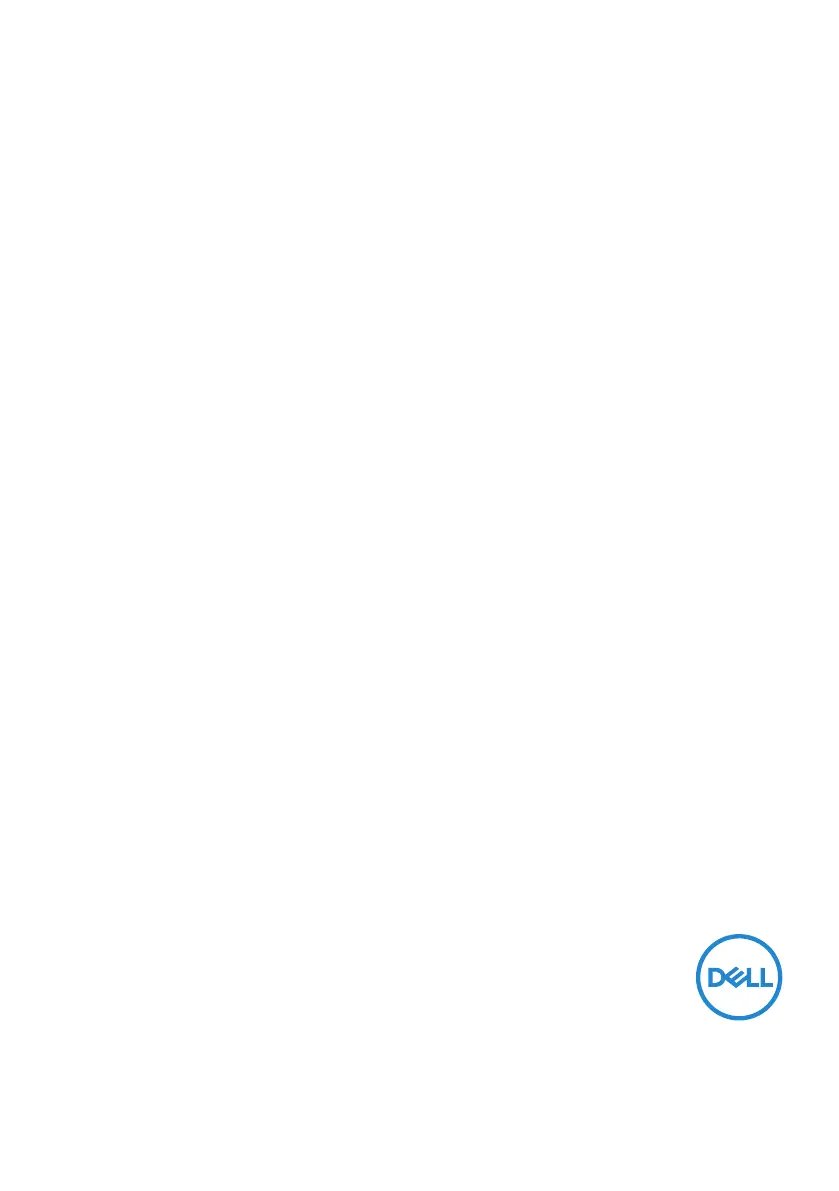What to do if Dell S3422DW shows wrong color?
- AAndrew RoseSep 3, 2025
If your Dell monitor displays the wrong color, try different Preset Modes in the Color settings within the OSD. You can also adjust the R/G/B values in Custom Color in the Color settings OSD. Another option is to change the Input Color Format to RGB or YCbCr in the Color settings OSD. Finally, run the built-in diagnostics.