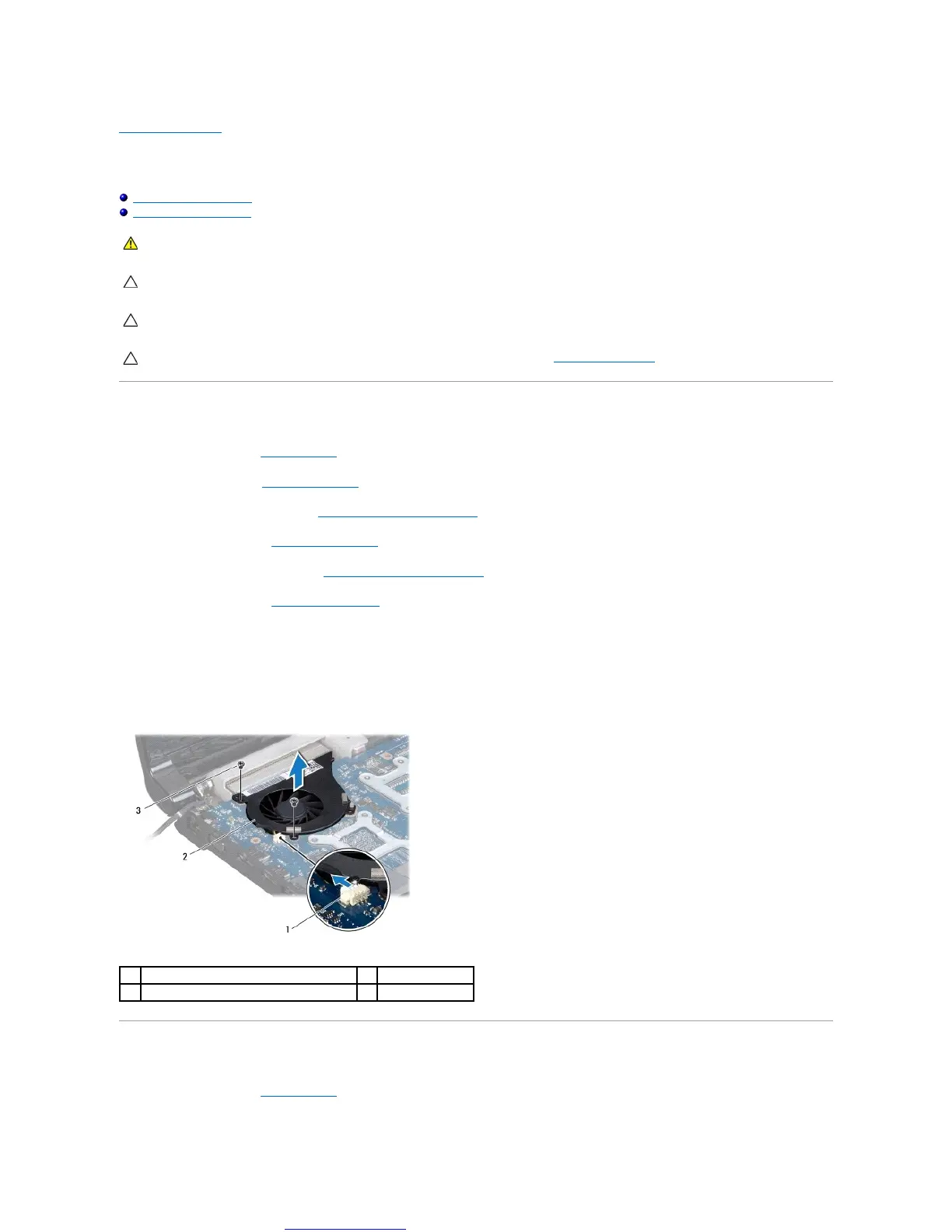Back to Contents Page
Thermal Fan
DellStudio™1745/1747ServiceManual
Removing the Thermal Fan
Replacing the Thermal Fan
Removing the Thermal Fan
1. Follow the procedures in Before You Begin.
2. Remove the battery (see Removing the Battery).
3. Remove the center control cover (see Removing the Center Control Cover).
4. Remove the keyboard (see Removing the Keyboard).
5. Remove the media controls board (see Removing the Media Controls Board).
6. Remove the palm rest (see Removing the Palm Rest).
7. Disconnect the thermal fan cable from the thermal fan cable connector on the system board.
8. Remove the two screws that secure the thermal fan to the computer base.
9. Lift the thermal fan along with the cable, off the computer base.
Replacing the Thermal Fan
1. Follow the procedures in Before You Begin.
WARNING: Before working inside your computer, read the safety information that shipped with your computer. For additional safety best
practices information, see the Regulatory Compliance Homepage at www.dell.com/regulatory_compliance.
CAUTION: Onlyacertifiedservicetechnicianshouldperformrepairsonyourcomputer.DamageduetoservicingthatisnotauthorizedbyDell™
is not covered by your warranty.
CAUTION: To avoid electrostatic discharge, ground yourself by using a wrist grounding strap or by periodically touching an unpainted metal
surface (such as a connector on your computer).
