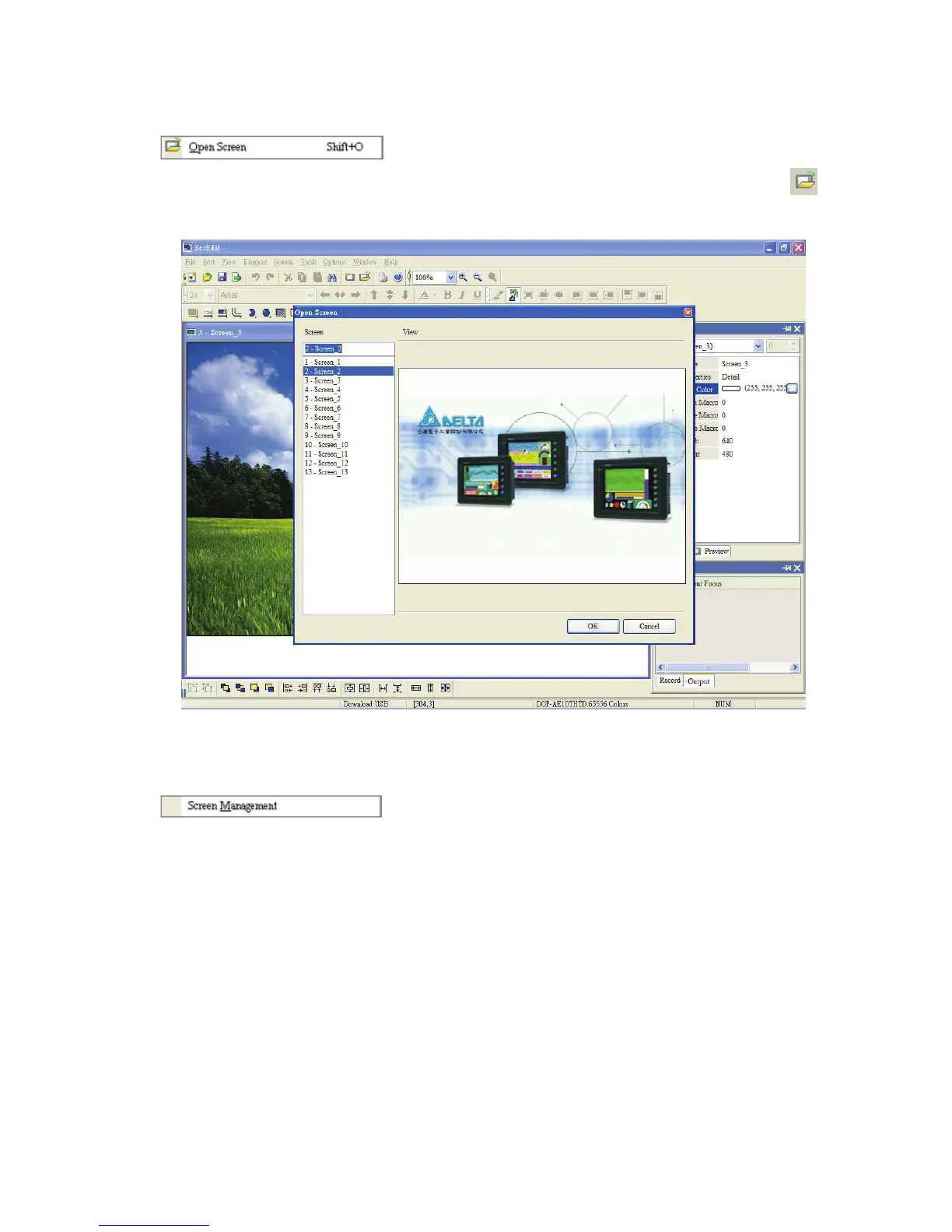Chapter 2 Creating and Editing Screens|ScrEdit Software User Manual
Revision Apr. 30th, 2007, 2007PDD23000002 2-53
Open Screen
Open an old screen. The user can choose Screen > Open Screen or click the Open Screen icon
,
or use keyboard shortcuts by pressing Shift + O. When choosing open screen, the user can preview
each screen in Open Screen dialog box (Fig. 2.7.3).
Fig. 2.7.3 Open Screen dialog box
Screen Management
When Screen Management function is enabled (Fig. 2.7.4), the user can duplicate, paste and cut the
screen using the mouse, just like the function of Windows Explorer in Windows® operating system. In
Screen Management dialog box, the user can right click the mouse to manage all of the screens (Fig.
2.7.5). Please note that the user cannot undo the action of cut screen. It is the same as delete screen
that screen will be lost but it can be pasted to get the same screen (Fig. 2.7.6). Besides, right-click the
mouse to select the Edit Save Screen function, and then the user can drag the mouse to determine
the screen saver display (Fig. 2.7.7). For the setting of screen saver, please click Options >
Configuration > Other.
