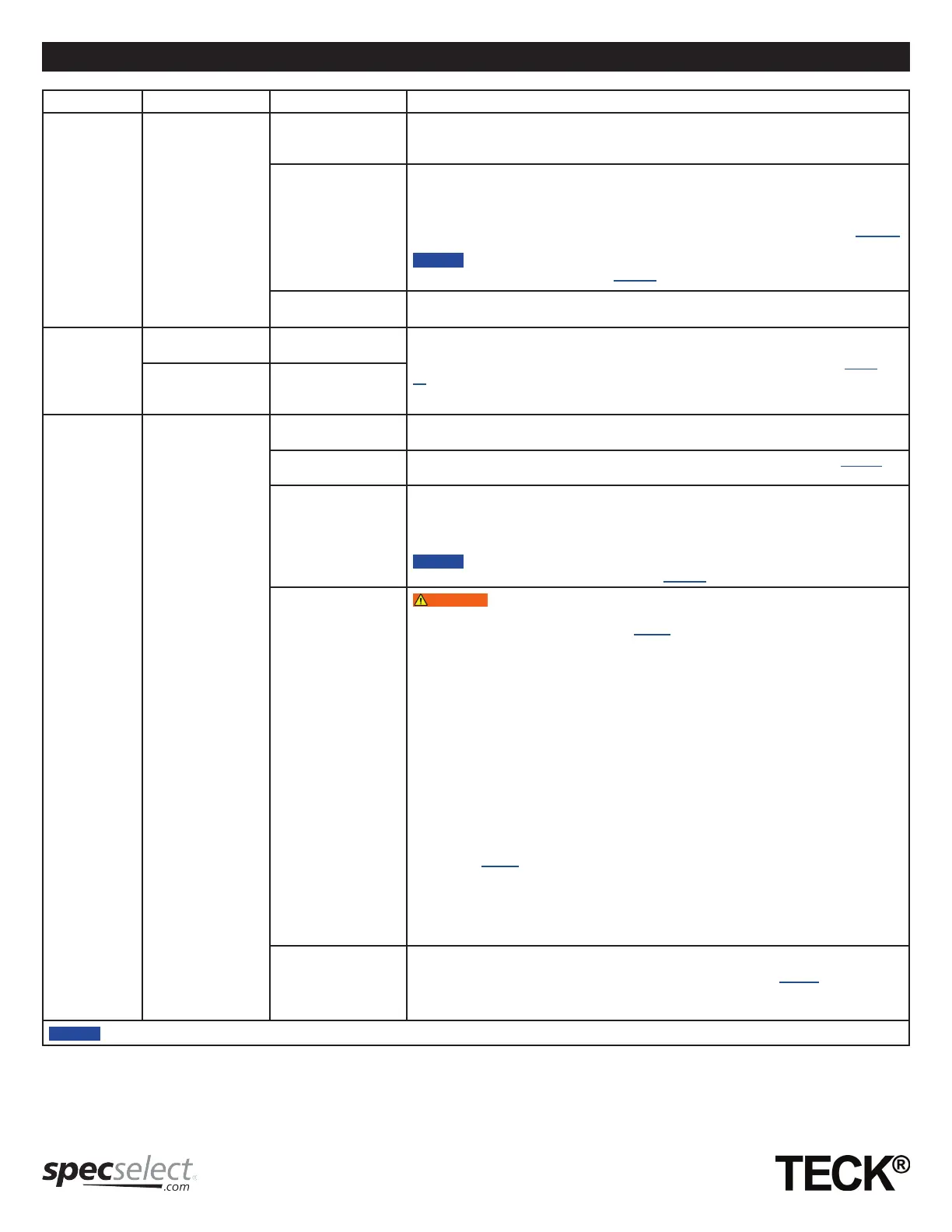Troubleshooting / Dépannage
Problem Indicator Cause Solution
Faucet does
not power up.
No Display/ Faucet
does not activate.
Battery cable snap not
connected properly to
the battery holder.
1. Check the battery cable snap is properly secured to battery holder.
No power from the
battery holder.
2. Confirm batteries are secure and properly oriented in holder.
3. Verify there is power at the driver board.
a. Check battery cable connection to the driver board connector.
b. Check the battery strength, see “Battery Strength Indicator (see Figure 7)” on page 16,
replace batteries if required.
You can also verify the power level by checking for an error code of E07. See
“Troubleshooting Error Codes” on page 11.
Driver board not
powering up.
4. Verify there is power at the driver board, if there is power then the driver board is defective,
replace with 063273A.
Faucet makes
beeping noise.
Faucet beeps twice
when turning off.
Batteries are low and
need to be replaced
Check battery power level as per “Battery Strength Indicator (see Figure 7)” on page
16, replace batteries if required.
Faucet beeps
continuously when
activated.
Faucet locked out
because batteries are
low.
Does Not
Calibrate
E04 is displayed on
the driver board.
Water Supply is “OFF”.
1. Verify the water supply is turn “ON”. Check to see issue is resolved by restarting faucet.
Disconnect the battery holder from the driver board for 10 seconds and then reconnect.
Settings incorrect
2. Reset the driver board to the factory settings. See “Factory Reset” on page 8 for
instructions.
Sensor is not
connected to the
driver board.
3. Check to ensure sensor module is connected to the controller board.
a. Disconnect the sensor connection from the driver board and reconnect.
b. Check to see issue is resolved by restarting faucet.
c. Disconnect the battery holder from the driver board for 10 seconds and then reconnect.
You can also verify the sensor connection by checking for an error code of E01 or
E02. See “Troubleshooting Error Codes” on page 11.
Faucet is not isolated
from sink/counter.
Proximity models NOT for use on enamel covered metal sinks or metal counter
tops. (Stainless steel sinks are okay - see See “STEP 3 - Faucet Assembly connection to
surface Mount Box (see Figure 3)” on page 5. for connecting/grounding basin clip).
4. Verify spacers are in place; black spacer on top and grey spacer on the bottom of the sink
or counter.
d. Refer to the faucet installation M&I provided ensuring all spacers are installed correctly.
e. Check to see issue is resolved by restarting faucet. Disconnect the battery holder from
the driver board for 10 seconds and then reconnect.
5. Check to ensure polymer braided hoses are connected to both inlet and outlet of the
solenoid.
a. Replace as required with the correct hose type.
b. Check to see issue is resolved by restarting faucet. Disconnect the battery holder from
the driver board for 10 seconds and then reconnect.
6. Confirm the spout and sensor clip do not touch any conductive material, including conductive
water lines, metallic sinks, metal overflow, structural supports or other mounting hardware.
a. Check spout and sensor clip installation ensuring they are isolated from any conductive
surfaces. See “STEP 3 - Faucet Assembly connection to surface Mount Box (see Figure
3)” on page 5.
b. Check to see issue is resolved by restarting faucet. Disconnect the battery holder from
the driver board for 10 seconds and then reconnect.
7. If a large metal object is around the proximity box, spout or sensor use the basin clip to
isolate the metal object. Check to see issue is resolved by restarting faucet. Disconnect the
battery holder from the driver board for 10 seconds and then reconnect.
Sensor sensitivity is
set incorrectly.
8. Adjust sensor sensitivity down
a. Follow instructions on “Adjusting Settings (see Figure 6)” on page 8 and adjust the
sensor sensitivity down one (Example - from 5 (factory default) to 4).
b. Check to see issue is resolved.
If the issue persists, contact Delta Commercial Technical Service at 1-800-387-8277 (Canada) or 1-877-509-2680 (U.S.A.).
Page - 12 of 19
214188 Rev. A
