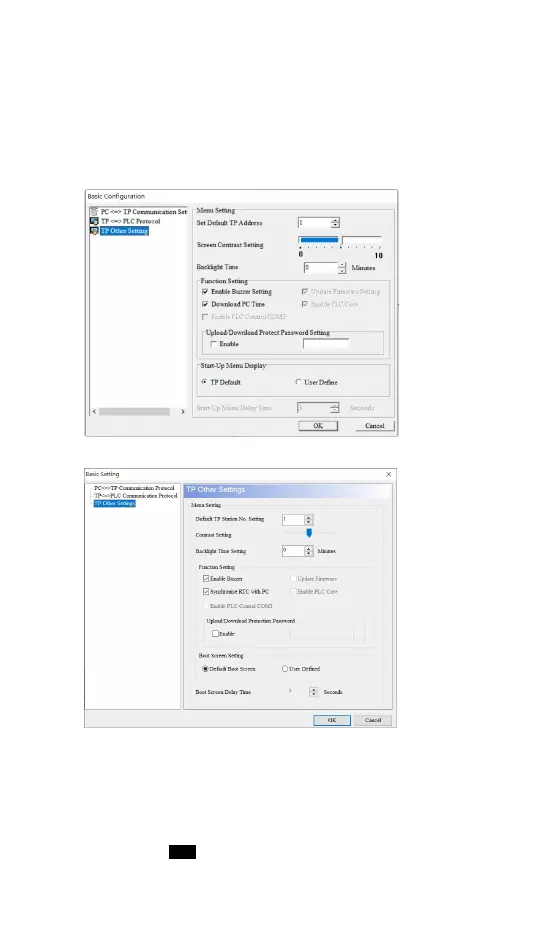- 5 -
Hardware Operation
When users want to startup TP04G-AL/AL2, a 24VDC power is needed. After applying
24VDC power to TP04G-AL/AL2, it will enter into the startup display and then enter the
user-designed program. Pressing Esc key and holding on for 5 seconds can return to
communication transmission window. Users can upload or download programs through
TPEditor/ DIAScreen software program. The options used to determine the settings of
TP04G-AL/AL2 in TPEditor/DIAScreen software program are described as below.
TPEditor
DIAScreen
1. Contrast Setting: Adjust the contrast of LCM display screen.
2. Backlight Setting: Adjust the automatic turn-off time of LCM. Setting range is 0~99
seconds. If the value is set to 0, the LCM backlight will not turn off.
3. Enable Buzzer Setting: Set the buzzer mode as Normal mode (Buzzer enabled) or
Quiet mode (Buzzer disabled).
4. Password Setting: Set up password function as Enable/Disable. If the password is
enabled, it will require users to input a password before entering any system menu.
The default setting is 1234.
5. Start-up Display: Select the start-up display as TP Default or User Define. If User
Define is selected, users can download the user defined start-up display designed by
TPEditor/ DIAScreen.
