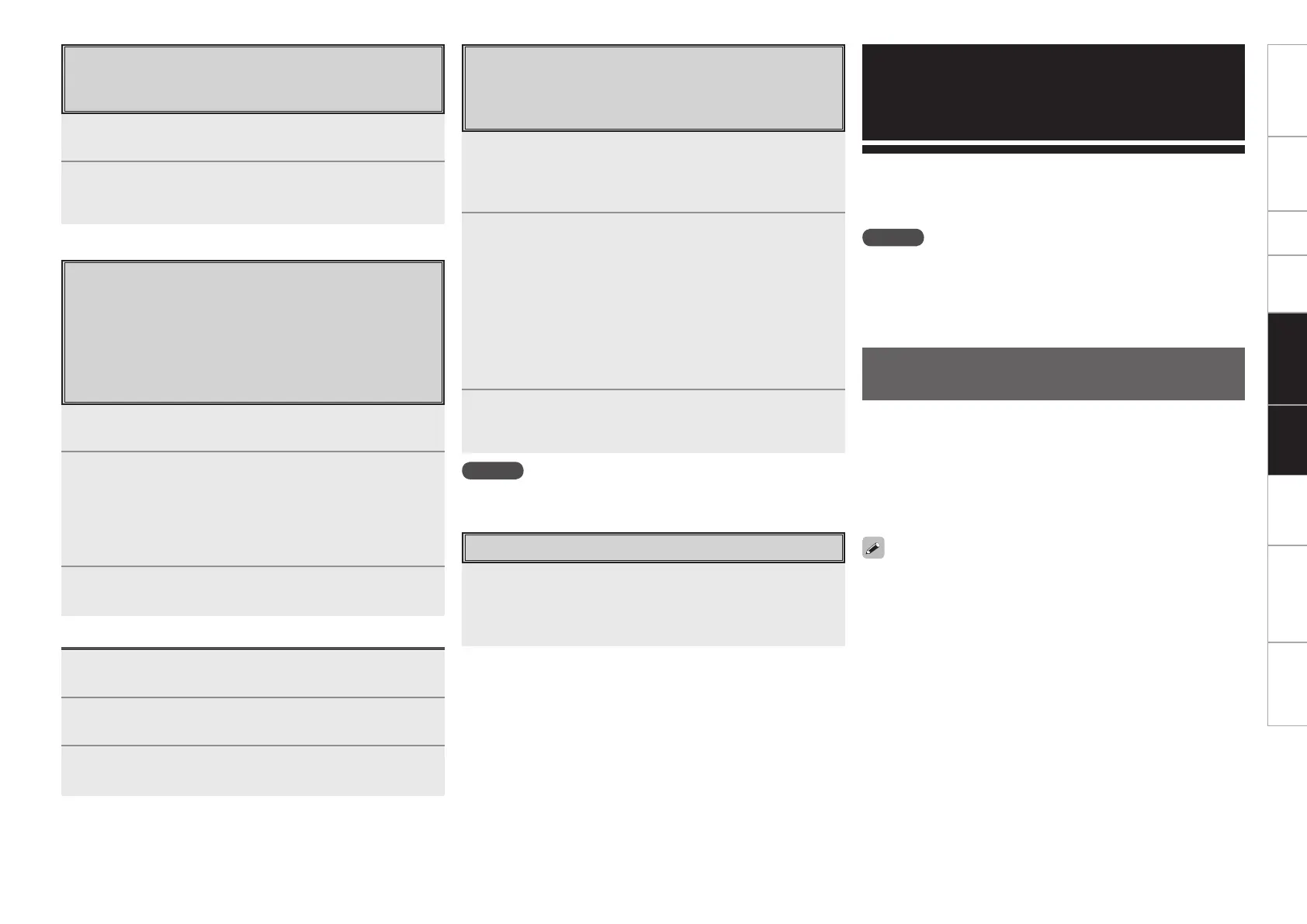Getting Started Connections Setup Playback Remote Control Multi-Zone Information Troubleshooting Specifications
Setting the Remote ID
When using multiple DENON AV receivers in the same
room, make this setting so that no AV receiver other than
the desired one operates.
1
While pressing [MENU], press [ADVANCED SETUP]
with the tip of a pen.
The multi-zone indicator corresponding to the currently selected
remote ID flashes.
2
Select the remote ID to be set.
q To set to 1 : Press [REPEAT].
The “M” indicator flashes.
w To set to 2 : Press [RANDOM].
The “Z2” indicator flashes.
e To set to 3 : Press [USB].
The “Z3” indicator flashes.
r To set to 4 : Press [ALL MUSIC/FAVORITES].
The “Z4” indicator flashes.
3
While pressing [MENU], press [ADVANCED SETUP]
with the tip of a pen.
The multi-zone indicator turns off.
While pressing [ZONE OFF], press [ADVANCED SETUP]
with the tip of a pen.
All the multi-zone indicators flash 4 times, then all the settings are
restored to their defaults.
Resetting the Settings
NOTE
When changing a setting, be sure to set the same remote ID as the
AVR-4308CI’s (vpage 38).
Amp Assign / Multi Zone
Connections and Operations
The AVR-4308CI is compatible with the following types of playback:
• Multi-zone playback (ZONE2 & ZONE3)
• Bi-amp playback (front speaker)
• Bi-wiring playback (front speaker)
NOTE
• For bi-amp and bi-wiring playback, use speakers compatible with that
type of connection.
• When conducting bi-amp or bi-wiring playback, remove the short-
circuiting boards (or wires) from the speaker terminals.
Multi-Zone Settings with the Amp
Assign Function
The amp assign function lets you assign the amplifiers for the different
channels built into the AVR-4308CI to the speaker outputs for the
different zones.
Select the desired playback environment from among “Setting
1” to “Setting 6”, then set the corresponding “Amp Assign” mode
at GUI menu “Manual Setup” – “Option Setup” – “Amp Assign”
(vpage 37).
Connect the speakers as described at “Speaker connections”.
With “Setting 4” to “Setting 6”, it is possible to switch the Amp Assign
mode between the 7.1-channel mode and the multizone mode without
changing the speaker connections.
Remote Control Multi-Zone
Switching Zones
Use this procedure to select the zone to be operated by
the sub remote control unit.
1
Press [ZONE SELECT].
The currently selected multi-zone indicator lights.
2
While the multi-zone indicator is light, press [ZONE
SELECT] to select the zone to be operated.
The currently selected multi-zone indicator lights.
Setting the Zone for Which the Sub
Remote Control Unit is Used (ZONE
SELECT LOCK Mode)
We recommend always using the sub remote control unit
for the same room. When this is done, the unit can be
set so that the zone does not switch when buttons are
operated.
1
Use the tip of a pen to press [ADVANCED SETUP].
All the multi-zone indicators light.
2
Select the multi-zone to be set.
The selected multi-zone indicator lights.
q To set to “MAIN ZONE” : Press [REPEAT].
w To set to “ZONE2” : Press [RANDOM].
e To set to “ZONE3” : Press [USB].
r To set to “ZONE4” : Press [ALL MUSIC/FAVORITES].
3
Use the tip of a pen to press [ADVANCED SETUP].
The multi-zone indicator turns off.
To Cancel
1
Use the tip of a pen to press [ADVANCED SETUP].
The currently selected multi-zone indicator lights.
2
Press [ZONE SELECT].
All the multi-zone indicators light.
3
Use the tip of a pen to press [ADVANCED SETUP].
The multi-zone indicator turns off.
