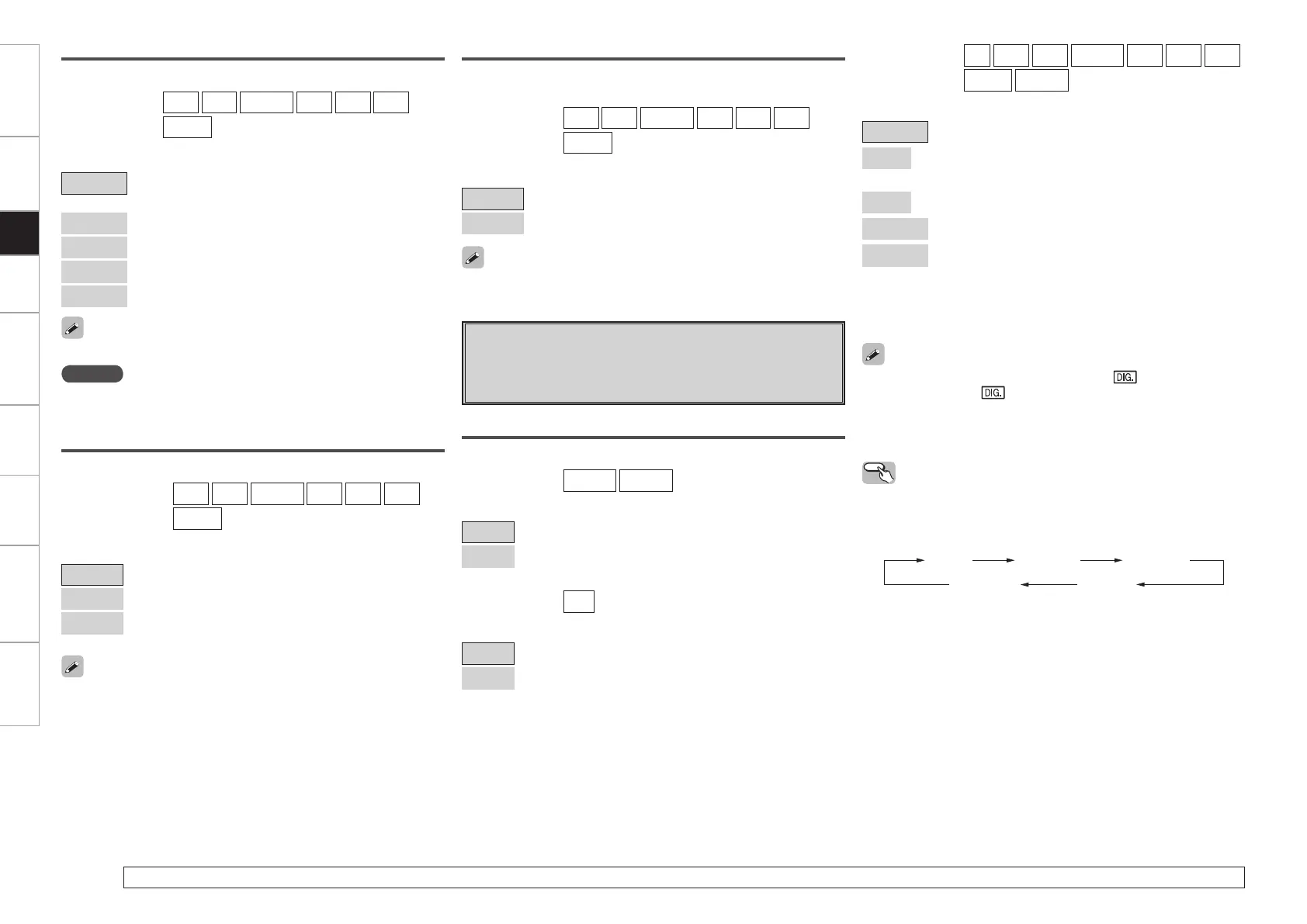Getting Started Connections Setup Playback Remote Control Multi-zone Information Troubleshooting Specifications
For details on how to select, set and cancel settings for each menu, see “Menu Operations” (vpage 20).
Progressive Mode
Select optimum progressive mode for video material.
[Input source]
DVD
HDP
TV/CBL
SAT
VCR
DVR
V.AUX
[Selectable items]
Auto
: Automatically detect video material type.
Video1
: Select mode suitable for video playback.
Video2
: Select mode suitable for video and 30-frame film material
playback.
This can be set when “i/p Scaler” is set to “A to H”.
Aspect
This sets the aspect ratio when outputting 480i/576i or 480p/576p
input signals from the HDMI output connector.
[Input source]
DVD
HDP
TV/CBL
SAT
VCR
DVR
V.AUX
[Selectable items]
Full
: Output at 16:9 aspect ratio.
Normal
: Output at 4:3 aspect ratio.
This can be set when “i/p Scaler” is set to “A to H”.
g Input Mode
Make input mode and decode mode settings for this source.
The selectable input modes depend on the input source and
“Assign” setting (vpage 38).
[Input source]
CD
DVD
HDP
TV/CBL
SAT
VCR
DVR
V.AUX
SIRIUS
[Selectable items]
Auto
: Automatically detect input signal and perform playback.
HDMI
z1
: Play only signals from HDMI input. (Excluding CD and
SIRIUS)
Digital
z2
: Play only signals from digital input.
Analog
: Play only signals from analog input.
EXT. IN
: Play only signals from EXT. IN input.
z1: This can be selected for input sources for which the menu
“Assign” setting is set to “HDMI In”.
z2: This can be selected for input sources for which the menu
“Assign” setting is set to “Digital In” (vpage 38).
• When a digital signal is properly input, the “ ” indicator lights on
the display. If the “ ” indicator does not light, check the digital
input connector assignment and the connections.
• The surround mode cannot be set if the input mode is set to “EXT.
IN”.
NOTE
• It is not possible to convert “1080i” signals into “720p” format.
• It is not possible to convert “720p” signals into “1080i” format.
This can be set when “i/p Scaler” is set to “A to H”.
Resolution
Make settings for resolution of HDMI video output signal.
[Input source]
DVD
HDP
TV/CBL
SAT
VCR
DVR
V.AUX
[Selectable items]
Auto
: Detect monitor panel resolution and automatically set
output resolution.
480p/576p
: Output at 480p/576p resolution.
1080i
: Output at 1080i resolution.
720p
: Output at 720p resolution.
1080p
: Output at 1080p resolution.
Input Mode
Set the input mode for this source.
[Input source]
TUNER
PHONO
[Selectable items]
Analog
: Play only signals from analog input.
EXT. IN
: Play only signals from EXT. IN input.
[Input source]
XM
[Selectable items]
Auto
: Automatically detect input signal and perform playback.
EXT. IN
: Play only signals from EXT. IN input.
Operating from the main unit or remote control
unit
Press INPUT MODE.
Each time you press the button, the input mode display will change.
Auto HDMI Digital
AnalogEXT. IN
z1: This can be selected for input sources for which the menu
“Assign” setting is set to “HDMI In”.
z2: This can be selected for input sources for which the menu
“Assign” setting is set to “Digital In” (vpage 38).
z2z1
Setup
AVR989EU_ENG_080630.indd 37 2008/06/30 15:27:01
