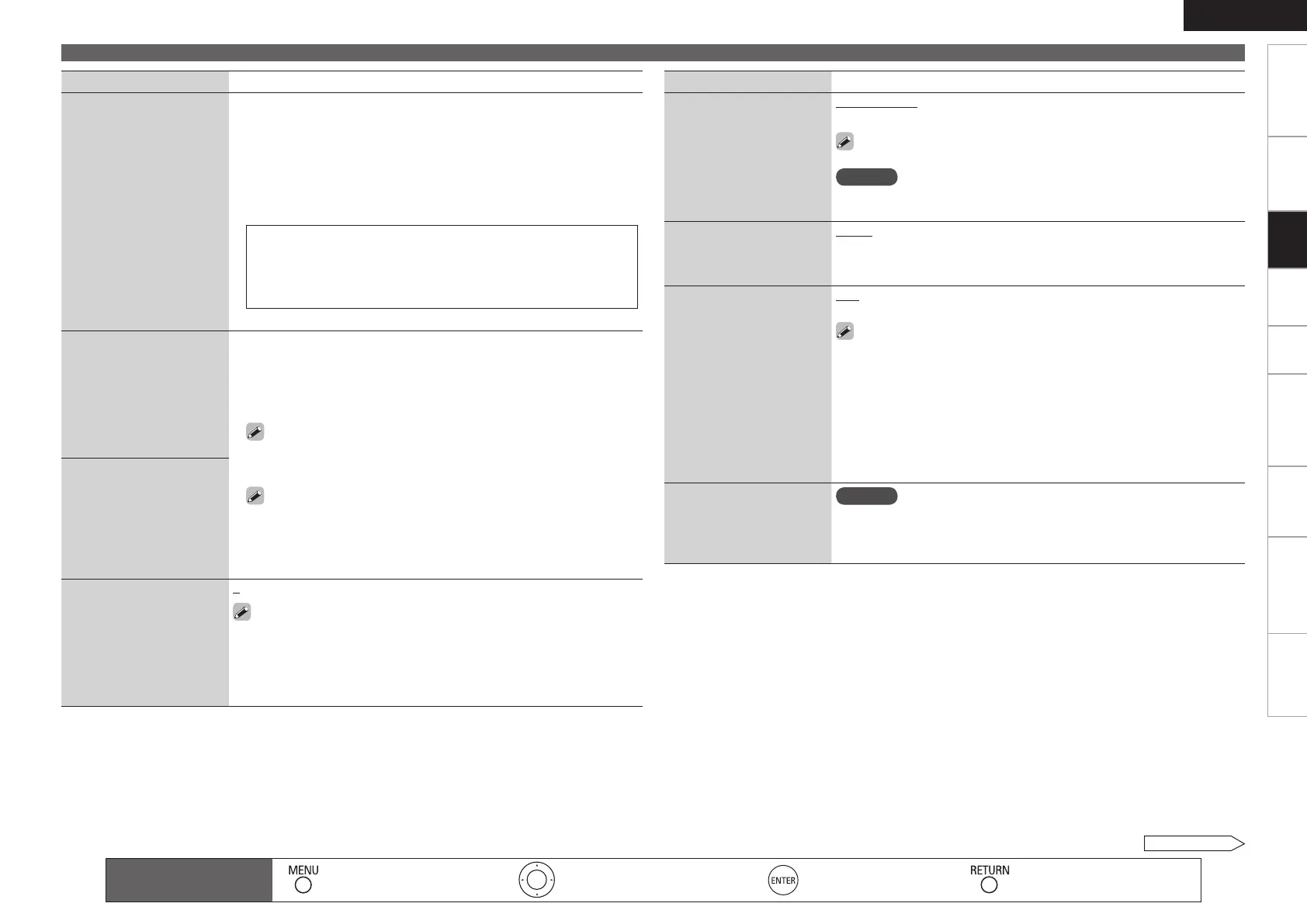Getting Started Connections Playback Remote ControlZONE2 Information Troubleshooting Specifications
ENGLISH
Making Detailed Settings (Manual Setup)
Setting items Setting contents
Zone Rename
Change the display title of
each zone to one you prefer.
1. Use ui to select the zone name (MAIN ZONE, ZONE2) you want to
change, then press p or ENTER.
2. Use o p to set the cursor to the character you want to change.
3. Use ui to change the character, then press ENTER.
Up to 10 characters can be input.
You can change the character type when you press [SEARCH] during
character input.
The types of characters that can be input are as shown below.
•
•
•
GUpper case charactersH ABCDEFGHIJKLMNOPQRSTUVWXYZ
GLower case charactersH abcdefghijklmnopqrstuvwxyz
GSymbolsH ! “ # $ % & ’ ( ) * + , - . / : ; < = > ? @ [ \ ] ˆ _ ` { | } ˜
(Space)
GNumbersH 0123456789
4. Repeat steps 1 ~ 3 to change the display name.
Trigger Out 1
Select the condition for
activating Trigger Out 1 for
the input source, surround
mode, etc.
See “TRIGGER OUT jacks”
(vpage 21) for more
information on trigger out.
When Setting for Zone (MAIN ZONE / ZONE2)
Trigger out is activated through linkage to the power of the zone set to
“ON”.
When Setting for Input Source
Activate trigger out when the input source set to “ON” is selected.
Valid for the zone set to “ON” with “When Setting for Zone”.
When Setting for Surround Mode
Activate trigger out when the surround mode set to “ON” is selected.
Valid when the “MAIN ZONE” set to “ON” with “When Setting
for Zone” is selected, and when the input source set to “ON” with
“When Setting for Input Source” is selected.
ON : Activate trigger on this mode.
– – – : Do not activate trigger on this mode.
n
n
n
•
•
Trigger Out 2
As with “Trigger Out 1”,
select the condition for
activating Trigger Out 2.
Remote ID
Set when you operate
another DENON AV amplifier
with the remote control unit
of the AVR-990. Match the
remote control unit you are
using with the remote ID of
the AVR-990.
1 / 2 / 3 / 4
When using the AVR-990 with only the included remote control unit
(RC-1118), use Remote ID “1” (default).
When using a separately sold remote control unit (RC-7000CI, etc.),
this function can be used. Match the ID setting of the remote control
unit and the receiver.
Setting items Setting contents
232C Port
Set when using an external
controller or two-way remote
control connected to the RS-
232C terminal.
Serial Control : Set when using an external controller.
2Way Remote : Set when using a 2-way remote control unit.
When using a DENON two-way remote control (RC-7000CI or RC-
7001RCI, sold separately), set to “2Way Remote”.
NOTE
When setting to “2Way Remote”, you can not use the RS-232C connector
as an external controller.
Dimmer
Adjust display brightness of
the receiver.
Bright : Normal display brightness.
Dim : Reduced display brightness.
Dark : Very low display brightness.
OFF : Turns the display off.
Setup Lock
Protect settings from
inadvertent change.
OFF : Turn protection off.
ON : Turn protection on.
When “Setup Lock” is set to “ON”, the settings listed below can no
longer be changed. Also, “SETUP LOCKED!” is displayed if you attempt
to operate related settings.
· GUI menu operations · Dynamic Volume
· RESTORER · Channel Level
· Audio/Video Adjust · Audio Delay
· MultEQ · Input Mode
· Dynamic EQ
When canceling the setting, set “Setup Lock” to “OFF”.
•
•
Maintenance Mode
Used when receiving
maintenance from a DENON
service engineer or custom
installer.
NOTE
Only use this function if so instructed by a DENON serviceperson or
installer.
Remote control operation
buttons
:Displaying the menu
Cancel the menu
:Moves the cursor
(Up/Down/Left/Right)
:Confirm the setting :Return to previous menu
Settings
See overleaf
