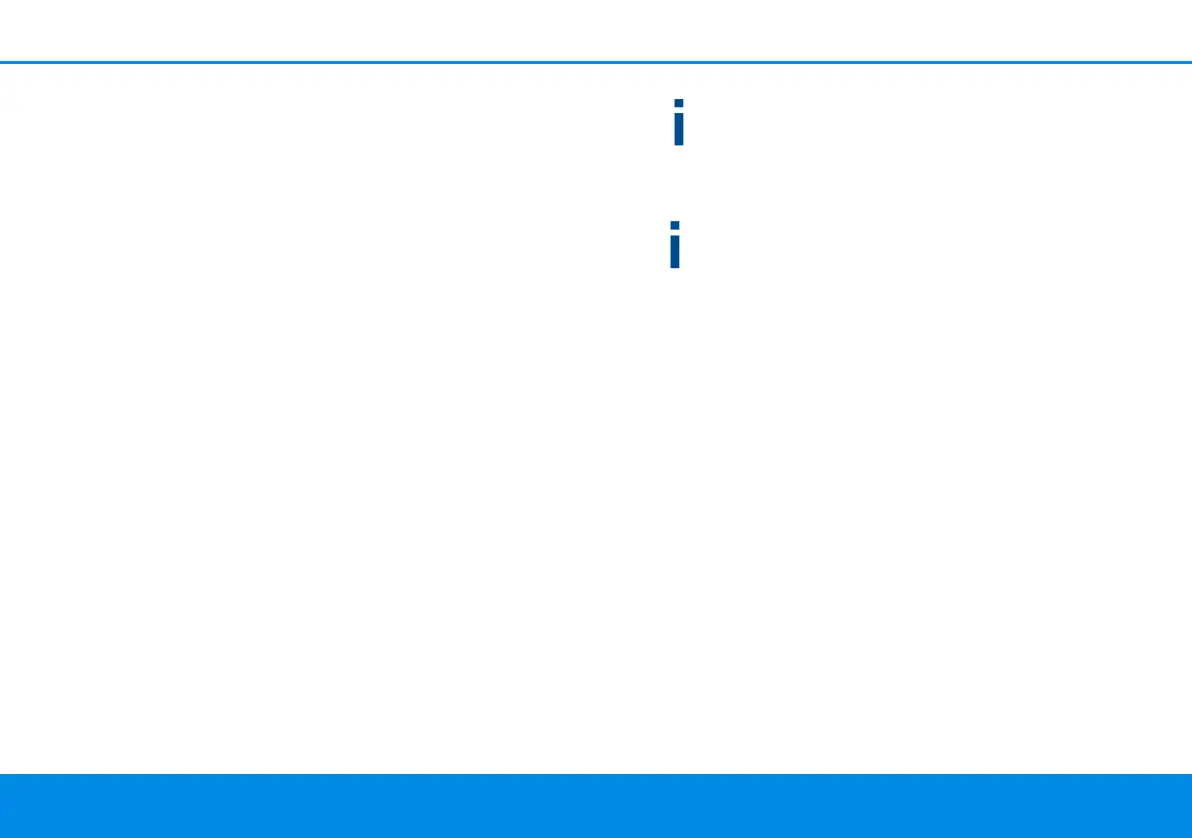Network configuration 23
devolo dLAN 550 WiFi
4 Network configuration
The dLAN 550 WiFi has a built-in web interface
that can be called up using a standard web brow-
ser. All settings for operating the device can be mo-
dified here.
4.1 Calling up the built-in web
interface
You can access the built-in online web interface for
the dLAN 550 WiFi in different ways:
b Using the devolo Home Network App on your
smartphone or tablet, you can access the
device's web interface by tapping on the corre-
sponding adapter symbol for the
dLAN 550 WiFi.
or
b Using the Cockpit software you can get to the
device's web interface by clicking on the corre-
sponding tab for the dLAN 550 WiFi. Then the
program determines the current IP address and
starts the configuration in the web browser.
By default, the web interface will open direct-
ly. However, if an access password has been
set via the option System Management,
you have to enter that password first. Read
more about this under 4.7 System.
You can find more information on
devolo Home Network App and Cockpit soft-
ware in Chapter 3.4 Installation of devolo
software.
4.2 General information about
the menu
All menu functions are described in the correspon-
ding interface as well as in the associated chapter
in the manual. The sequence of the description in
the manual follows the structure of the menu. The
figures for the device interface serve as examples.
Logging in
The web interface is not password protected. As-
signing a login password is mandatory when log-
ging in for the first time to prevent unauthorised
access by third parties.
