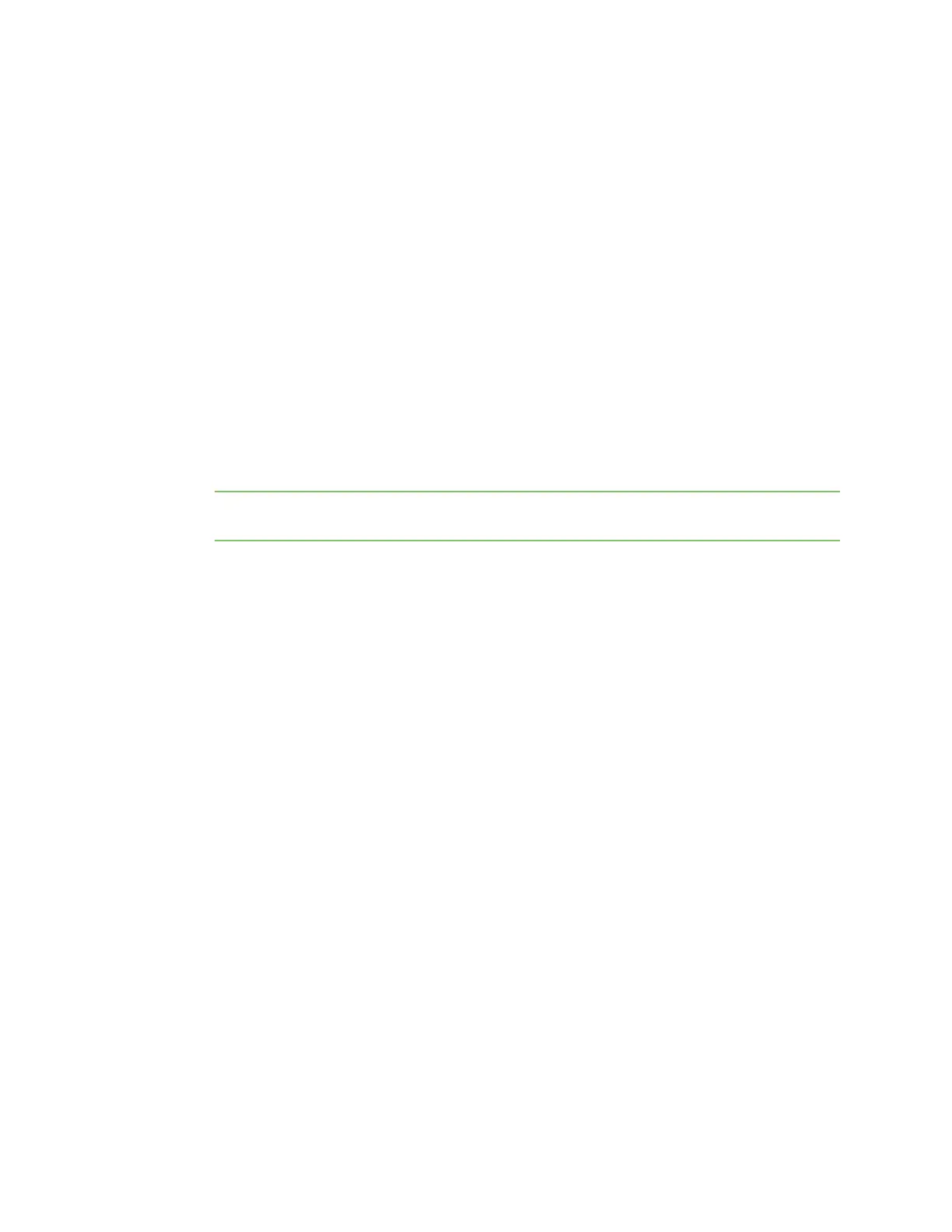Digi Connect and ConnectPort TS Family web interface Configuration through the web interface
Digi Connect Family and ConnectPort TS Family
70
4. Configure an email alarm for the GPIO pin. See Alarms Configuration.
5. Toggle the SW2 switch several times to generate several email alarms.
Test GPIO output
To test GPIO output, you must send a GPIO signal from the configuration application that turns on an
LED on the development board.
1. On the SW2 bank of switches on the development board, ensure that one of the GPIO pins is
set to High.
2. On the SW1 bank of switches, set the same GPIO pin to IO.
3. From the Digi device's web interface, click GPIO . On the GPIO page, configure one or more
GPIO pins for output. See GPIO pins for details.
4. Under Administration, click System Information.
5. On the System Information page, click GPIO.
6. Choose Asserted to raise the signal, and then click Set Pins. An LED on the development board
is turned on.
Note This process does not configure the Digi device. Settings are not saved. If the module
reboots, perform steps 2 and 3 again.
Alarms Configuration
Use the Alarms Configuration page to configure device alarms and displaying alarm settings. Device
alarms send email messages or SNMP traps when certain device events occur. These device events
include changes in GPIO signals, data patterns detected in the data stream
Alarm notification settings
Use the Alarm Notification Settings page to configure the following:
n Enable alarm notifications: Enables or disables all alarm processing for the Digi device.
n Send all alarms to the Remote Management server: enables or disables sending of alarm
notifications to a server that handles remote management of devices, such as Remote
Manager.
Enabling this setting sends all alarm notifications to Remote Manager. Enable this option if the
Digi device is managed by a remote management server, such as Remote Manager. Enabling
this option is useful because it allows all alarms to be monitored from one location. Enabling
this option also allows Digi devices to send alarms to clients that would otherwise be
unreachable from the Digi device, either because the Digi device is behind a firewall or not on
the same network as the alarm destination.
When you disable this setting alarm notifications are not sent to Remote Manager. Disable this
setting if devices are not managed by a Remote Manager server or if alarms are sent from the
device. For example, an SNMP trap destination is local to the device, not Remote Manager.