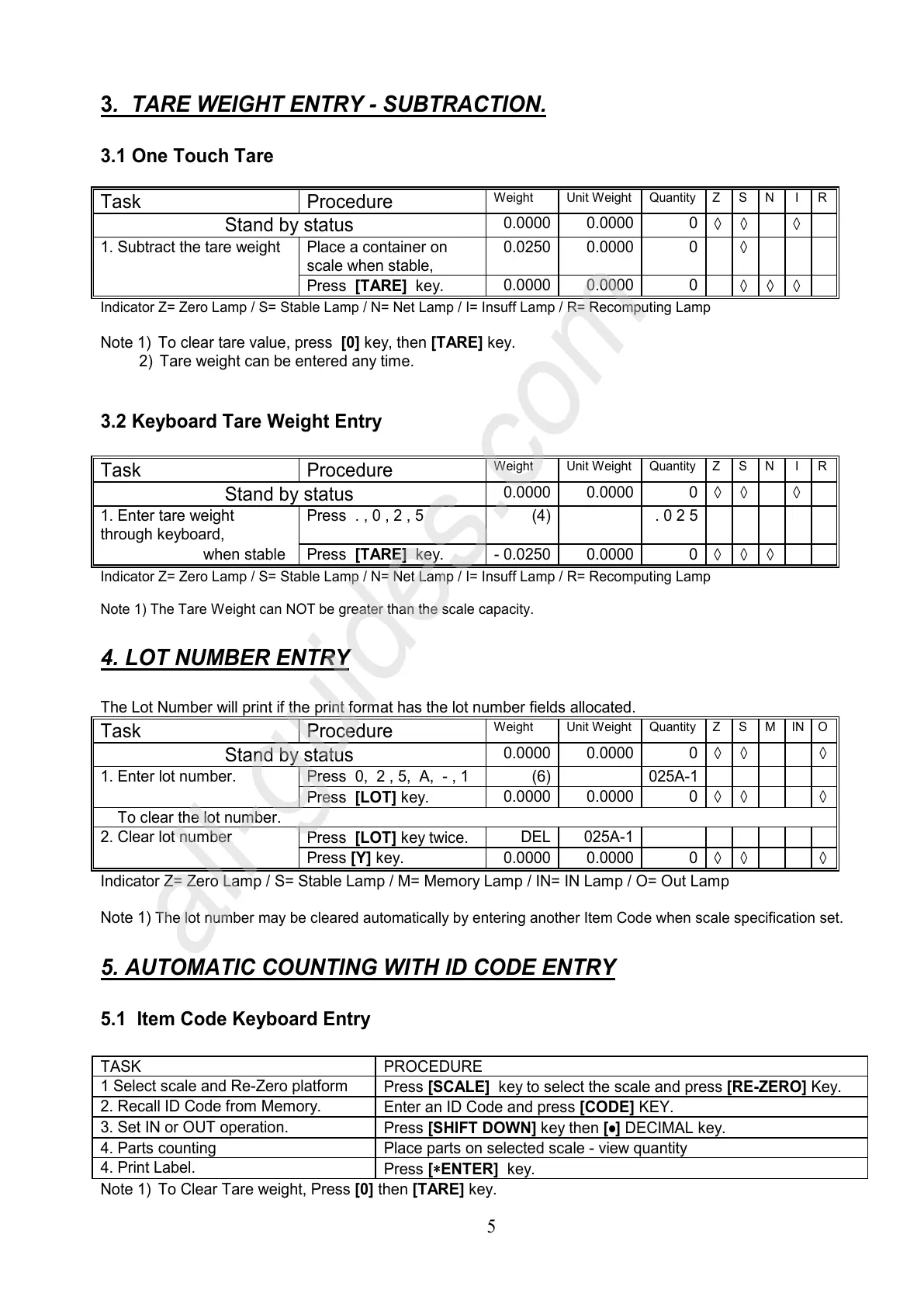5
3. TARE WEIGHT ENTRY - SUBTRACTION.
3.1 One Touch Tare
Task Procedure
Weight Unit Weight Quantity Z S N I R
Stand by status
0.0000 0.0000 0
◊
◊
◊
1. Subtract the tare weight Place a container on
scale when stable,
0.0250 0.0000 0
◊
Press [TARE] key.
0.0000 0.0000 0
◊ ◊ ◊
Indicator Z= Zero Lamp / S= Stable Lamp / N= Net Lamp / I= Insuff Lamp / R= Recomputing Lamp
Note 1)
To clear tare value, press [0] key, then [TARE] key.
2)
Tare weight can be entered any time.
3.2 Keyboard Tare Weight Entry
Task Procedure
Weight Unit Weight Quantity Z S N I R
Stand by status
0.0000 0.0000 0
◊
◊
◊
1. Enter tare weight
through keyboard,
Press . , 0 , 2 , 5 (4) . 0 2 5
when stable
Press [TARE] key.
- 0.0250 0.0000 0
◊ ◊ ◊
Indicator Z= Zero Lamp / S= Stable Lamp / N= Net Lamp / I= Insuff Lamp / R= Recomputing Lamp
Note 1) The Tare Weight can NOT be greater than the scale capacity.
4. LOT NUMBER ENTRY
The Lot Number will print if the print format has the lot number fields allocated.
Task Procedure
Weight Unit Weight Quantity Z S M IN O
Stand by status
0.0000 0.0000 0
◊
◊
◊
1. Enter lot number. Press 0, 2 , 5, A, - , 1 (6) 025A-1
Press [LOT] key.
0.0000 0.0000 0
◊
◊
◊
To clear the lot number.
2. Clear lot number
Press [LOT] key twice.
DEL 025A-1
Press [Y] key.
0.0000 0.0000 0
◊
◊
◊
Indicator Z= Zero Lamp / S= Stable Lamp / M= Memory Lamp / IN= IN Lamp / O= Out Lamp
Note 1)
The lot number may be cleared automatically by entering another Item Code when scale specification set
.
5. AUTOMATIC COUNTING WITH ID CODE ENTRY
5.1 Item Code Keyboard Entry
TASK PROCEDURE
1 Select scale and Re-Zero platform
Press [SCALE] key to select the scale and press [RE-ZERO] Key.
2. Recall ID Code from Memory.
Enter an ID Code and press [CODE] KEY.
3. Set IN or OUT operation.
Press [SHIFT DOWN] key then [•
••
•] DECIMAL key.
4. Parts counting Place parts on selected scale - view quantity
4. Print Label.
Press [∗
∗∗
∗ENTER] key.
Note 1)
To Clear Tare weight, Press [0] then [TARE] key.
