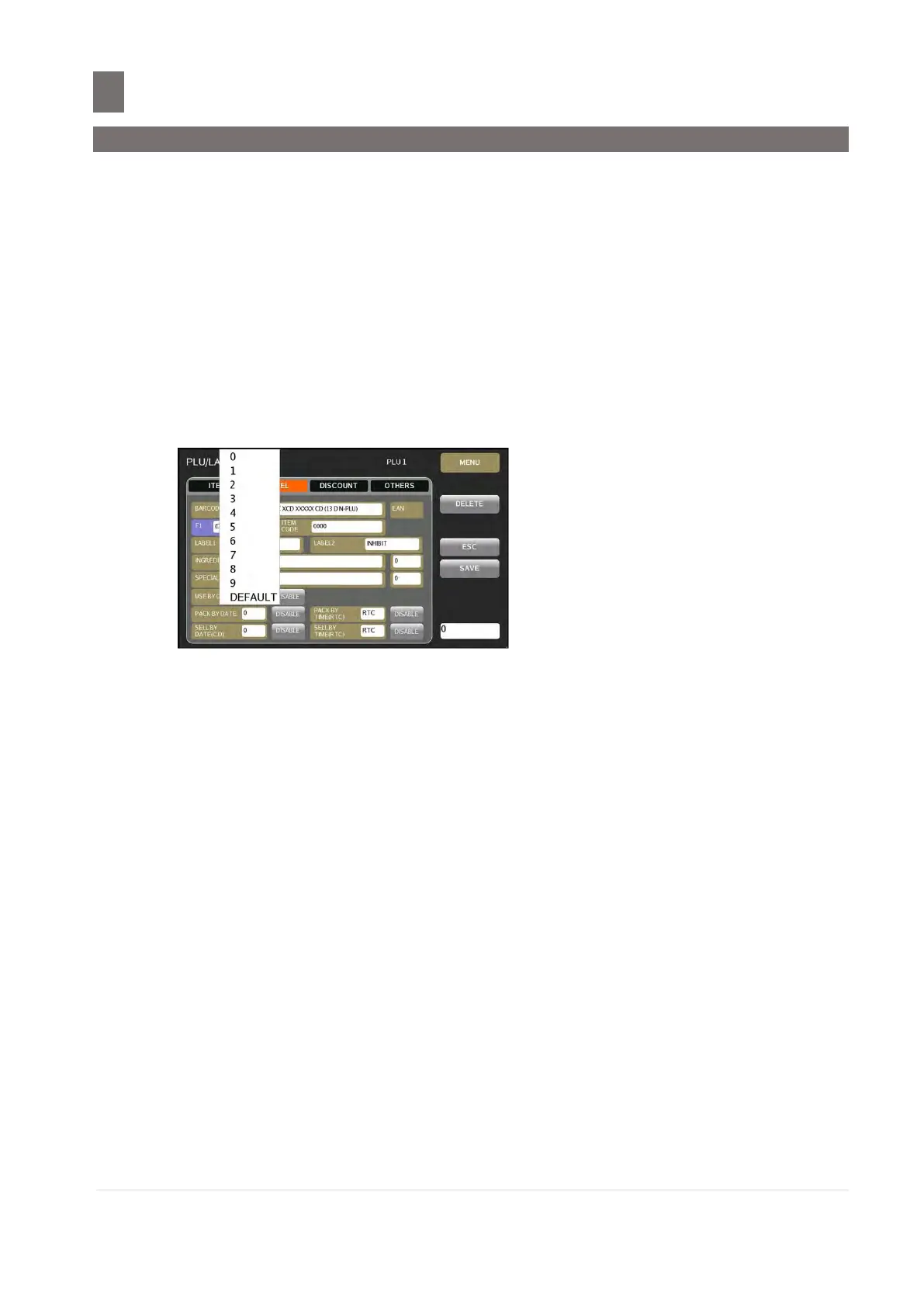–––––––––––––––––––––––––––––––––––––––––––
M o d e l S M - 5 3 00 O p e r a t i o n M a n u a l | 22
Note 2: Print Right Side Data of the Item Barcode can be select on SPEC141A001
“Right Side Data of Item Barcode” (in User/Item Barcode Spec). The
following selections are available.
Quantity
Price (Before Tax / After Tax can be selected)
Weight
User Programmable
Original Price
15) Barcode Flag Entry
The default flag data can be set on SPEC: Data of F1 & F2 (in User/Item Barcode
Spec) and the Flag data consists of one or two digits, which depends on the selected
Barcode type.
a. Touch [F1] or [F2] key twice to enter Barcode Flag selection.
b. Touch desired Barcode Flag from barcode selection list.
16) Item Code Entry
Number of digit of Item Code is depends on the Barcode Type selected.
a. Touch [ITEM CODE] key.
b. Enter the Item Code value by keypad.
17) User Programmable Right Side Data selection
Select type of data to print on right side data (Example: F1F2 CCCCCC XCD XXXX CD, the
bold ‘X’s) of Item Barcode.
Note: SPEC 141A001“Right Side Data of item Barcode” in User Spec Setting must set to
“USER PROGRAMMABLE” to enable this selection
Note: If select Price for SPEC 141A001“Right Side Data of item Barcode”, price data
depend on SPEC 141A002“Right Side Price Data of item Barcode” in User Spec
Setting.
a. Touch [PRICE] key to toggle between Price, Weight, Org Price and Quantity.
18) Label Format Entry
Select label format type for label printing. The item label format 2 for item label can also
be selected.
Note: Default Item Label Format can be set at the SPEC: Default Item Label Format in
Printing Spec of USER SETUP. (Only Free Format label types are available for 2
nd
Format)
a. Touch [LABEL FORMAT] key.
b. Touch desired Format key.
Note: 1. All Label Format Type will be listed.
2. Touch [USER DEFINED FORMAT] key to show User Defined Format Label only.