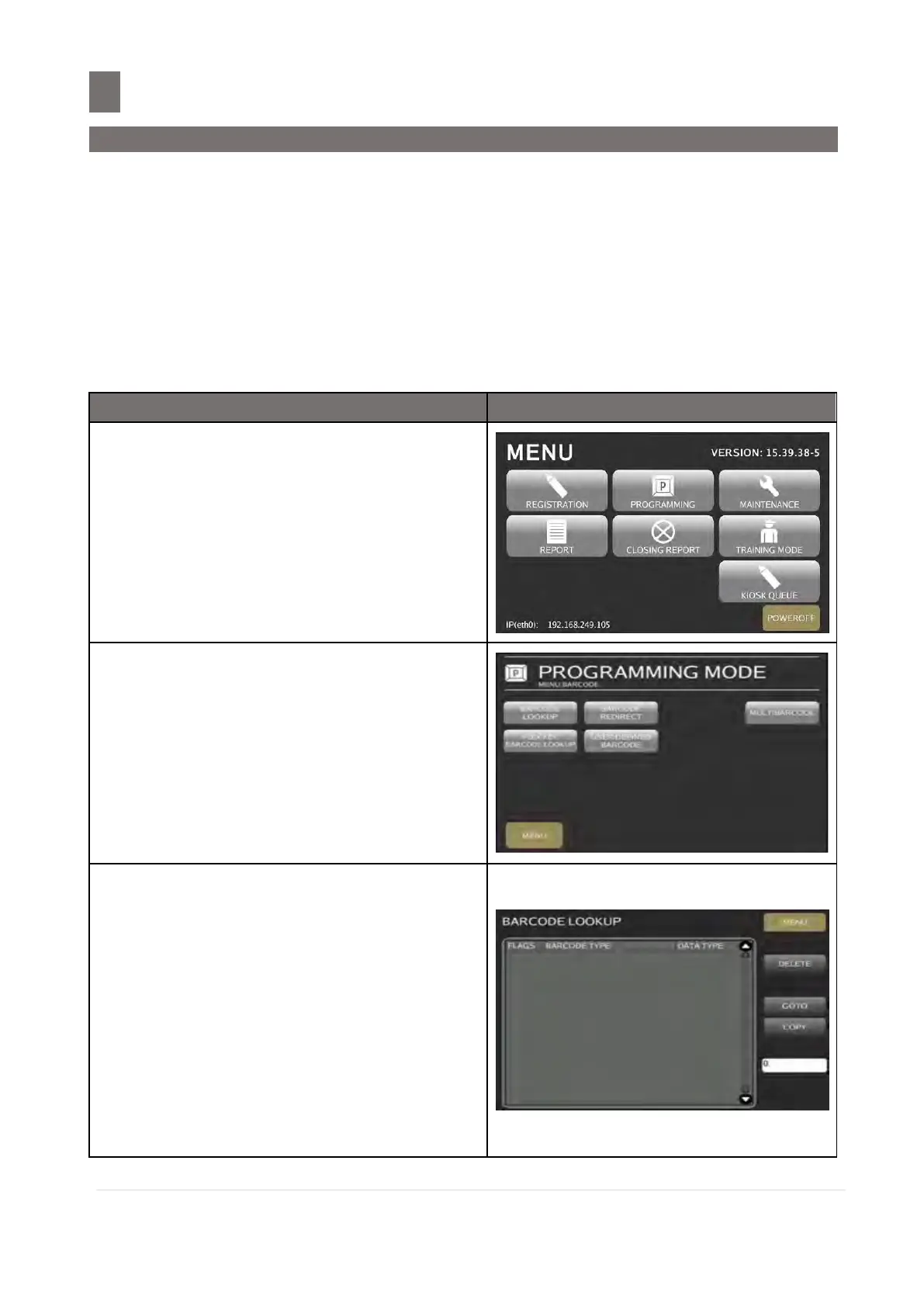––––––––––––––––––––––––––––––––––––––––––––––––––––––––––
46.1 Barcode Lookup Setting
M o d e l S M - 5 3 00 O p e r a t i o n M a n u a l | 419
BARCODE FILE
46.1 BARCODE LOOKUP Setting
This function used Barcode of Flag code (F1 & F2) Lookup during Scanning. During scanning it
refer the flag code in Barcode Lookup to display data.
Note: CCCCC in barcode refer to Item Code (PLU Code)
Note: XXXXX in barcode refer to Weight, Price or Quantity Data (refer on selection)
Note: - Item Code – If all barcode data is (CCCC), when scan it display PLU no, item (e.g. 1) and
price (of Unit price)
- Weight – when scan it display PLU no, weight and price
- Price - when scan it display PLU no, item (e.g. 1) and price
- Quantity - when scan it display PLU no, number of quantity and price (also can do multiply
press X, enter quantity then scan barcode (it calculates as: scan qty X enter qty)
Touch [PROGRAMMING] key follow by
[BARCODE] key to enter to Programming
Mode.
Touch [BARCODE LOOKUP] key to enter
BARCODE LOOKUP PROGRAMMING screen.
Note:
1. Touch [MENU] key back to
PROGRAMMING MODE [SETUP]
screen.
2. Touch [GO TO] key to view the existing
Barcode Lookup Files and help for
entering the Barcode Lookup file you
want to modify.
3. Touch [COPY] key to select existing
Barcode Lookup File copied to new
Barcode Lookup File.
