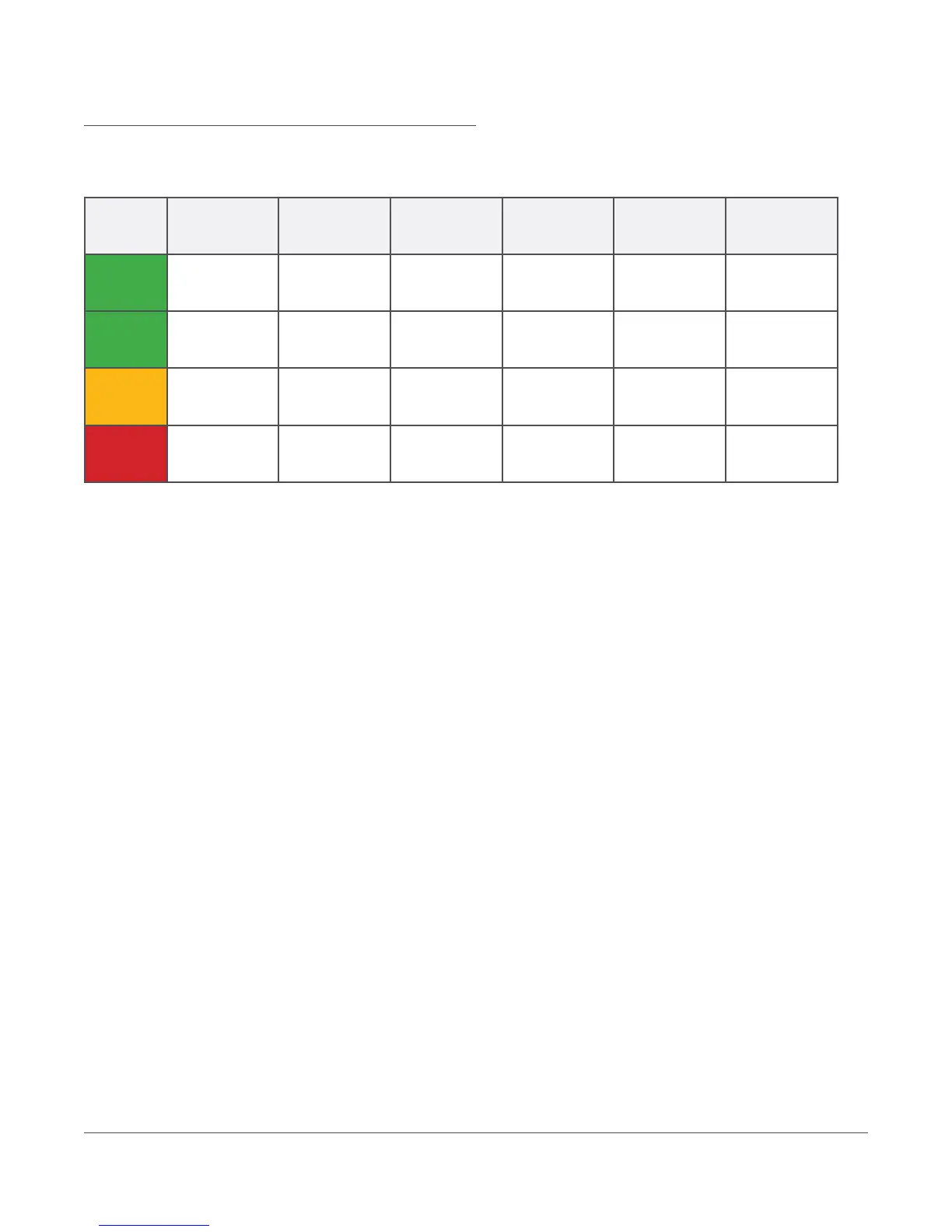Troubleshooting the Ethernet Gateway
LED Indicator Lights
Use the following table to troubleshoot your Ethernet Gateway.
Troubleshooting Network Issues
1. Connect the gateway to power using the power adapter and cable included in the product box. You will see
a blue light ashing as the device boots up. Connect the gateway from its PC port to a computer’s Ethernet
port using an Ethernet cable (not included).
2. On your computer, open a web browser and navigate to 10.99.99.1. Once the page loads, enter the User
Name and Password. The User Name is admin and the Password is provided on the device’s label found on
the side opposite to the LEDs.
3. Click on the network diagnostics link found on the upper right of the page. You can send this log to your IT
team and network administrator to help nd a resolution to your problem.
Restoring Factory Defaults
Performing a factory reset will restore the gateway to its initial factory settings with DHCP conguration. This
will remove any changes that were made. A factory reset should only be used if all other attempts to access the
gateway’s web GUI have failed.
Steps to Factory Reset Ethernet Gateway:
1. Plug the gateway into a power source using the provided AC adapter.
2. Locate the pinhole on the underside of the gateway. You’ll need a pin or paper clip in order to access the
reset button.
3. Press and hold the reset button for 20 seconds and then release. There will be no visual indication of a
reset.
4. Wait 90 seconds to allow the device to reboot before connecting to a PC if you are looking to use Static
IP conguration.
5. If you are using Static IP conguration, go to the web GUI 10.99.99.1 and you will notice all settings have
been restored to the factory defaults.
For more information about SmartSense visit www.smartsense.co or call 1-866-806-2653
© 1996
-
2018 Digi International Inc. All rights reserved. All other trademarks are the property of their respective owners.
P12
A1/818
LED No Blink 1 Blink 2 Blinks 3 Blinks 4 Blinks Flashing
LAN
No network
connection
Good
connection to the
network
N/A Attempting to
send wireless
sensor readings
N/A Attempting to
send local
gateway readings
Internet
No connection to
Insights
Last transmission
to Insights was
successful
N/A N/A N/A N/A
Activity
N/A No wired sensors
are connected to
the gateway
Wireless sensor(s)
connected
Ethernet starting
up
N/A N/A
Failure
N/A N/A Incorrect network
conguration
Gateway not
registered to
Insights
Unable to
connect to
Insights server
Last transmission
to Insights was
unsuccessful
