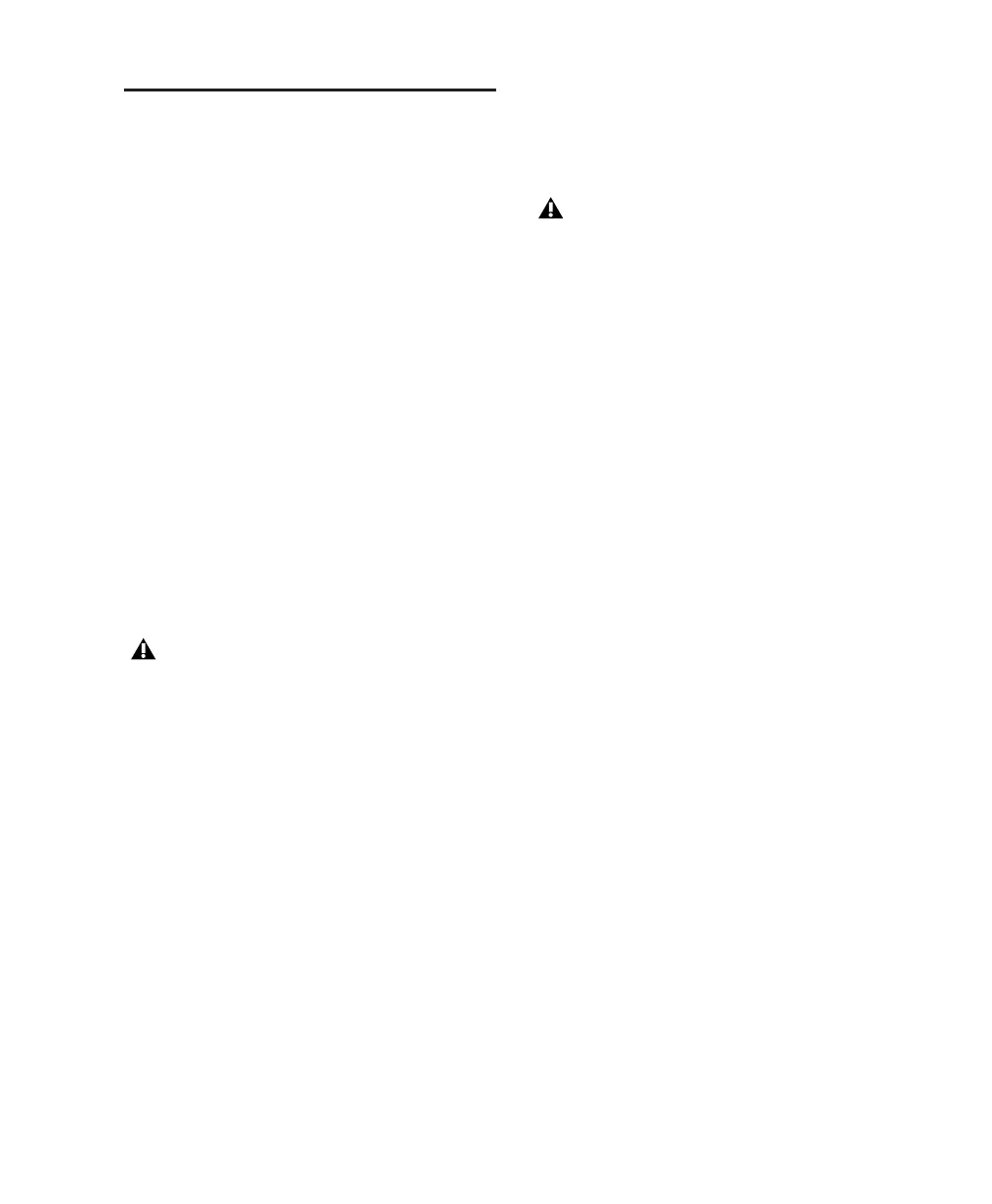Chapter 2: Windows Configuration 13
Connecting FireWire Drives
Connect FireWire hard drives directly to a
FireWire port on your computer. Do not con-
nect a FireWire hard drive to the second
FireWire port on the back panel of Digi 002 or
Digi 002 Rack because the FireWire ports do not
pass audio data when the unit is powered off.
To connect a FireWire hard drive:
■ If your computer has more than one FireWire
port, connect the FireWire hard drive to one
FireWire port on the computer, and connect
Digi 002 or Digi 002 Rack to another FireWire
port on the computer.
– or –
■ If your computer has only one FireWire port,
connect the FireWire hard drive directly to your
computer and then connect Digi 002 or
Digi 002 Rack to an available FireWire port on
the drive.
4-Pin FireWire Cable
Digi 002 and Digi 002 Rack include a 6-pin to 6-
pin FireWire cable. Some Windows laptops in-
clude a 4-pin FireWire port. To use Digi 002 or
Digi 002 Rack with these computers, a 4-pin to
6-pin cable is required. Purchase this cable
(model #CS625) through your authorized Digi-
design dealer or online through the DigiStore
(www.digidesign.com).
Connecting Other FireWire Devices to
Digi 002 or Digi 002 Rack
The second FireWire port on the Digi 002 or
Digi 002 Rack unit is available for daisy-chain-
ing FireWire devices such as digital cameras or
digital video recorders. Even when it is powered
off, Digi 002 or Digi 002 Rack supplies power
from the computer through its FireWire ports,
letting you recharge batteries in connected
FireWire devices.
While it is possible to connect a FireWire
hard drive to an available port on Digi 002
or Digi 002 Rack, if the unit is powered off,
any mounted FireWire drives will lose their
data connection with the computer. This
may result in hard drive errors or data loss.
This cable can also be purchased at com-
puter supply stores. Maximum supported
cable length for FireWire (IEEE-1394) is
14 feet (4.3 meters).
