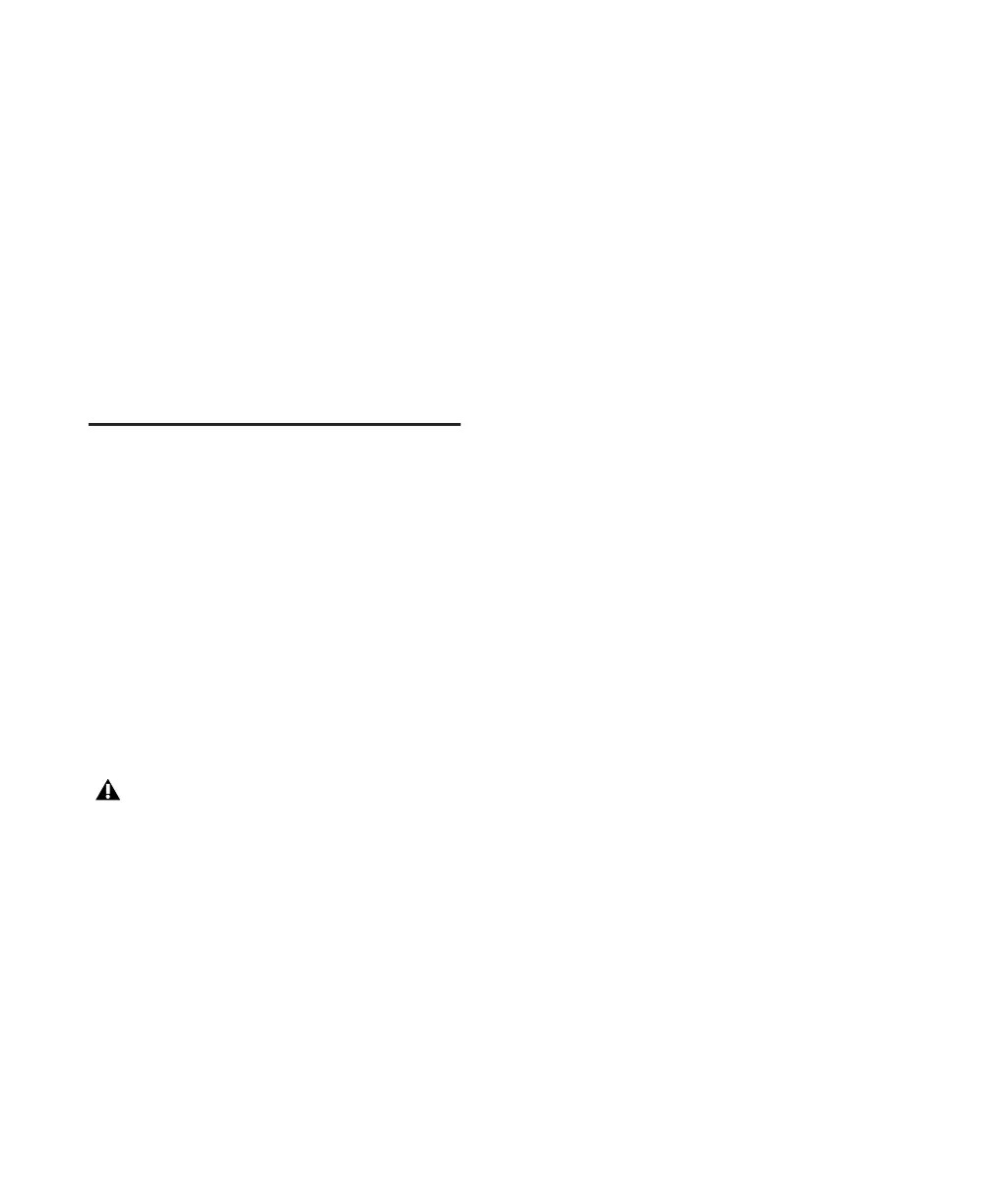Digi 002 & Digi 002 Rack Getting Started Guide8
4 Press the Channel Select switch under “Yes” to
enter Stand-alone mode. The Channel Scribble
Strips on the unit will show the default names of
the channel inputs, “In1” through “In8.”
5 To return Digi 002 to Standby mode, press the
Standalone switch a second time. The Channel
Scribble Strips on the unit will show “Exit
Standalone Mode?”
6 Press the Channel Select switch under “Yes” to
return to Standby mode.
7 Power down the unit.
Windows System Optimization
Before configuring your computer, make sure
you are logged in as an Administrator for the ac-
count where you want to install Pro Tools. For
details on Administrator privileges, refer to your
Windows documentation.
Required Optimizations
To ensure optimum performance with
Pro Tools LE, configure the following settings
before you install Pro Tools hardware and soft-
ware.
Enabling DMA
Enabling your computer's DMA (Direct Memory
Access) frees up CPU bandwidth so your com-
puter can do other Pro Tools tasks.
In most cases the DMA option will already be set
correctly, as Windows XP detects and activates
DMA mode by default.
To enable DMA for any IDE hard drives:
1 Choose Start > Control Panel.
2 In Classic View, launch System.
3 Click the Hardware tab.
4 Under Device Manager, choose Device Man-
ager.
5 In the Device Manager window, double-click
IDE ATA/ATAPI controllers, then double-click
the Primary IDE Channel for your IDE hard
drive.
6 Click the Advanced Settings tab.
7 For each device, set the Transfer Mode to
“DMA if available,” and click OK.
8 Repeat steps 5–7 for any additional IDE Chan-
nels.
9 Close the Computer Management window.
Disabling System Standby and Power
Management
When using Pro Tools, the Windows System
Standby power scheme must be set to Always
On. This helps prevent long record or playback
passes from stopping due to system resources
powering down.
To configure Windows Power Management:
1 Choose Start > Control Panel.
2 Double-click Power Options.
3 Click the Power Schemes tab.
4 From the Power Schemes pop-up menu, select
Always On.
5 Click OK.
When you are finished changing Windows
system settings, restart your computer.
