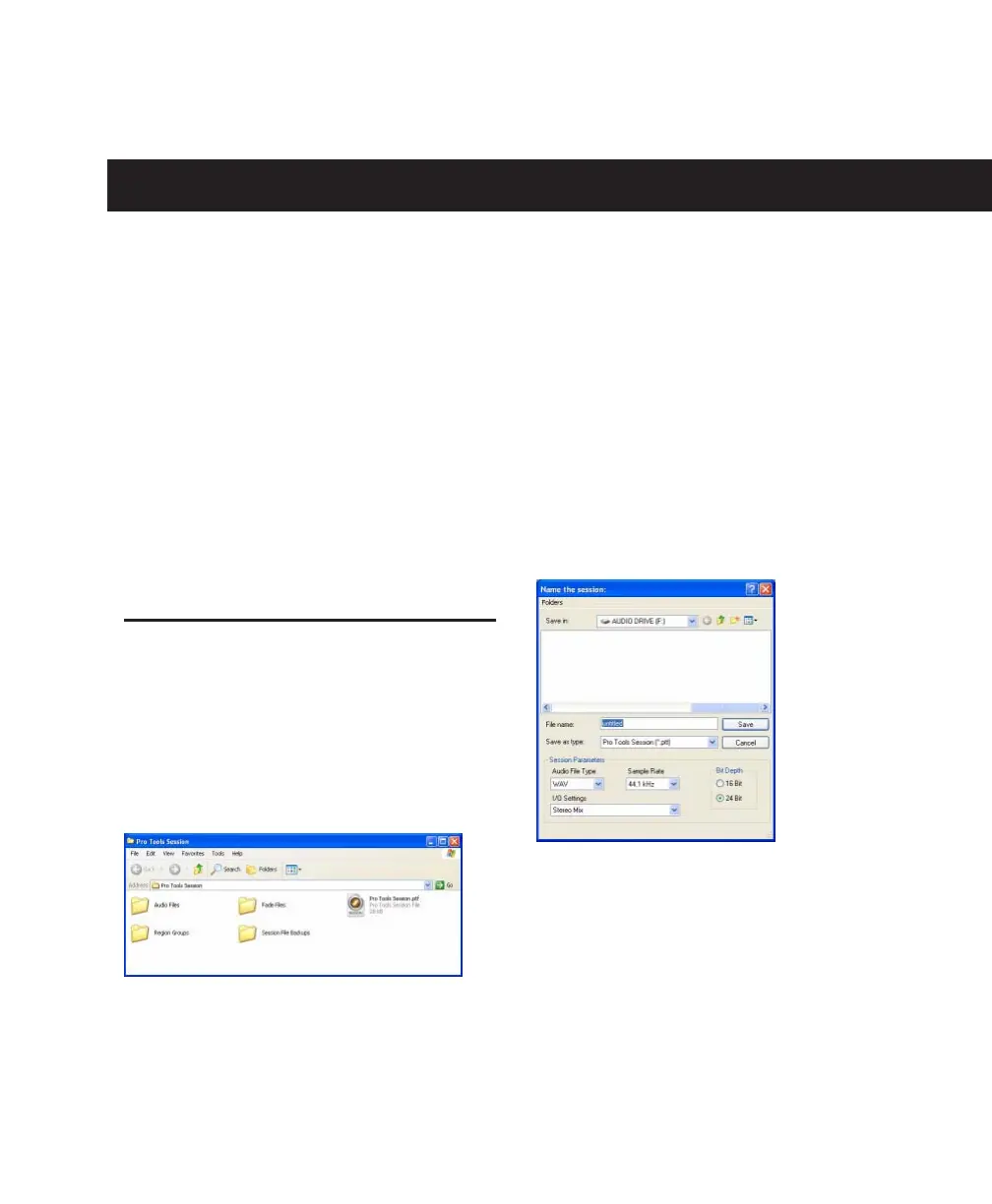Chapter 9: Working with Pro Tools LE
67
chapter 9
Working with Pro Tools LE
This tutorial of Pro Tools LE software introduces
its main windows and features, and also in-
cludes a step-by-step overview of audio record-
ing.
All features described in this chapter are ex-
plained fully in the
Pro Tools Reference Guide
.
You can view an electronic PDF version of the
Reference Guide
by choosing it from the
Pro Tools Help menu.
Session Basics
Pro Tools LE projects are created and saved as
sessions
. Sessions store all tracks, audio, MIDI,
and other session information. Audio files, and
fade files, Region group files, and backup Ses-
sion files are stored in folders within the session
folder.
Starting a Session
To create a new session:
1
Launch Pro Tools LE.
2
Choose File > New Session.
3
In the New Session dialog, set the audio file
type, sample rate, and bit depth parameters for
the new session.
4
Choose where you want to save your session.
If you are using external hard drives with your
Pro Tools system, make sure you select the ap-
propriate drive in the New Session dialog.
5
Type a name for your session.
6
Click Save. The new session opens its Mix,
Edit, and Transport windows.
Session folder containing the session file and its
associated folders
New Session dialog
