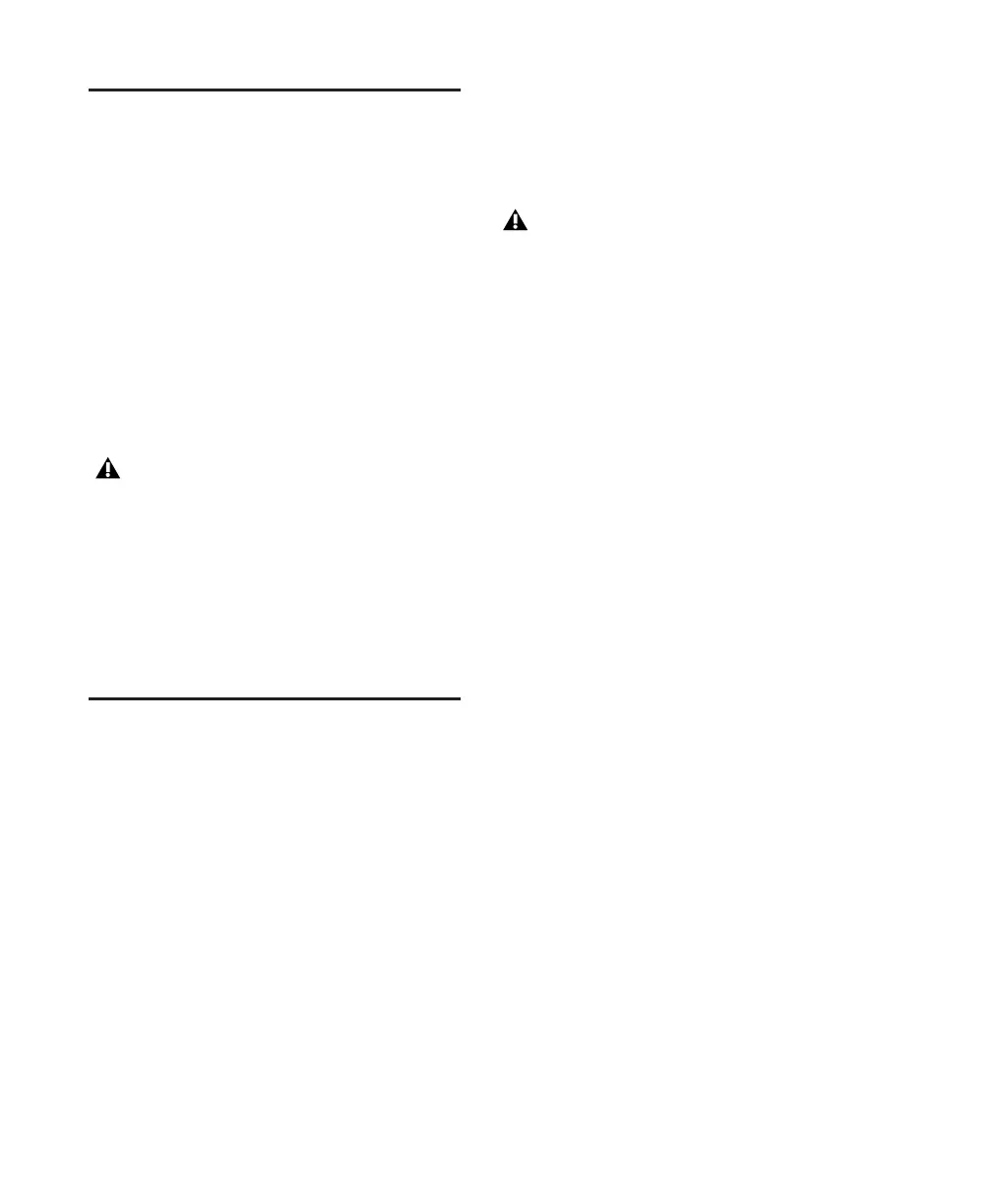Digi 002 & Digi 002 Rack Getting Started Guide14
Powering On the Digi 002 or
Digi 002 Rack
After you have made all cable connections, you
are ready to power on the Digi 002 or Digi 002
Rack.
To power on the Digi 002 or Digi 002 Rack:
■ Toggle the power switch on the back panel
(Digi 002), or pressing the power switch on the
front panel (Digi 002 Rack). After a short power-
up sequence the Sample Rate LED and Monitor
Mute switch illuminate to indicate the unit is
on.
Installing Pro Tools LE
To install Pro Tools LE:
1 Start Windows, logging in with Administrator
privileges. For details on Administrator privi-
leges, refer to your Windows documentation.
2 Wait for the Found New Hardware Wizard di-
alog to appear and leave it open: Do not click
Next.
3 Insert the Pro Tools Installer CD for Windows
in your CD-ROM drive. Locate and open the
Pro Tools Installer folder, and double-click the
Setup icon.
4 Click Next to begin installation.
5 Select any options you want to install. For
more information, see “Optional Software on
the Pro Tools Installer CD” on page 15.
6 Click Next.
7 Wait for the installer to finish installing all
software components, drivers, and PACE System
files before proceeding to the next step.
8 When installation is complete, click Finish.
Installing QuickTime
QuickTime 6.5 or later is required for Pro Tools
if you plan to include movie files, or import
MP3 or MP4 (AAC) files in your sessions. Quick-
Time for Windows XP is available as a free
download from the Apple Web site
(www.apple.com).
To install QuickTime:
1 Visit www.apple.com and go to the Quick-
Time page.
2 Download the QuickTime installer applica-
tion to your computer.
3 Double-click the QuickTime installer applica-
tion and follow the on-screen installation in-
structions.
4 Restart your computer.
Do not disconnect the FireWire connection
to the Digi 002 or Digi 002 Rack while the
unit is powered on. Connecting and discon-
necting the FireWire cable after the unit is
powered up can cause errors and may dam-
age the unit.
Be sure to power down all components of
the system before disconnecting them.
If you get a warning dialog about the driver
not passing Windows Logo testing, click
Continue Anyway.
