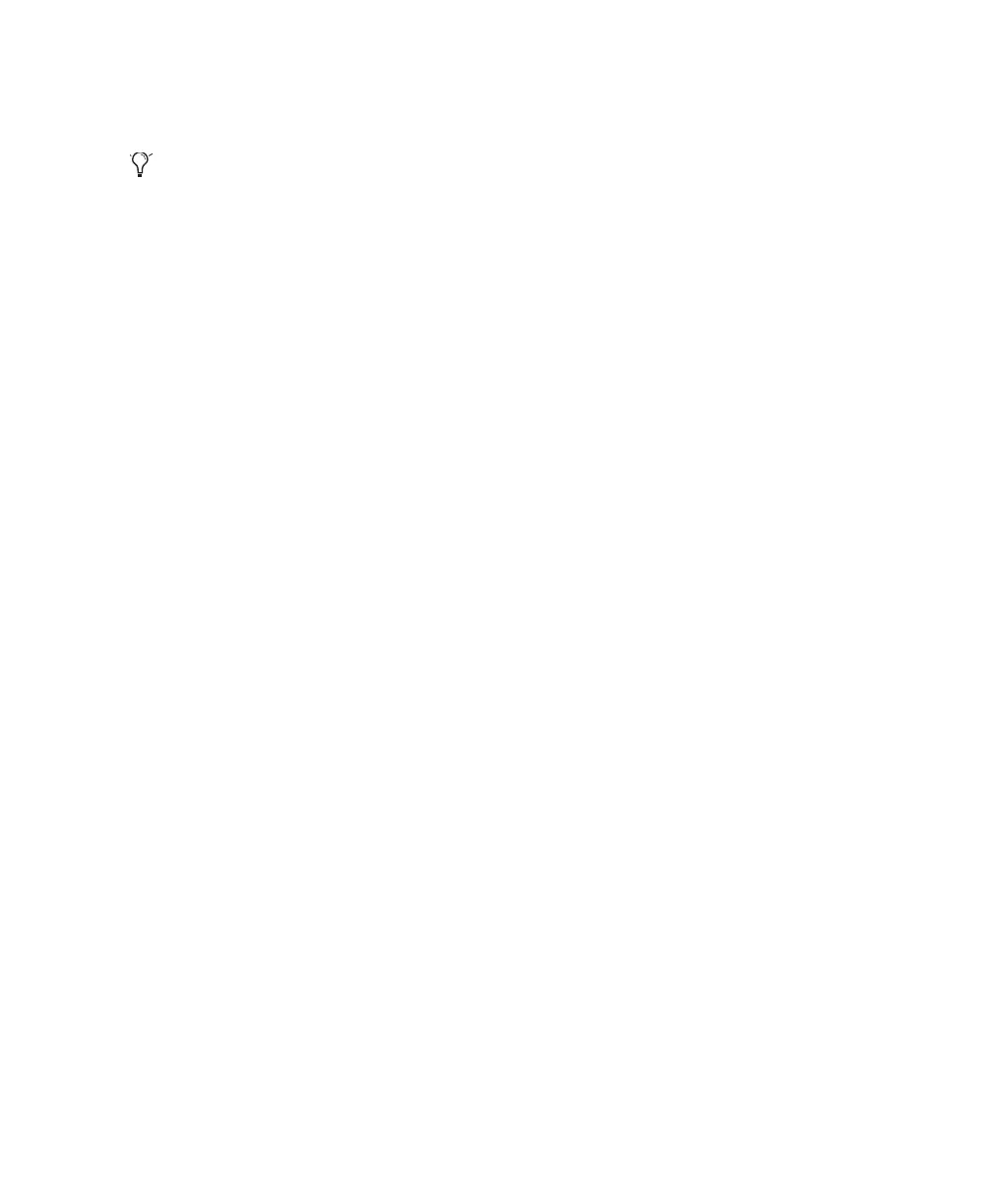Chapter 2: Windows Configuration 9
This sets System Standby, System Hibernate,
and “Turn off hard disks” to Never.
Disabling ClearType Font Smoothing
When using Pro Tools, the Effects “Clear Type”
setting must be disabled.
To disable ClearType font smoothing:
1 Choose Start > Control Panel.
2 Double-click Display.
3 Click the Appearance tab.
4 Click Effects.
5 Deselect “Use the following method to
smooth edges of screen fonts.”
6 Click OK to save your settings and close the
Effects dialog.
7 Click OK.
8 Restart the computer.
Recommended Optimizations
Pro Tools can also be affected by other software
and hardware drivers installed on your com-
puter. For best possible performance, it is recom-
mended (but not required) that you do the fol-
lowing:
•Avoid running any unneeded programs at
the same time as Pro Tools.
•Turn off any software utilities that run in
the background, such as Windows Messen-
ger, calendars, and disk maintenance pro-
grams.
•Turn off any non-essential USB devices
while running Pro Tools.
• If your video display card supports it, en-
able Bus Mastering in the manufacturer’s
Control Panel. Refer to the manufacturer’s
instructions for details.
Optional Optimizations
The following system optimizations may help
Pro Tools perform better on some systems. It is
recommended that you only try these optimiza-
tions if necessary, as they may disable or ad-
versely affect the functionality of other pro-
grams on your system.
Disabling Network Cards
If applicable, disable any networking cards
(other than the FireWire card that you are using
to connect the Digi 002 or Digi 002 Rack or any
FireWire drives to your system).
To disable a network card:
1 Right-click My Computer and choose Man-
age.
2 Under System Tools, select Device Manager.
3 In the Device Manager window, double-click
Network adapters, then double-click the Net-
work Adapter card you want to disable.
4 Under the General tab, choose “Do not use
this device (disable)” from the Device Usage
pop-up menu, and click OK.
5 Close the Computer Management window.
Adjusting Processor Scheduling
To Adjust Processor Scheduling Performance:
1 Choose Start > Control Panel.
2 In Classic View, double-click System.
On AMD processors, be sure to check and
disable Cool N’Quiet in the System BIOS (in
the Cool & Quiet Configuration section).
Refer to the manufacturer’s documentation
for instructions on disabling this power op-
tion, if necessary.
