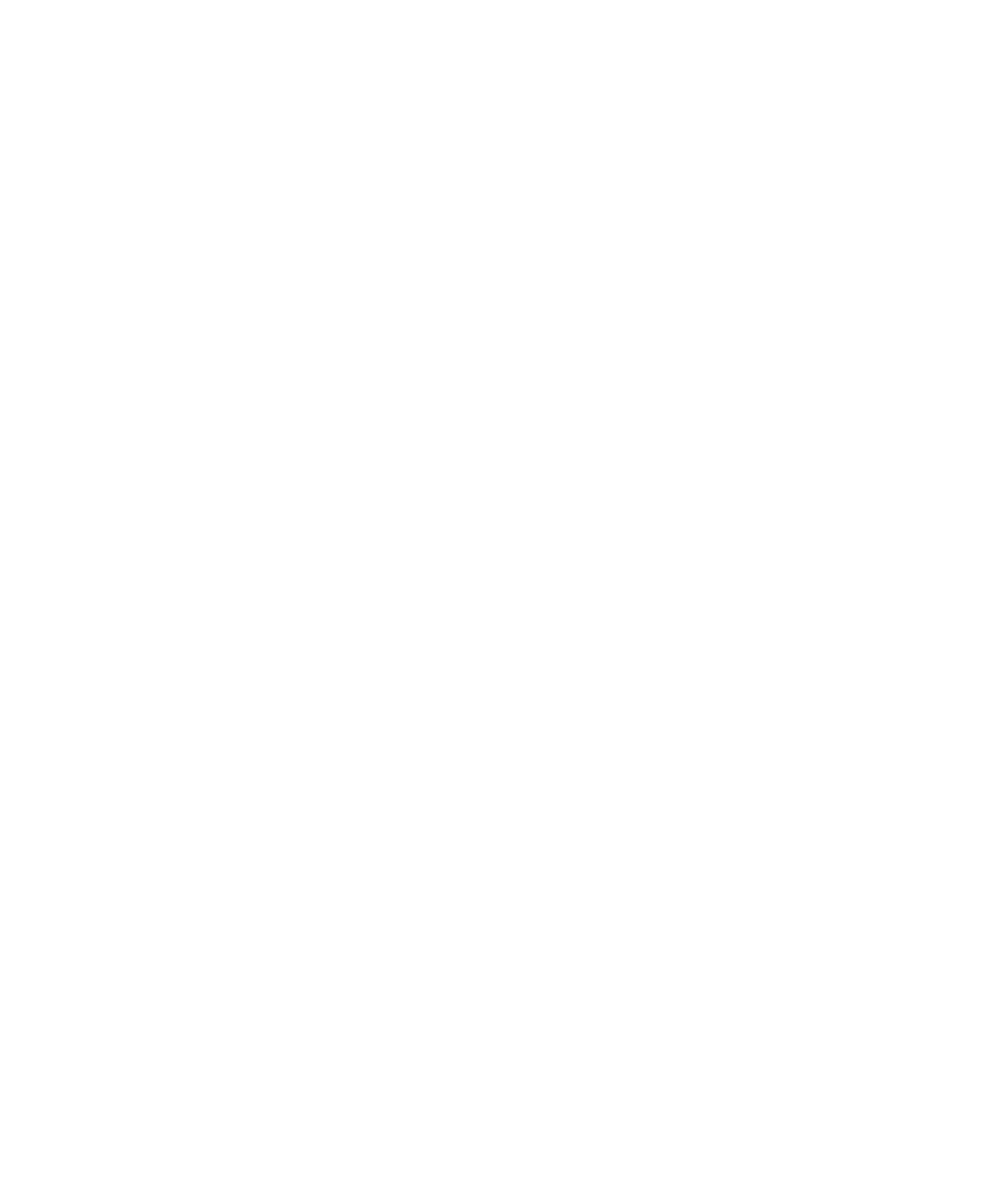Digi 002 & Digi 002 Rack Getting Started Guide10
3 Click the Advanced tab.
4 Under the Performance section, click the Set-
tings button.
5 In the Performance Options window, click the
Advanced tab.
6 Under the Processor scheduling section, select
the Background Services option.
7 Under the Memory Usage section, select the
System cache option.
8 Click OK to close the Performance Options
window.
9 Click OK to close the System Properties win-
dow.
10 Restart the computer for the changes to take
effect.
Disabling Hyper-Threading
Pro Tools LE 7.0 takes advantage of the added
processing power of computers that have multi-
ple processors, or that feature multi-core pro-
cessing or Hyper-Threading, for RTAS process-
ing.
However, if you set the number of processors
available for RTAS processing to 1 (in the
Pro Tools Playback Engine dialog), some com-
puters with Hyper-Threading capability may ex-
perience decreased performance.
If this occurs, you can increase the number of
RTAS processors in the Playback Engine dialog,
or you can disable Hyper-Threading on the com-
puter.
Refer to your computer’s documentation for
steps on how to enter the computer’s BIOS and
disable Hyper-Threading.
Disabling System Startup Items
The fewer items in use by your computer, the
more resources are available for Pro Tools. Some
startup applications may be consuming unnec-
essary CPU resources, and should be turned off.
If you disable any of the following startup items,
do so carefully:
• Portable media serial number (required for
applications that utilize a copy protection
key)
• Plug and play
• Event log
•Cryptographic services
• DHCP Client, TCP/IP Net BIOS, and other
networking-related items (unless the com-
puter has no network or internet connec-
tion, in which case these items can be
disabled)
To Disable System Startup Items:
1 From the Start menu, choose Run.
2 Type “msconfig” and click OK. The System
Configuration Utility opens.
3 Under the General tab, choose Selective Star-
tup.
4 Deselect Load Startup Items and click OK.
5 Click Restart to restart the computer.
6 After restarting, the computer displays a Sys-
tem Configuration message. Check to see if
Pro Tools performance has increased before you
deselect the “Don't show this message again”
option. If performance has not changed, run
“msconfig” and return your computer Selective
Startup back to Normal Startup. Alternatively,
try disabling Startup items and non-essential
processes individually.
