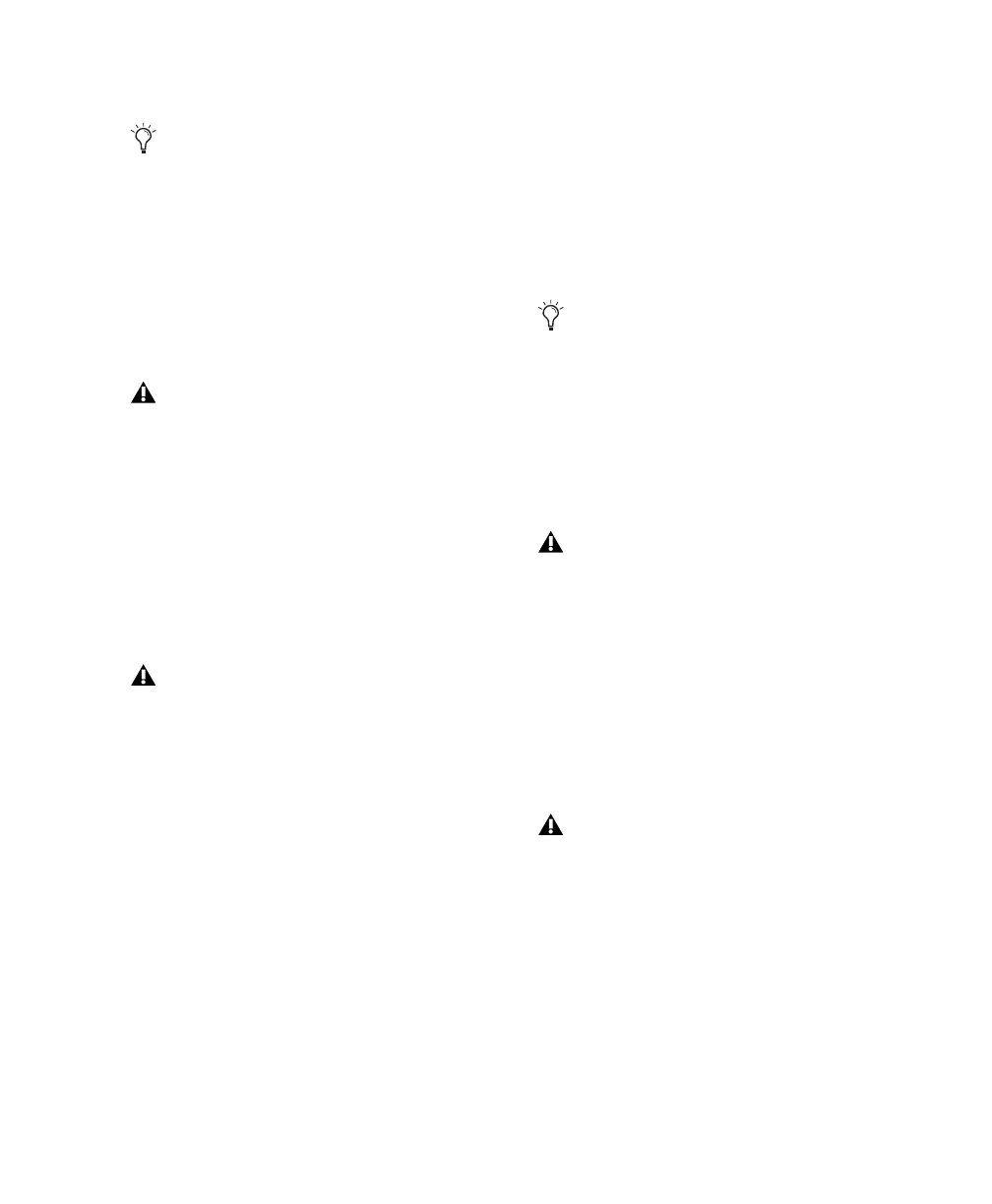Appendix C: Hard Drive Configuration and Maintenance 57
3 If the volume is “Healthy,” do the following:
• In the Disk Management window, right-
click the hard drive you will use for audio
and choose Format.
• In the Format window, name the volume.
• Choose a file system. For optimum perfor-
mance, audio drives should be formatted as
NTFS. (FAT32 is also supported.)
• Select “Perform a quick format.”
• Make sure “Enable file and folder compres-
sion” is not selected.
• Set the Allocation unit size to Default.
• Click OK.
4 If the volume is “Unallocated,” do the follow-
ing:
• In the Disk Management window, right-
click the hard drive you will use for audio
and choose New Partition.
• In the New Partition Wizard window, click
Next.
• When prompted, select the partition type.
• Follow the on-screen instructions to select
a partition size and other partition settings.
• When prompted, choose a file system. For
optimum performance, audio drives
should be formatted as NTFS. (FAT32 is also
supported.)
• Select “Perform a quick format.”
• Make sure “Enable file and folder compres-
sion” is not selected.
• Set the Allocation unit size to Default.
• Click OK.
Healthy volumes are volumes that have pre-
viously been partitioned and formatted.
Windows Disk Management can only cre-
ate FAT32 volumes 32 GB or smaller. To
create FAT32 volumes greater than 32 GB
(up to 2 TB). use a third part utility (such as
Swiss Knife or Partition Magic).
Pro Tools only supports Basic drive types.
Do not convert the drive to a Dynamic type.
Digidesign recommends using Primary par-
titions, instead of Extended partitions.
Windows Disk Management can only cre-
ate FAT32 volumes 32 GB or smaller. To
create FAT32 volumes greater than 32 GB
(up to 2 TB). use a third part utility (such as
Swiss Knife or Partition Magic).
Pro Tools only supports Basic drive types.
Do not convert the drive to a Dynamic type.
