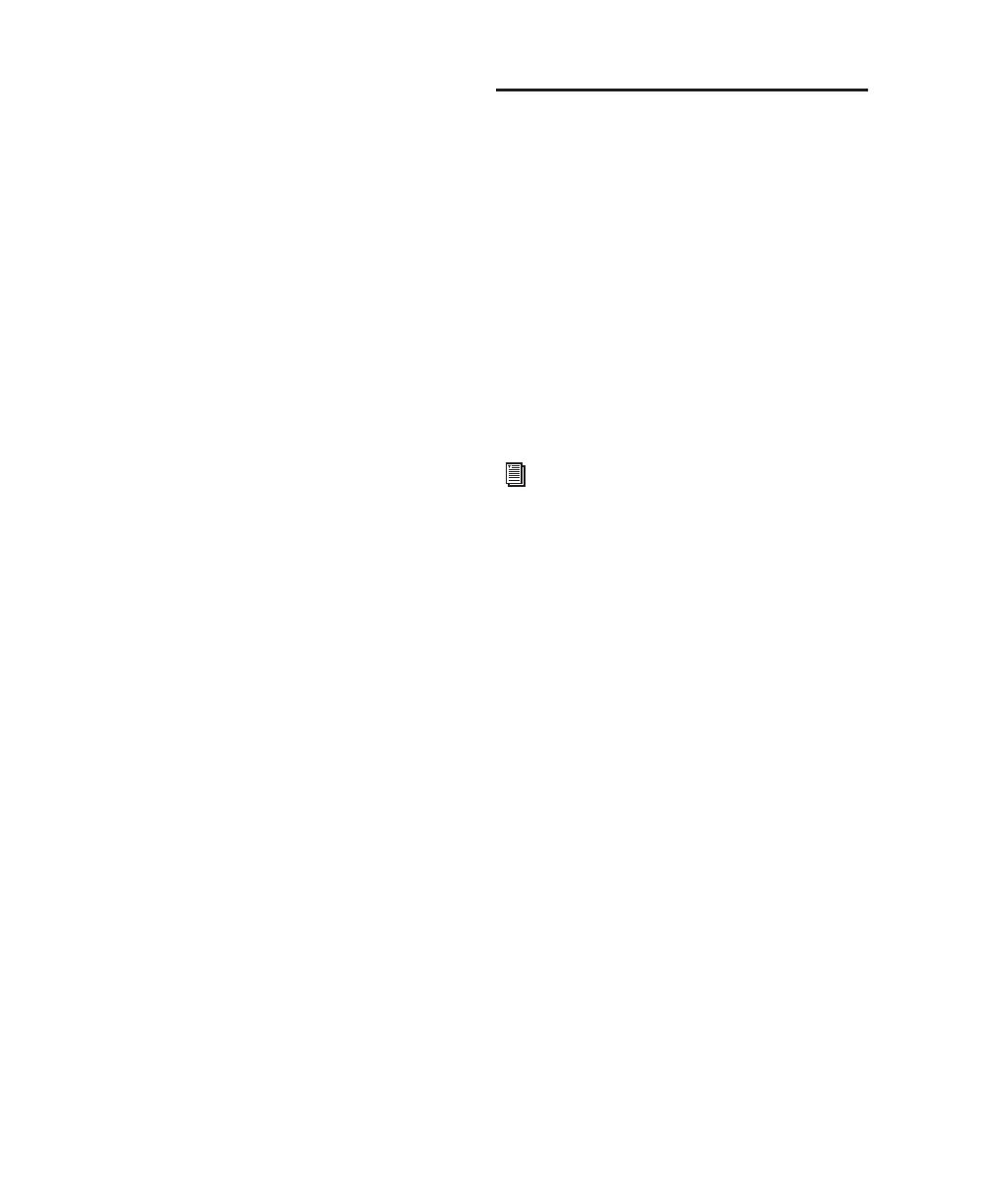Mbox 2 Mini Getting Started Guide60
Defragmenting Windows Audio Drives
To defragment an audio drive (Windows):
1 Right-click My Computer and choose Manage.
2 Under Storage, choose Disk Defragmenter.
3 In the Disk Defragmenter window, choose the
drive you want to defragment
4 Click the Defragment button and follow the
on-screen instructions.
When defragmenting is complete, close the
Computer Management Window.
Using Mac Drives on Windows
Systems
Pro Tools for Windows lets you record and play
back sessions directly from a Mac-formatted
(HFS+) drive connected to a Windows system.
This functionality requires that all Mac session
and audio files be stored on Mac-formatted
drives.
During Pro Tools installation, make sure to se-
lect the Mac HFS+ Disk Support option. This op-
tion lets your Pro Tools system read, write,
record, and play back using Mac-formatted HFS+
disks.
Formatting and Maintaining HFS+
Drives
To format and partition any drives as HFS+, con-
nect the drives to a Mac computer and use the
Apple OS X Disk Utility.
For information on using the Mac HFS+
Disk Support option, see the HFS+ Disk Sup-
port Option Guide.
For information on sharing sessions be-
tween Mac and Windows systems, see the
Pro Tools Reference Guide.
