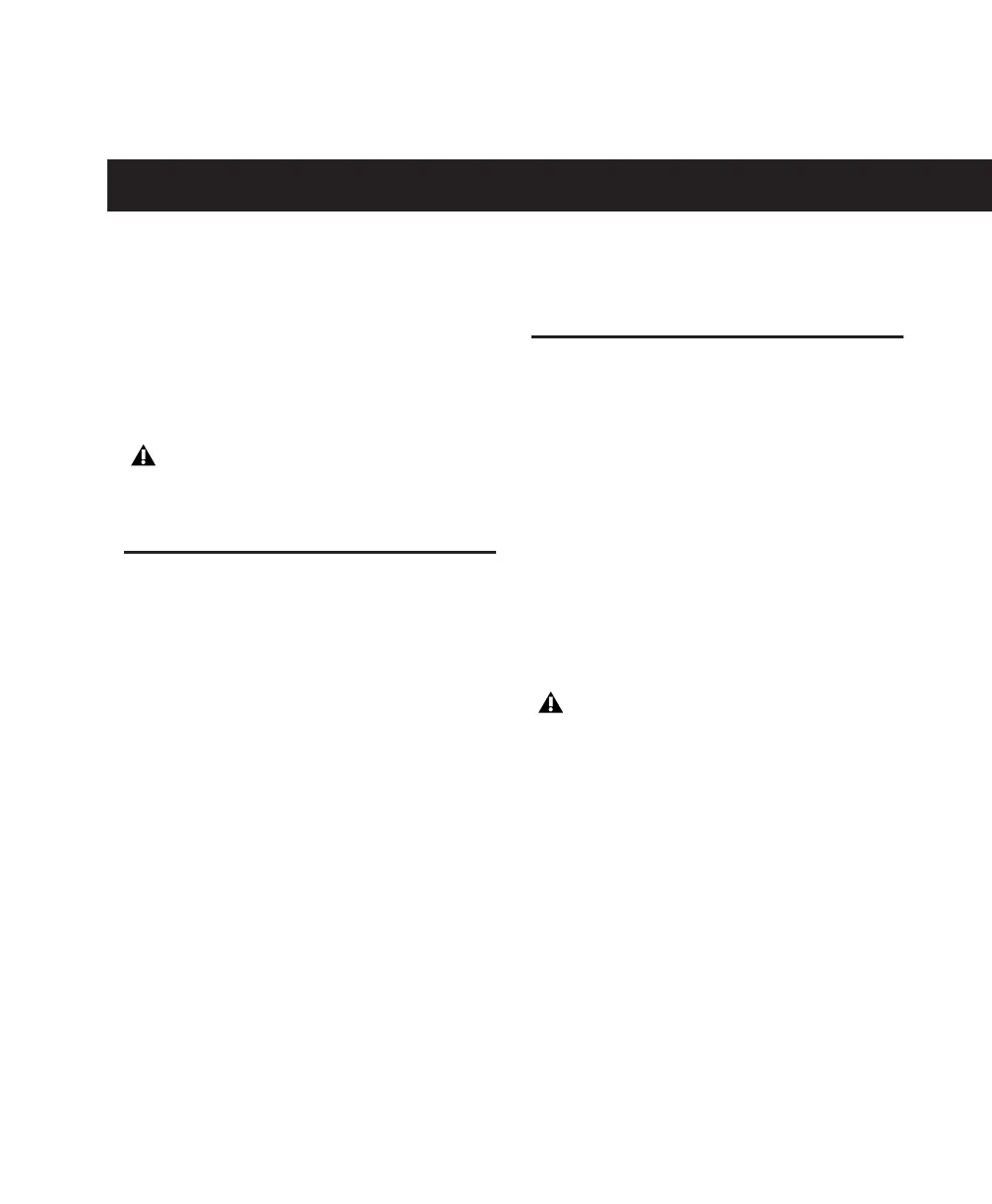Chapter 3: Windows Configuration 7
chapter 3
Windows Configuration
This chapter contains information for Windows
systems only. If you are installing Pro Tools on a
Mac computer, see Chapter 4, “Mac Configura-
tion.”
Installation Overview
Installing the Mbox 2 Mini on a Windows com-
puter includes the following steps:
1 “Windows System Optimization” on page 7.
2 “Installing Pro Tools LE and Connecting
Mbox 2 Mini” on page 10.
3 “Launching Pro Tools LE” on page 12.
4 “Configuring Pro Tools LE” on page 13.
5 Making audio connections to the
Mbox 2 Mini. (See Chapter 6, “Making Hard-
ware Connections” for details.)
Windows System Optimization
Before configuring your computer, make sure
you are logged in as an Administrator for the ac-
count where you want to install Pro Tools. For
details on Administrator privileges, refer to your
Windows documentation.
Required Optimizations
To ensure optimum performance with
Pro Tools LE, configure the following settings
before you install Pro Tools hardware and soft-
ware.
Before installing this version of Pro Tools,
refer to the Read Me information included
on the Pro Tools Installer disc.
When you are finished changing Windows
system settings, restart your computer.
