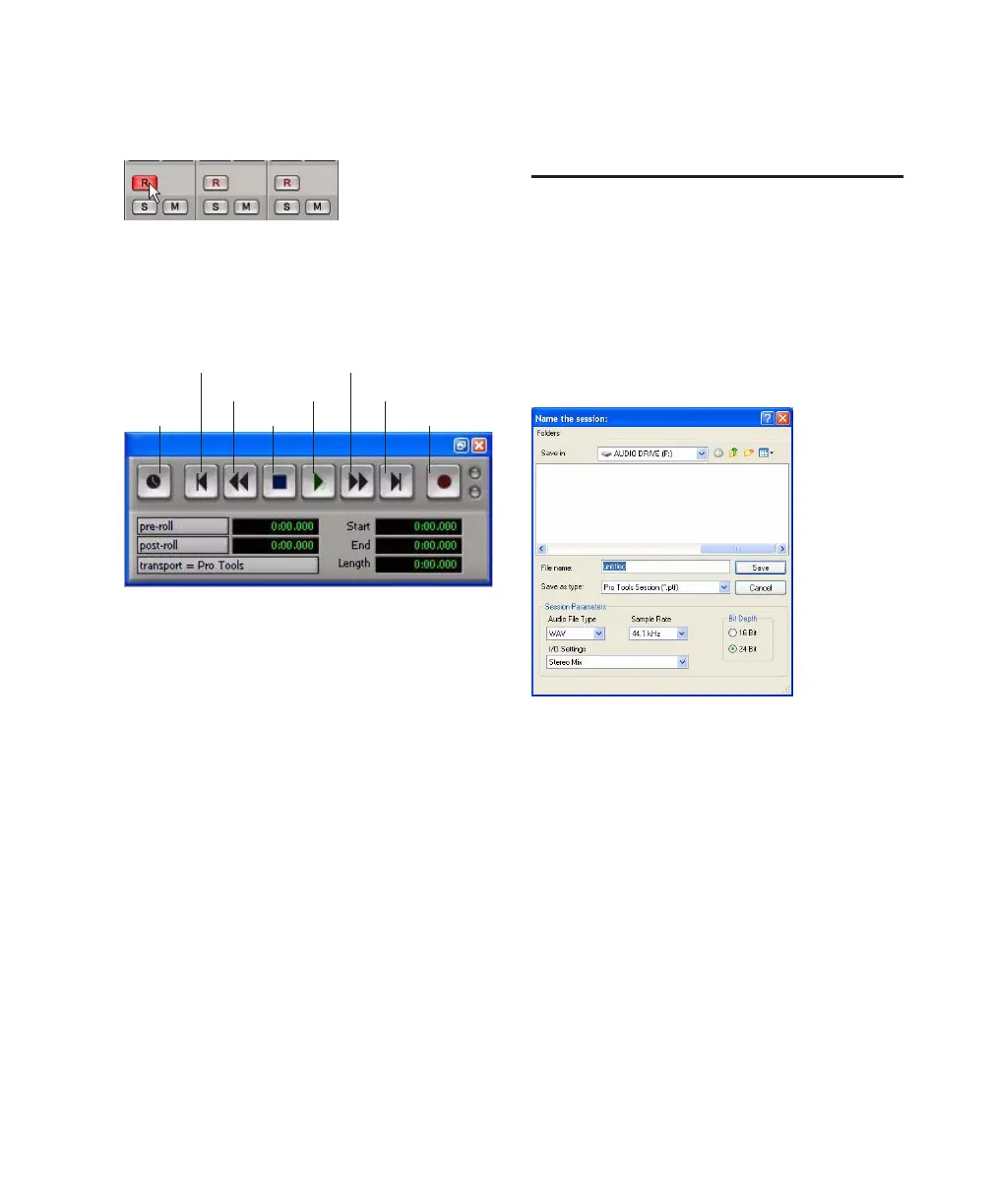Chapter 7: Common Tasks with Pro Tools LE 39
To record an audio track:
1 Click the track’s Record Enable button.
2 Choose Window > Transport to display the
Transport window. Click Return to Zero to go to
the beginning of the session.
3 Click Record button in the Transport window
to arm Pro Tools for recording. The Record but-
ton flashes red to indicate that Pro Tools is ready
to record.
4 When you are ready to start recording, click
Play or press the Spacebar.
5 Record your performance.
6 Click Stop in the Transport window or press
the Spacebar when you are finished recording.
To play back a recorded track:
1 Click the track’s Record Enable button a sec-
ond time to take it out of Record mode.
2 On the front of the Mbox 2 Mini, turn the
Mix control fully right to Playback.
3 Click Play in the Transport window or press
the Spacebar to start playback.
4 Click Stop in the Transport window or press
the Spacebar to stop playback.
Importing Audio from a CD
To import audio from a compact disc:
1 Launch Pro Tools.
2 Choose File > New Session.
3 Set Session Parameters in the New Session di-
alog as needed, or leave at their default settings.
4 Choose where you want to save your session.
5 Type a name for your session and click Save.
6 Put the source CD into your computer’s
CD/DVD drive.
Record enabling a track in the Mix window
Transport window
Fast Forward
Record
Go to EndPlay
Stop
Rewind
Return to Zero
Online
New Session dialog
