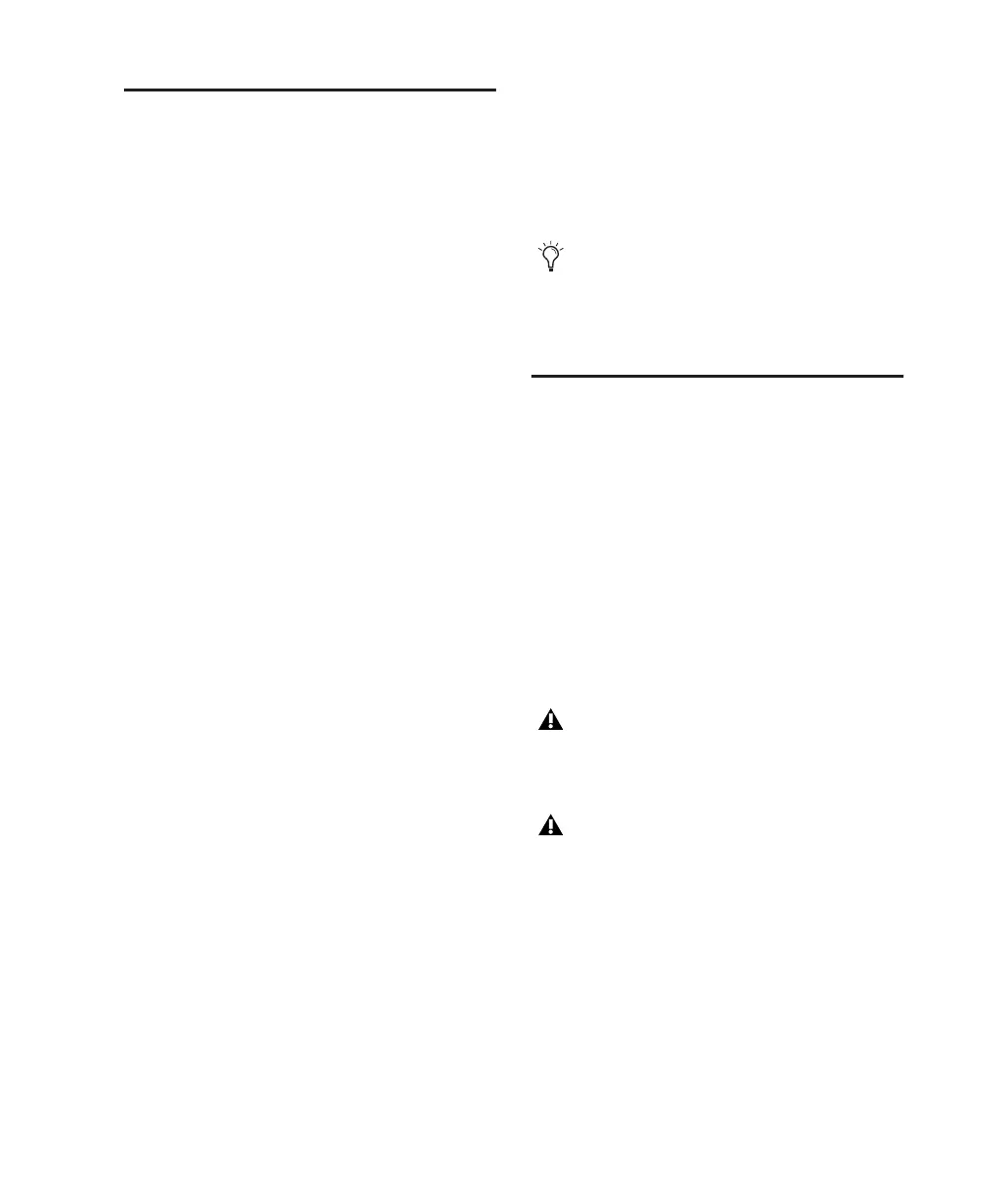Chapter 4: Mac Configuration 21
Installing Pro Tools LE
After the Apple System software settings are con-
figured, you are ready to install Pro Tools LE.
To install Pro Tools LE on Mac OS X:
1 Make sure you are logged in as an Administra-
tor for the account where you want to install
Pro Tools. For details on Administrator privi-
leges in Mac OS X, refer to your Apple Mac OS X
documentation.
2 Insert the Pro Tools LE Installer disc in your
CD/DVD drive.
3 On the Installer disc, locate and double-click
“Install Pro Tools.”
4 Follow the on-screen instructions to proceed
with installation.
5 Select the install location. For maximum reli-
ability, install Pro Tools on your startup drive.
6 Click Continue.
7 Select the Pro Tools application for installa-
tion.
8 You can also select from a list of optional
items to install along with Pro Tools:
DigiTranslator DigiTranslator™ is a software op-
tion for Pro Tools that lets you convert and ex-
change OMF and AAF sequences and MXF files
directly in the Pro Tools application. This op-
tion is purchased separately.
MIDI I/O Driver The MIDI I/O Driver is required
if you are using the Digidesign MIDI I/O.
MP3 Export Option The MP3 Export Option lets
you export MP3 files from Pro Tools. This op-
tion is purchased separately.
9 Click Install.
10 If prompted, enter your Administrator pass-
word and click OK to authenticate the installa-
tion.
11 Follow the remaining on-screen instructions.
12 When installation is complete, click Restart.
Connecting Mbox 2 Mini to
the Computer
Before launching Pro Tools LE software, con-
nect Mbox 2 Mini to your computer.
To connect Mbox 2 Mini to your computer:
1 Connect the small end of the included USB ca-
ble to the USB port on Mbox 2 Mini.
2 With your computer on, connect the other
end of the USB cable to any available USB port
on your computer.
The Pro Tools Installer disc includes addi-
tional software for your system. For more in-
formation, see “Additional Software on the
Pro Tools Installer Disc” on page 22.
Mbox 2 Mini may not function properly if
connected to a USB hub. Connect Mbox 2
Mini to a separate, dedicated USB port.
If the USB LED on the front panel of the
Mbox 2 Mini does not illuminate after in-
stallation, try unplugging the USB cable
from the Mbox 2 Mini USB port and plug-
ging it back in. If the USB LED still does not
illuminate, shut down the computer, dis-
connect Mbox 2 Mini and start the com-
puter. Once the computer has fully re-
started, reconnect Mbox 2 Mini.
