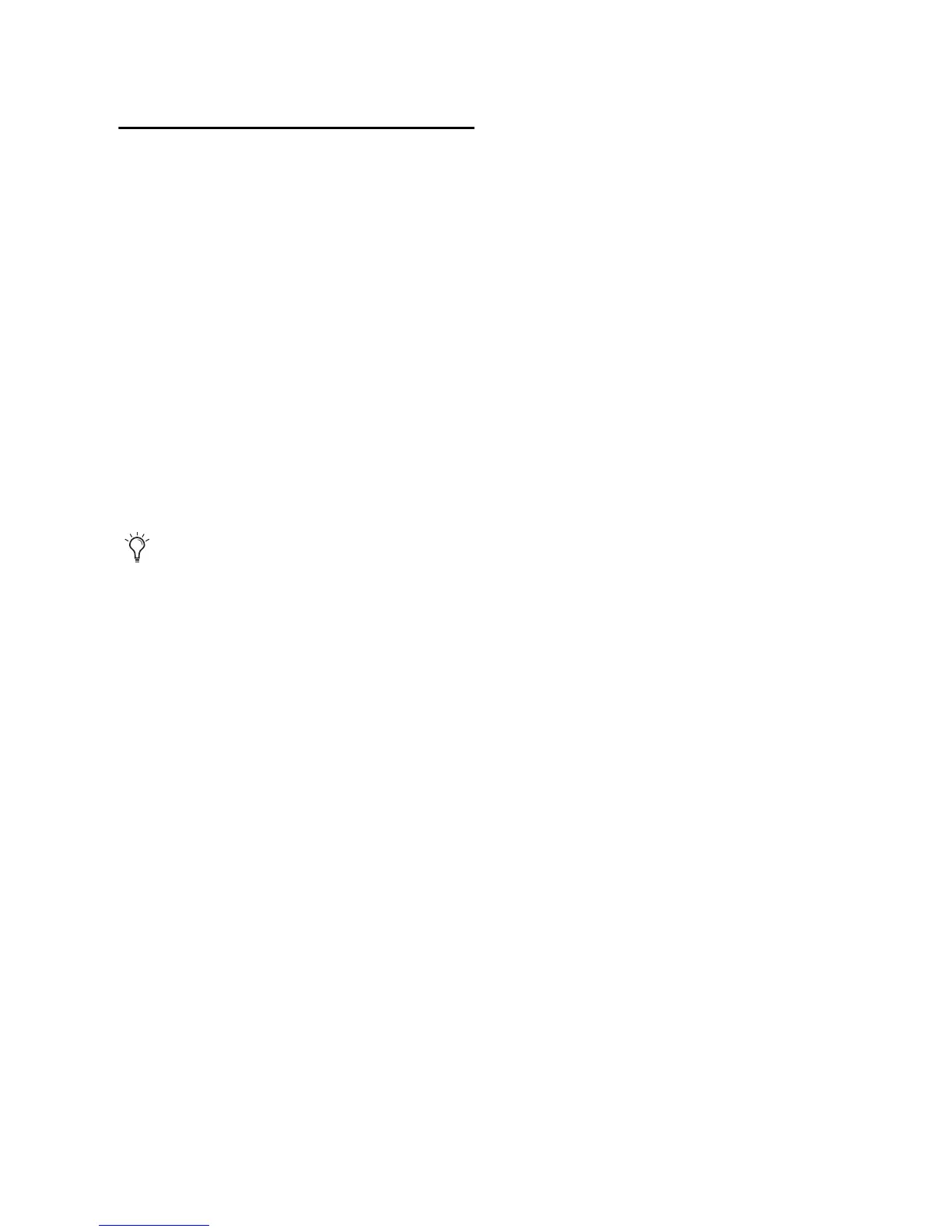Chapter 3: Remote Operation 21
Configuring MIDI Studio Setup
for PRE
(Windows Only)
The following are basic instructions for config-
uring PRE in MIDI Studio Setup (MSS). For more
information on MSS, see the Setup Guide for your
system.
To define PRE with MIDI Studio Setup:
1 In Pro Tools, choose Setup > MIDI > MIDI Stu-
dio. The MIDI Studio Setup window opens.
2 Click Create.
3 In the Instrument Name field, type PRE, and
press enter.
4 Select Digidesign and PRE from the corre-
sponding pop-up menus.
5 From the Input pop-up menu, choose the in-
put port on your MIDI interface that is con-
nected to the MIDI Out of the PRE.
6 From the Output pop-up menu, choose the
output port on your MIDI interface that is con-
nected to the MIDI In of the PRE.
7 Enable the appropriate MIDI channels (1–16)
for the Send Channels and Receive Channels
options (These determine which channels send
and receive MIDI.)
8 Pro Tools supports the use of up to nine PREs
at the same time. If you use multiple PREs, make
sure that none of the PREs are assigned to the
same MIDI channel, and that all PREs are daisy-
chained together (as noted in “MIDI Connec-
tions” on page 18).
9 Continue with “Configuring Pro Tools Soft-
ware for PRE” on page 22.
If you do not enter an instrument name, the
Instrument Name field will automatically
inherit information from the Manufacturer
and Model pop-up menu.
