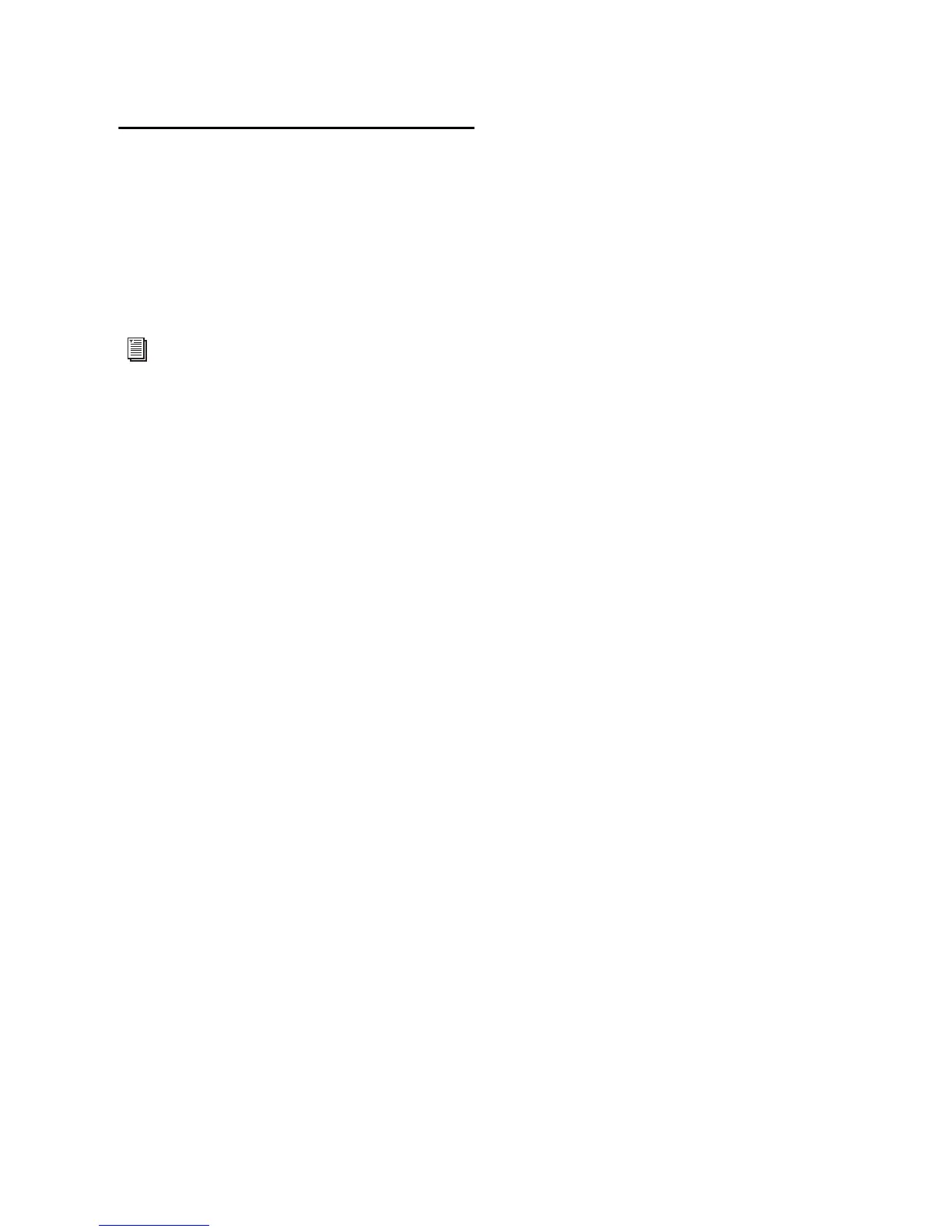Chapter 3: Remote Operation 31
Mic Preamp Remote Control
with Digidesign Control
Surfaces
Pro Tools systems configured with PRE remote
control and a Digidesign control surface can use
the control surface to control one or more Mic
Preamps in Pro Tools.
ProControl
ProControl provides two modes of Mic Preamp
remote control: Channel-Wide Gain Control
and Individual Channel.
Channel-Wide Gain Control Mode
In this mode, if any of the tracks being con-
trolled by ProControl have a PRE associated
with their input path, then the input gain for
that PRE channel will be displayed in the en-
coder row and can be adjusted with the rotary
data encoders. PRE channels will take up as
many faders as needed for each PRE channel
used in the session.
For each channel with a Mic Preamp, the LED
ring around the encoder displays an approxima-
tion of the current input gain value. The 8-char-
acter display above each encoder shows the PRE
unit number and channel number (for example,
#1-1 = PRE unit #1, channel #1) followed by gain
in dB. If the Mic Preamp channel has 48V en-
abled, a dot appears to the right of the label (for
example, “#1/1•”).
The F3 switch, located at the top left of the Fader
section, enables this mode (or returns ProCon-
trol to its previous operation mode).
To set input gain for one Mic Preamp channel:
1 Press F3 to enable Channel-Wide Gain Con-
trol mode.
2 Rotate an encoder until the desired gain level
is displayed.
To set input gain for multiple Mic Preamp channels
simultaneously:
1 Press F3 to enable Channel-Wide Gain Con-
trol mode.
2 Press and hold SHIFT while pressing multiple
SELECT buttons (to group multiple channels).
3 Press and hold OPTION+SHIFT while rotating
an encoder in the group, until the desired gain
level is displayed.
To exit Global mode:
Press F3 again.
Individual Channel Mode
This mode dedicates the ProControl’s DSP
Edit/Assign section on the main unit for control
of all parameters of a single PRE channel in Pro
Tools. Multiple preamps can be adjusted if the
tracks have lit SELECT buttons in conjunction
with SHIFT and OPTION held while moving pa-
rameters.
The F2 switch, located at the top left of the Fader
section, toggles between control of Mic Preamp
channels and insert focus for the main unit's
DSP Edit/Assign section.
For detailed information on using Digidesign
D-Control, D-Command, C|24, or
Command|8 with Pro Tools and PRE, see the
guide for the corresponding product.
