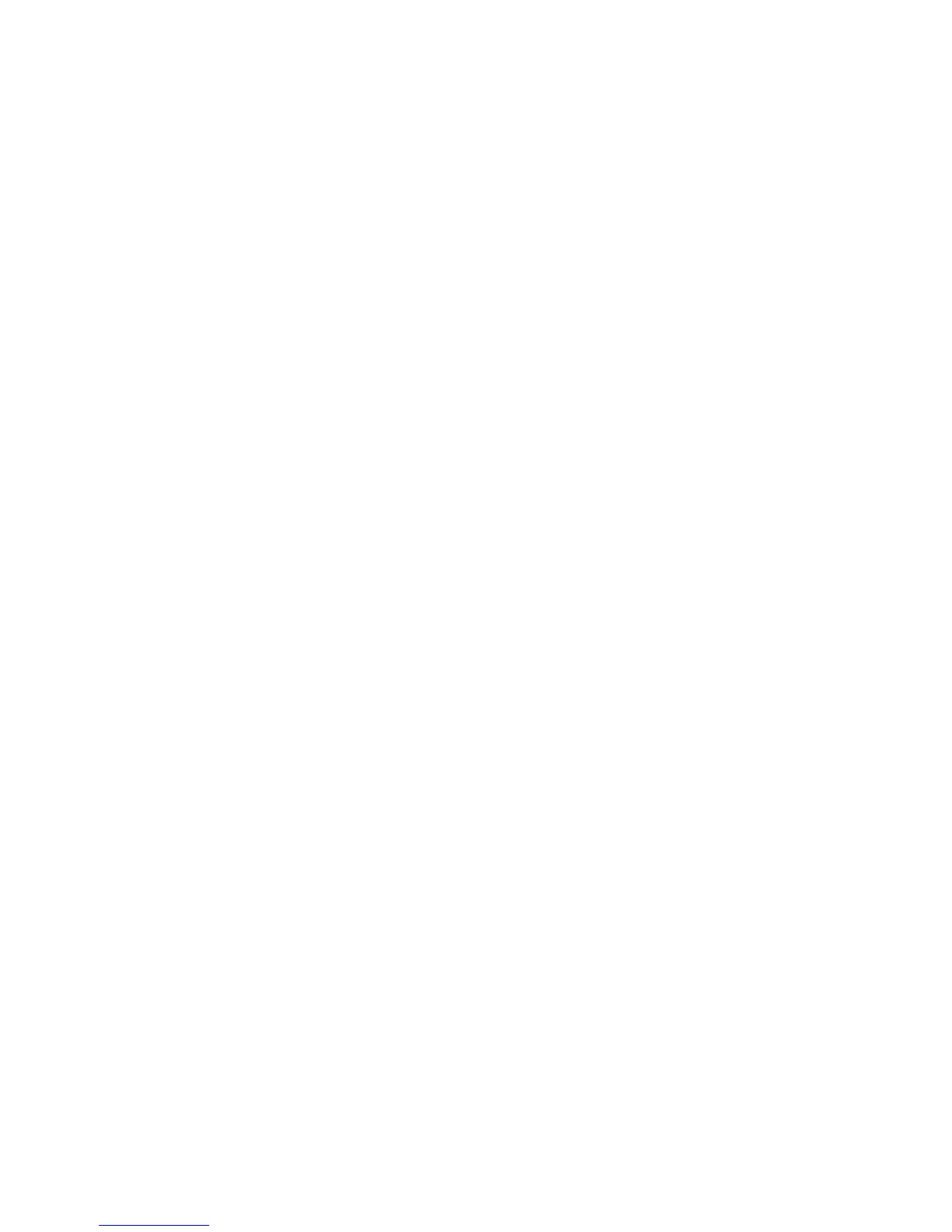Chapter 3: Remote Operation 25
To remap multiple channels in a path do one of the
following:
Shift-click multiple channels, then drag the
channels to the new locations in the Grid.
– or –
Marquis-select multiple channels, then drag
them in the Grid.
Channel Shuffling
If the destination channel is already occupied,
moving a signal from right to left results in a
shuffle of other signals after the new destination
channel. If the destination channel is already
occupied, moving a signal from left to right
shuffles any and all signals after the new desti-
nation channel and leaves the previous channel
empty.
Additional Options in the I/O Setup
Dialog
Naming Paths (Optional)
You can name PRE paths with custom names.
To name a path:
1 Choose Setup > I/O.
2 Click the Mic Preamps tab.
3 Double-click the PRE path name and enter a
name for the path. Press Tab to move to the next
path (if any), or press Enter to set the new path
name.
4 Click OK to close the I/O Setup dialog. If there
are any identically named paths, you will be in-
structed to correct them before the I/O Setup di-
alog will close.
Resetting Paths (with the Default Button)
The Default button in the I/O Setup dialog al-
lows you to:
• Reset selected path names to PRE #1, PRE #2,
and so on, corresponding to the order that
PREs appear in the Peripherals dialog.
• Create default mappings for all eight channels
on all the currently selected PREs.
To reset path names:
1 Do one of the following:
• Select a PRE path by clicking on its name.
– or –
• Select multiple PRE paths by Shift-clicking
the desired path names.
2 Click Default.
Active and Inactive Paths
Paths can be globally configured for Active or
Inactive status in the I/O Setup Dialog. When
PRE paths are inactive, they do not appear in the
Mix or Edit windows.
Making a Mic Preamp inactive can be useful if
the PRE will be disconnected from the MIDI port
or powered off during a session. You can also
make Mic Preamps inactive so that they do not
appear in the Mix and Edit windows.
