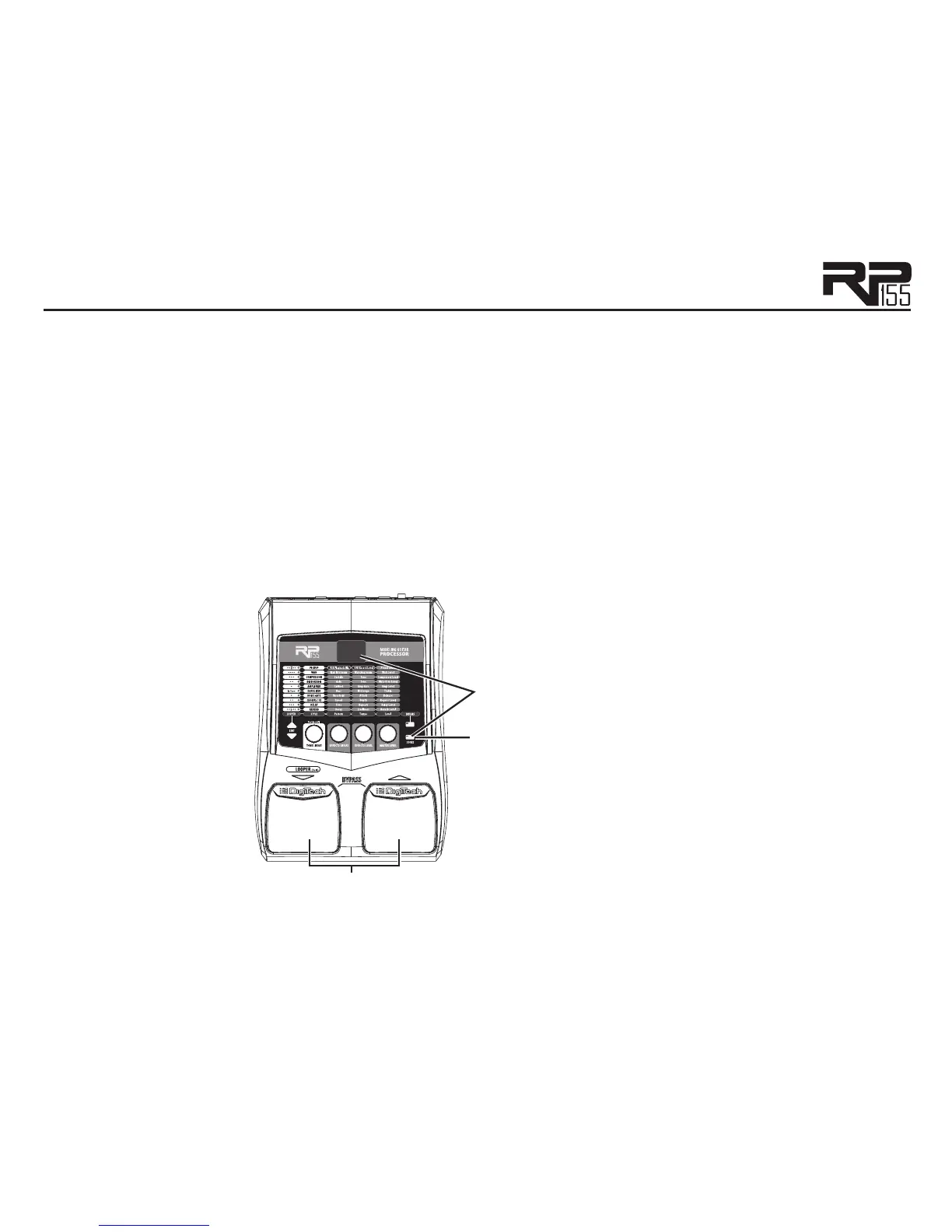18
Storing/Copying a Preset
Once the preset has been modified to your liking, you may store your settings to any of the
50 User preset locations (presets 1-50). The following steps outline the procedure for storing
changes to a preset or copying a preset to a different location:
1. Press the Store button once and the current Preset location will flash in the Display. This is
asking you to select a new User Preset location where your new sound will reside.
2. If desired, select a new User Preset location using the Footswitches.
3 Press the Store button again to save the changes.
The procedure for copying one Preset to another Preset location is the same. Simply use the
Footswitches to select the Preset that you want to copy, then follow the steps listed above.
2. Select a destination
with the Footswitches.
1. Press the Store button;
the Preset number flashes.
3. Press the Store button
again to save your changes.
