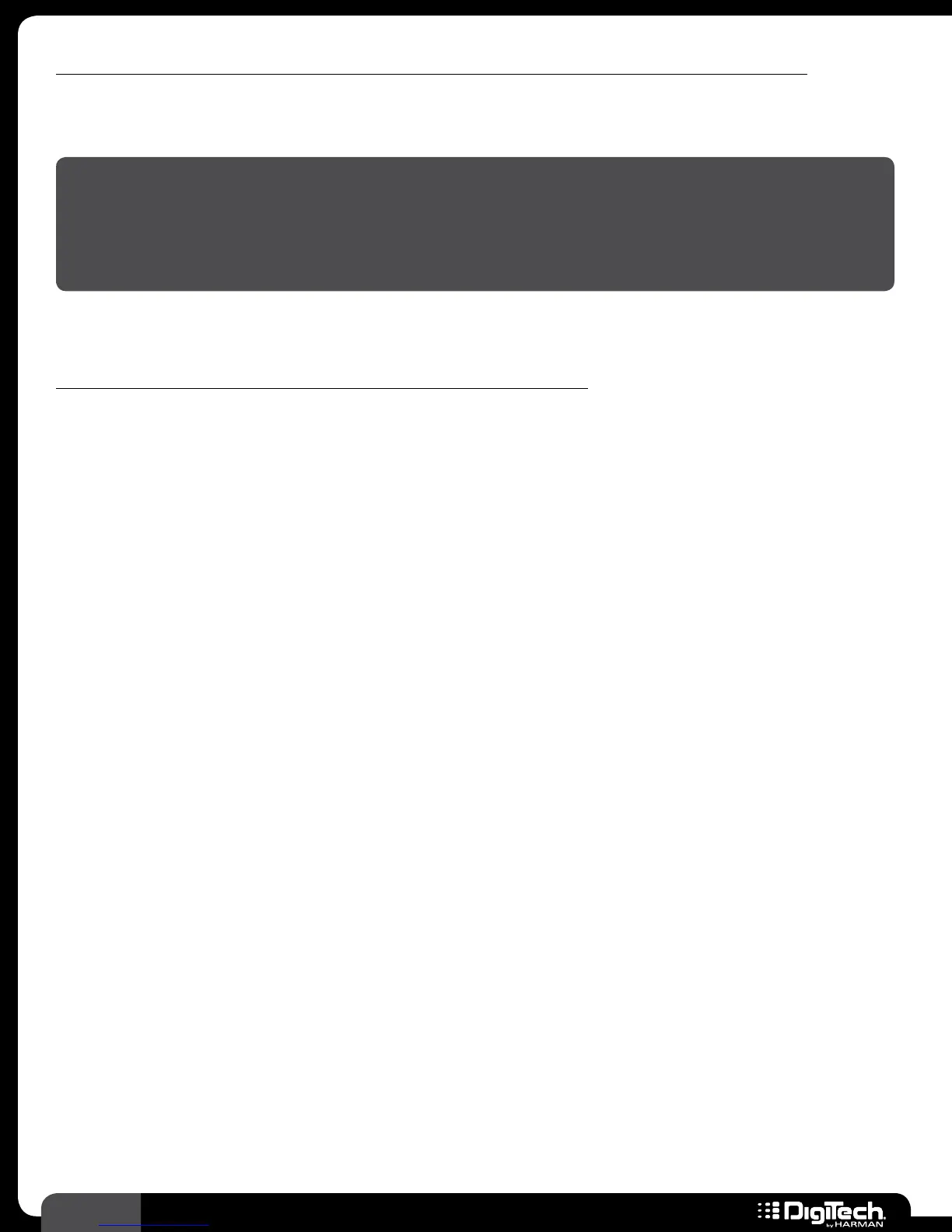18
RP360 / RP360 XP
To quick store a preset (store a preset to its current memory location with its current name):
1�
Press the STORE button twice� The LCD display will briefly display “Storing���” then the preset
will be stored to its current user preset memory location with its current preset name�
WARNING! If you perform the above quick store procedure on a factory preset, the changes will
be stored to the equivalent user preset memory location� For example, if you load factory preset
5 (F5), make edits, and then press the
STORE button twice, you will overwrite user preset 5 (5)�
Therefore, use caution when performing this procedure on factory presets to ensure you do not
accidentally overwrite one of your existing user presets�
To copy a preset to another preset location with its current name:
1�
Select the preset you would like to copy�
2� Press the STORE button to initiate the store procedure�
3� Turn the SELECT knob until the desired user preset memory location is displayed below the
preset name�
4� Press the STORE button a second time to confirm the store procedure� The LCD display
will briefly display “Storing���” then the preset will be copied to the new user preset memory
location�
