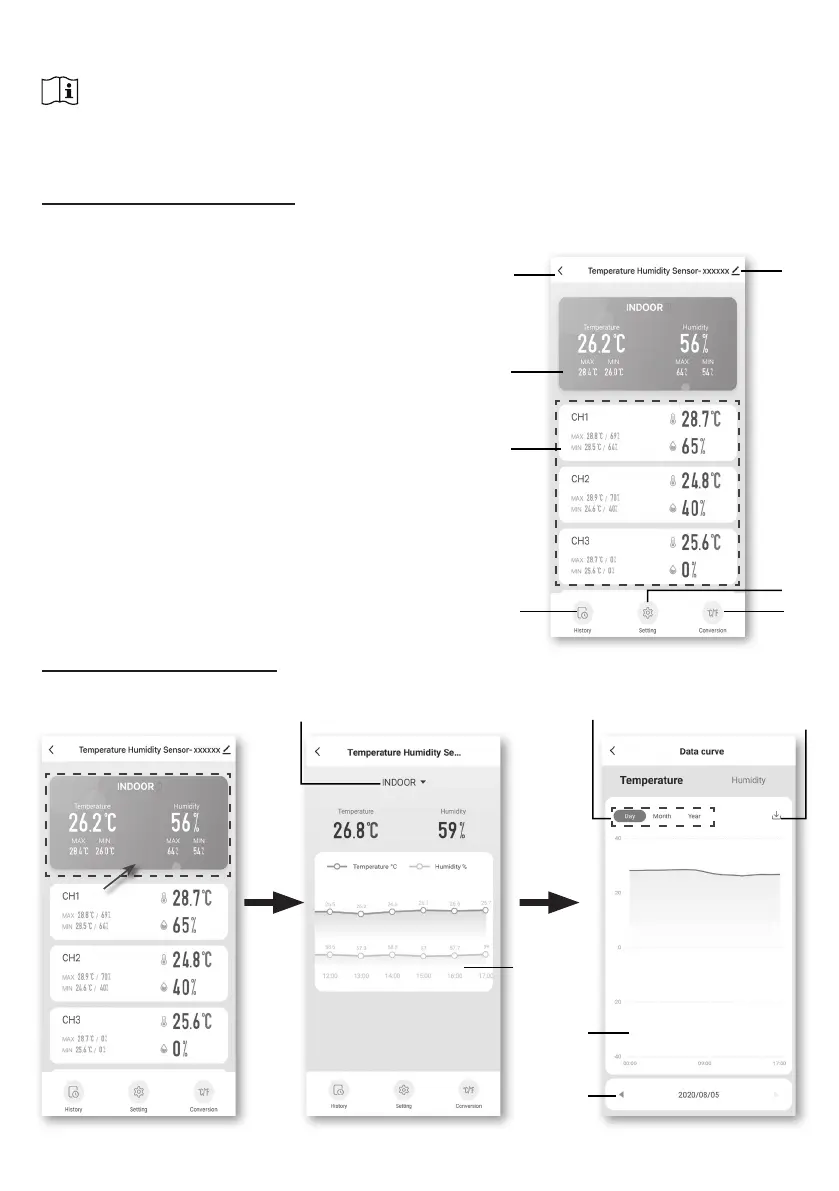9
3
. The console will automatically exit AP mode and return to normal operation once it's connected
to the Wi-Fi router.
NOTE :
- Smart weather station can only connect to 2.4G WI-FI network
- Enable the location information on your mobile when you add your console to the App.
- You may press and hold [ SENSOR / WI-FI ] for 6 seconds to exit AP mode any time.
DE
VICE SCREEN OVERVIEW
The device screen can show the IN and (CH) Channel's readings, max / min records, and
access to graphs, alert setting, alert history and unit conversion.
1. Temperature and humidity reading with max/min
records for INDOOR
2. Temperature and humidity reading with max/min
records for wireless sensor (CH1 - CH7)
3. Back to home page icon
4. Device management for advanced features and
rmware update
5. V
iew the alert history
6. Setting for alert notication
7. Change temperature unit
3
4
7
6
2
1
TO VIEW HISTORY GRAPH
You can view the history graph by tapping the INDOOR or CH region on the "device page".
Select the period
Download
data by email
History graph
Select date
Hourly graph,
tap to view
"data curve"
page
Select IN or other CH graph
5
