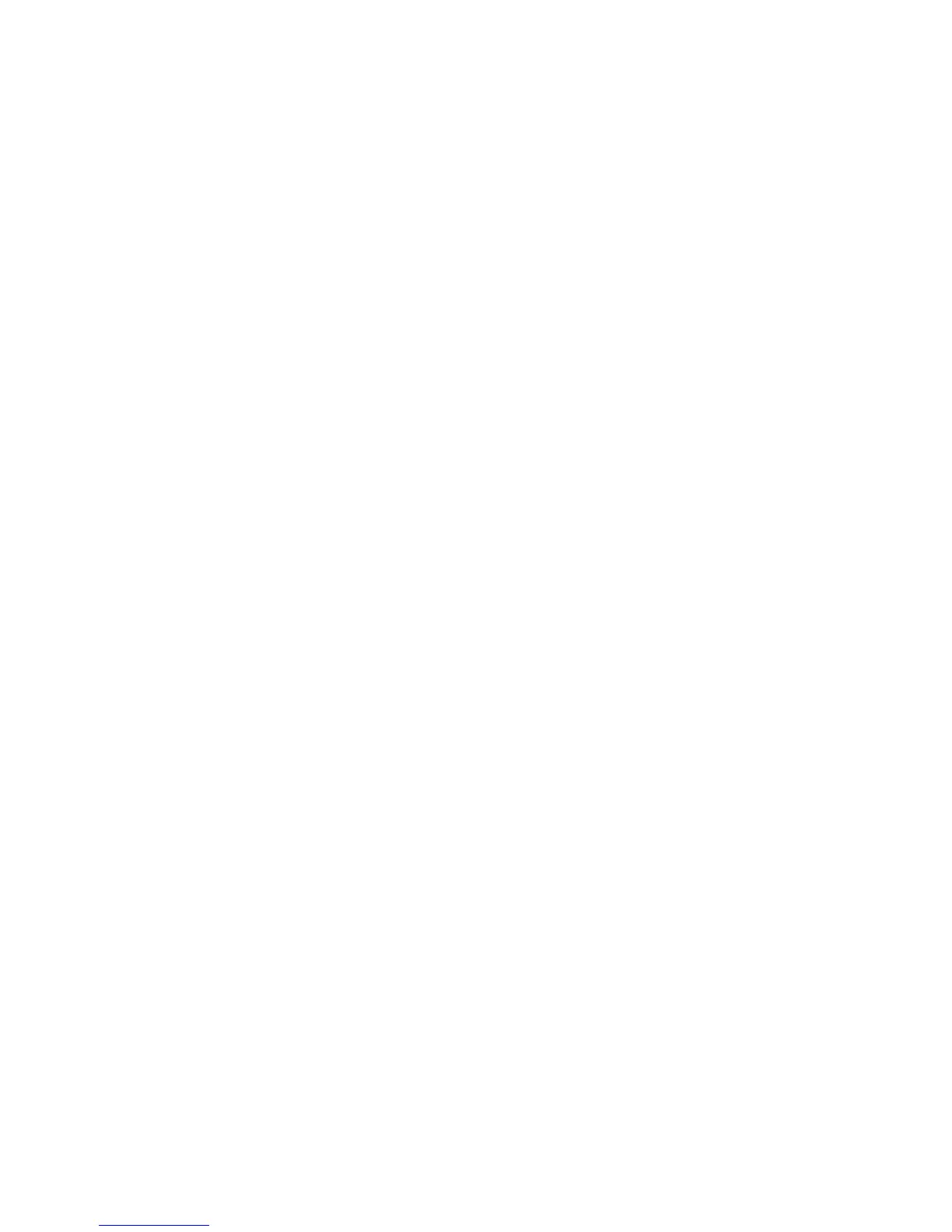27
4.5 Using Shared Storage by FTP Methods for Windows
A. Use Microsoft IE to the shared USB Mass Storages
1. Open Microsoft IE
2. In Web Address List, enter command: “ftp://Server’s Server Name“ or “ftp://Server’s IP
address”. If you have changed the default FTP port : 21 to the new value, you have to
add the new port number in the tail of command as “ftp://Server’s Server Name: ftp port”
or “ftp://Server’s IP address: ftp port”.
3. If you set Enable Server Authentication in FTP server protocol settings you have to
enter user name and password to login to the Server; if you set Allow Anonymous
Login, you can use the user name “anonymous” to login with Read-only permission. If
you clear Server authentication, you do not need username or password to login to the
Server. You can add user name and password in User Account box by the Control
Center or the Server’s Web pages.
4. The shared folders will be listed in IE.
5. Perform Paste, Remove or Copy the files to the shared folders.
B. Use Microsoft Dos’s FTP client
1. Enter Dos command “ftp”.
2. Enter “open server’s Server Name” or “open server’s IP address”. If you have changed
the default FTP port : 21 to the new value, you have to add the new port number in the
tail of command as “open server’s Server Name ftp port” or “open server’s IP address
ftp port” .
3. If you set Enable Server Authentication in FTP server protocol settings you have to
enter user name and password to login to the Server; if you set Allow Anonymous
Login, you can use the user name “anonymous” to login with Read-only permission. If
you clear Server authentication, you do not need username or password to login to the
Server. You can add user name and password in User Account box the Control Center
or the Server’s Web pages.
4. Perform FTP commands to use this FTP server.
