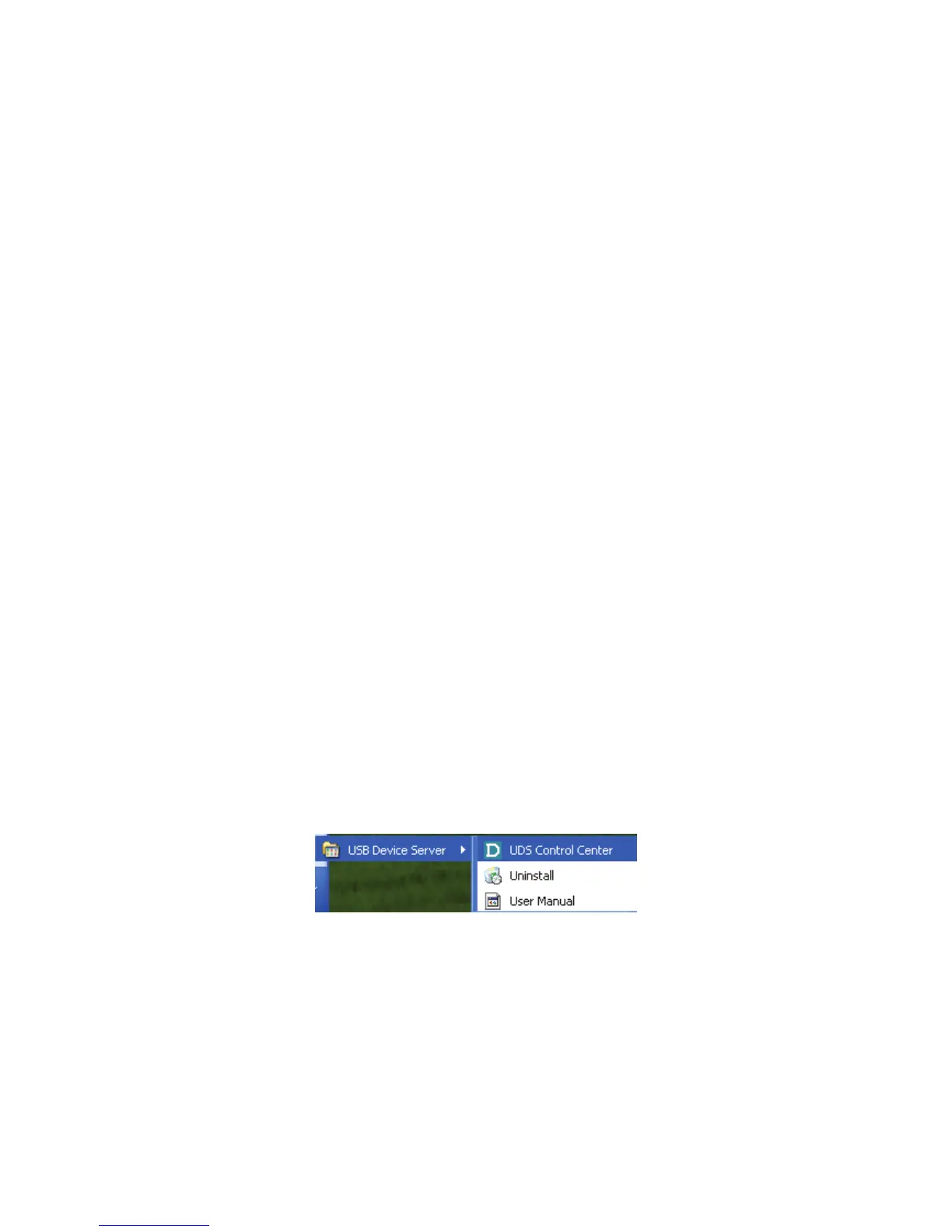10
2.3.2 IP Address
Unless you are assigning an IP address using DHCP, you must obtain an unused IP address
from your network administrator.
2.3.3 Methods for Setting the IP Address
You can set the IP address of your Server using one of the following methods, depending on your
network operating environment:
Automatic IP Address Assignment
Manual IP Address Assignment
2.3.4 Setting the IP Address Using DHCP
Follow the instructions below to get an IP address using DHCP:
1. Edit or create a scope in the DHCP manager of the DHCP daemon. The entries included
in this scope should contain the following parameters:
range of IP addresses
subnet mask
default router IP address
DNS server IP address
lease duration
2. Activate the scope. The Server automatically gets the DHCP parameters. If you are using
DNS, you may include at least one DNS server IP address in the DHCP scope or manually
set the DNS server IP address using Server’s web pages or the Control Center.
2.3.5 Setting the IP Address Using the Control Center
1. Install the Control Center. The Control Center is available on the Product CD.
2. Start the Control Center and Auto-searching Server window will appear.
3. If the tool finds multiple Servers in your local area network, then you have to select one
Server from the Server List.
