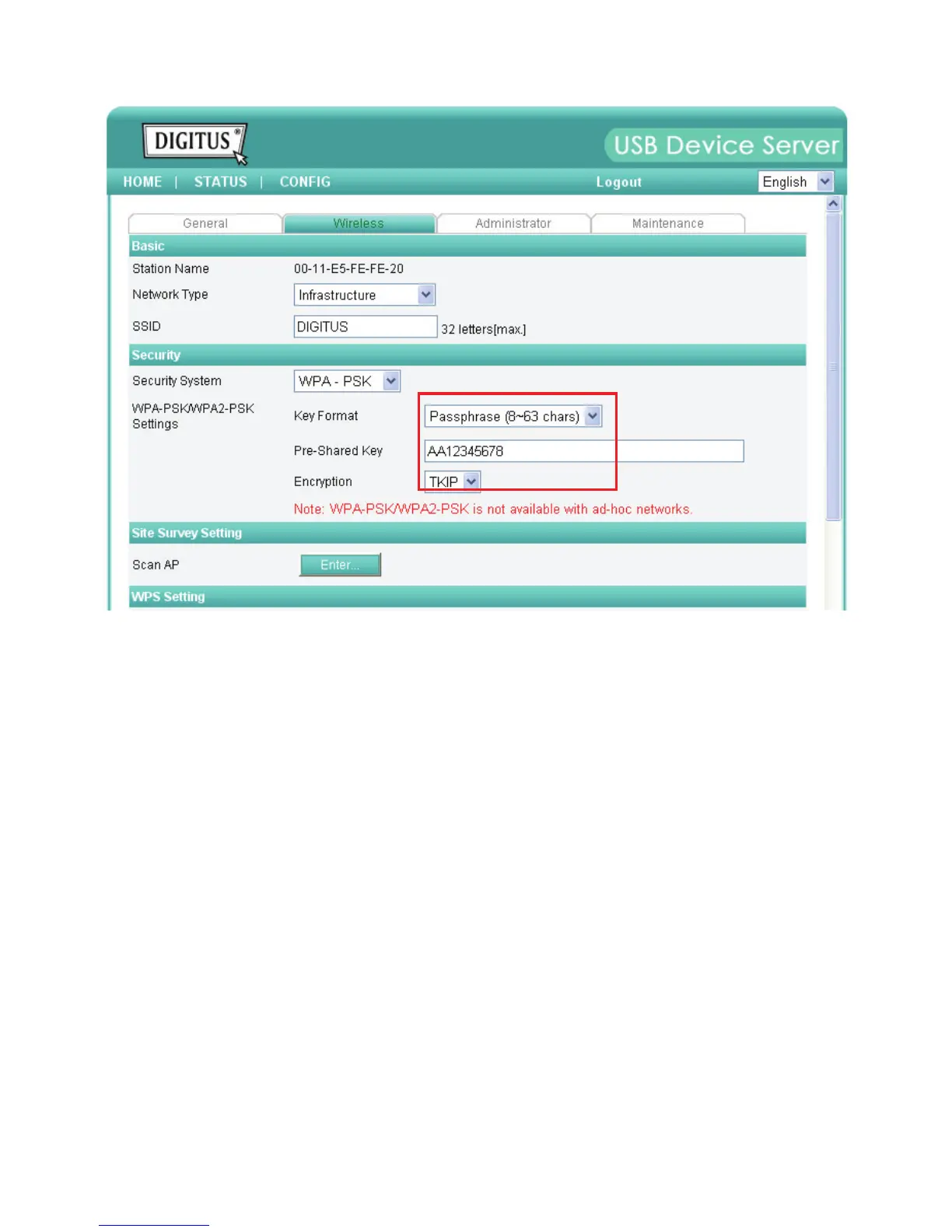9
11. Click Submit to save your settings. And the server will reboot.
12. You have now finished the procedure of setting the wireless parameters.
After properly configuring the wireless parameters, you can remove the network cable and
reboot the DN-13021/DN-13023. DN-13021/DN-13023 will then connect to your wireless
network. DN-13021/DN-13023 will detect if a network cable is plugged-in or not. If a network
cable is plugged-in, DN-13021/DN-13023 will always connect to the network through the
network cable. Otherwise it will always connect to the network through wireless module. Once
DN-13021/DN-13023 connects to the network, either by network cable or by wireless module,
all operations to use USB device server are exactly the same.
2.3 Assigning an IP Address to the Server
2.3.1 Preliminary
If you have a DHCP server on your network, your Server will receive an IP address
automatically. The IP address will then appear on the Control Center or on the page of
configuration report that you printed earlier. If your DHCP server does not give an IP
address to the Server, the Server will use the automatic private IP addressing IP:
169.254.0.0. ~ 169.254.255.255
If you are not working in a DHCP network, you need to manually set the Server’s IP
address.
