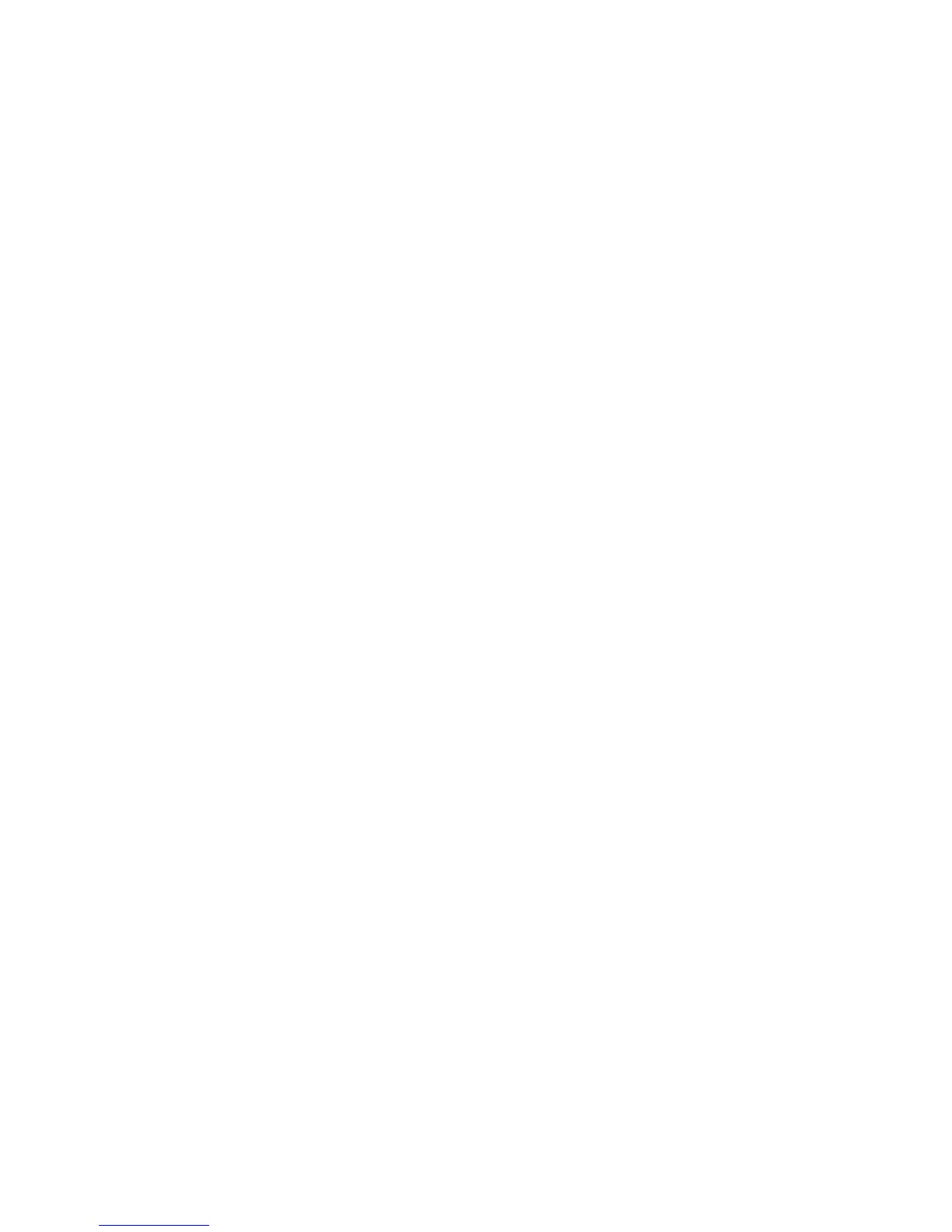13
Chapter3 Using the USB Device Server
3.1 Introduction
The goal of this produce is to provide the USB device server in a single product. We developed a
new technology called “NetUSB” to achieve this goal. Basically, the “NetUSB” is a “USB over IP”
technology that transparently redirects all USB packets to TCP/IP network channel. “NetUSB”
allows you to use USB devices as if they were connected directly to your PC although they are
actually remotely connected to the USB device server.
3.2 Connect & Disconnect
“NetUSB” allows you to use USB devices as if they were connected directly to your PC although
they are actually remotely connected to the USB device server. The “connect” operation is a
software operation that simulates an actual USB device plug-in. That is to say, when you do a
“connect” operation in the Control Center, PC can then detect a USB device’s plug-in, although
actually you do not plug in any USB device. Similarly, the “disconnect” operation is a software
operation that simulates the disconnection of the USB device. Once the connect operation is
successful, the operations to use that USB device are just the same as if the USB device is
directly connected to the PC.
If a USB device is “connected” by a PC, we say that PC has the ownership of the USB device.
Only one PC can get the ownership of a USB device at the same time. Therefore, if a USB
device is connected by one PC, no other PC can connect this USB device until this USB device
is disconnected.
3.3 Subnet Issue
Before using the NetUSB technology, you must first make sure that your PC can access USB
device server via TCP/IP. The simplest way to do this is using “Control Center” to search for the
USB device server on the network and change its IP address to be the same subnet as your PC.
If the server and your PC are not in the same TCP/IP subnet, Control Center will show the server
in red, as the following figure. You must change the IP address (or using DHCP) of the server so
that the server and your PC are in the same subnet. Control Center will show these servers in
blue, meaning you can access these servers by the NetUSB technology.
