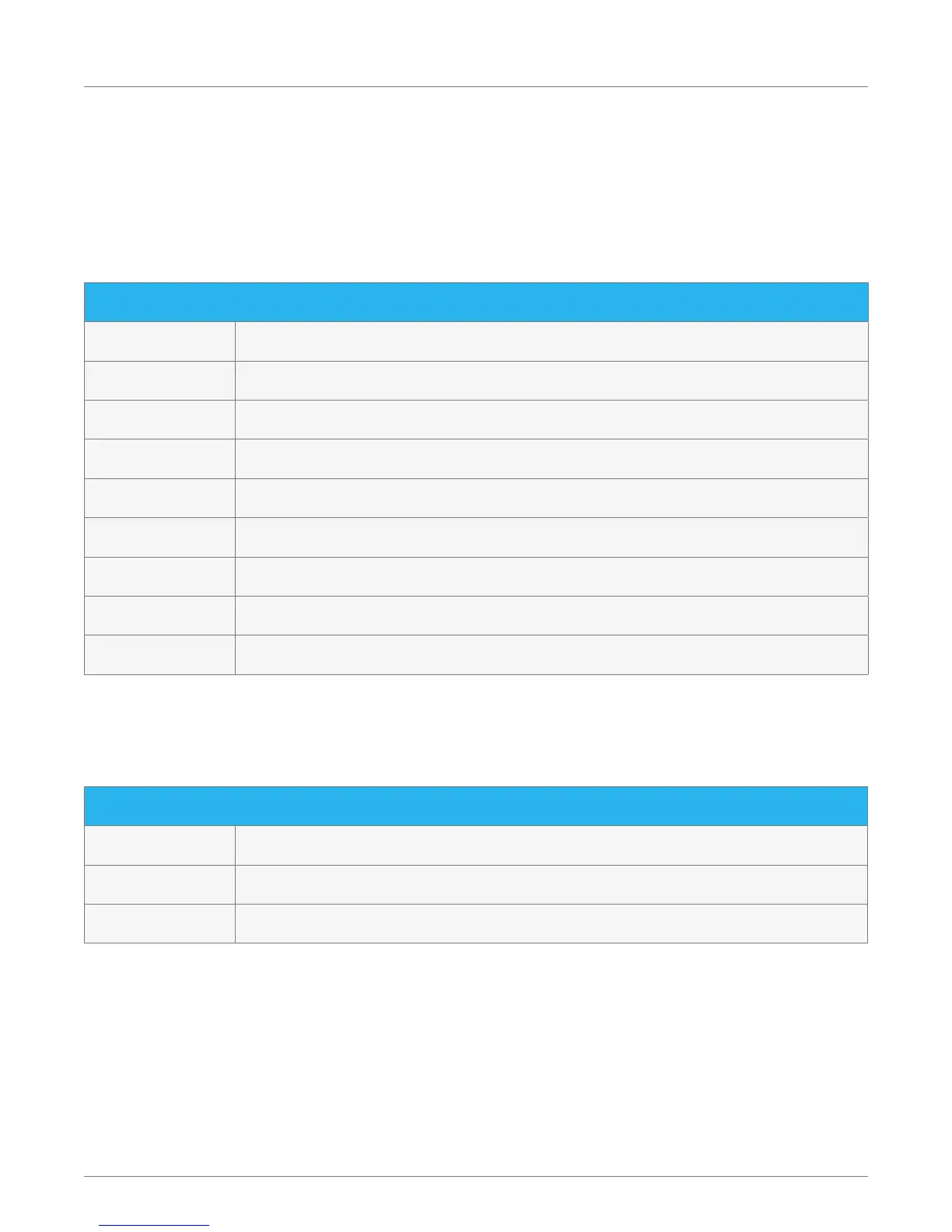V. LED SUMMARY
A. FRONT PANEL LEDS
1. Status LED
Color What it means
O/No Color No power. Make sure the power cord is plugged in correctly and that electricity is working.
Flashing Green Powering up. (Booting.)
Solid Blue Genie 2 is ready for activation or to add Genie Clients.
Solid Yellow Troubleshoot error displayed on the Genie Client.
Solid Green Normal operating state.
Solid Red System error. Restart the Genie 2.
Flashing Red Soware update download failed. Restart Genie 2 if the light remains ashing red.
Flashing White Downloading soware updates.
Solid White Power on, booting up.
2. Wireless LED (Internal WVB Status)
Color What it means
O Wi-Fi not transmitting. If the LED remains o aer 5 minutes, restart Genie 2.
Solid Green Normal operating state.
Flashing Yellow Degraded wireless video connection. Make sure the Genie 2 is in a vertical upright position.
Product Manual—Genie 2™
Version 2.0 – 4/4/2017 13
