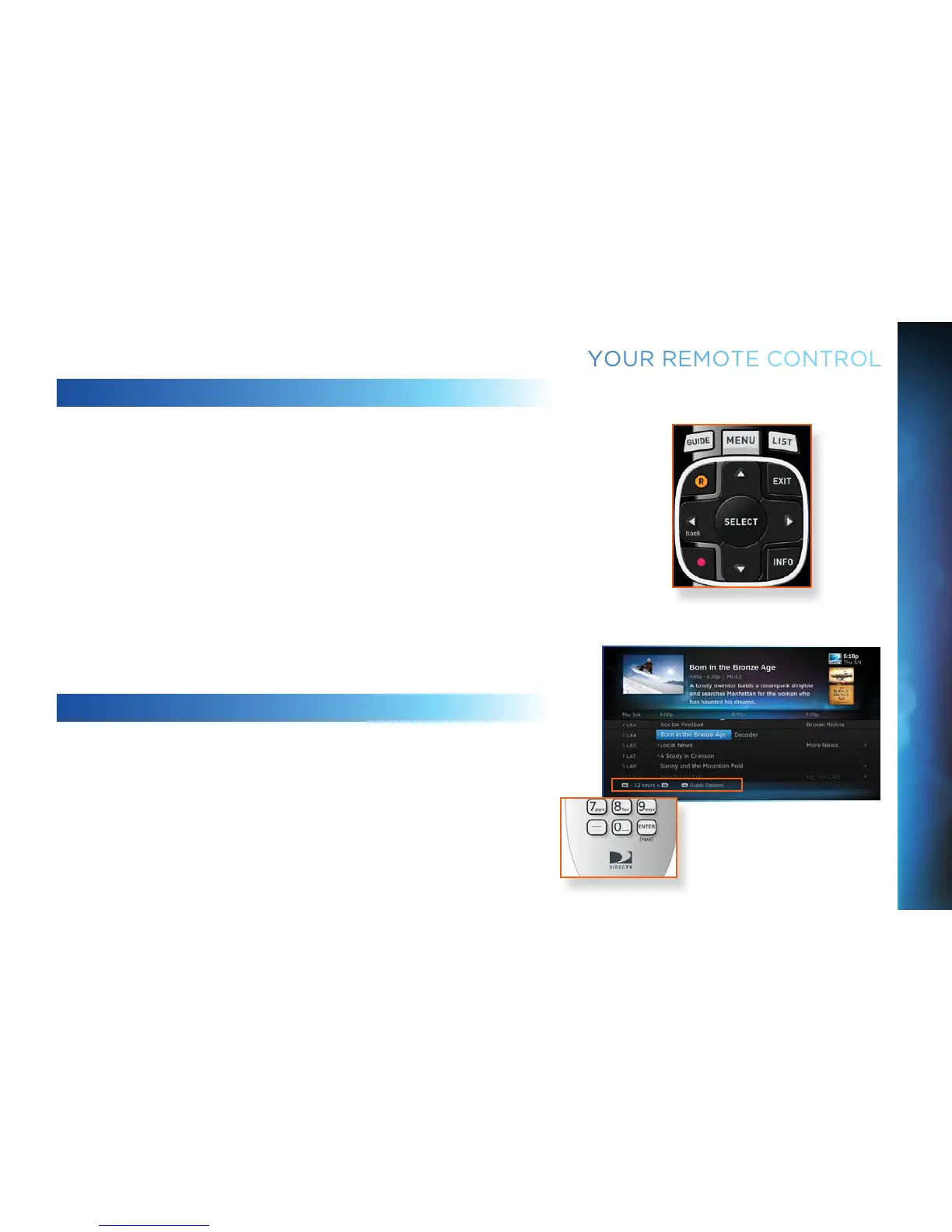13
CHAPTER 1 - USING YOUR REMOTE CONTROL
BASIC BUTTON CONTROLS ON DIRECTV REMOTES
The navigation and destination keys below are common to all models of
DIRECTV Remotes:
MENU – Evokes the main menu for access to all features in your DIRECTV
System
INFO – Displays the Channel Banner where you can get information about
your current program.
GUIDE – Accesses the Program Guide.
LIST – Accesses the Playlist screen.
EXIT – Dismisses any menu screen/box and returns you to your current
programming.
ARROW Keys & SELECT – Navigate through any menu screen or dialog box.
BACK/ Left ARROW Key – Returns you to your previous location.
SCREEN HINT BUTTONS
Both Remotes feature special buttons that offer shortcuts within the
DIRECTV interface. These buttons coincide with graphical “screen hint” icons
that display at the bottom left of your screen. The buttons include the DASH,
ENTER, and RED buttons on both the Genie and Universal Remotes, and
the ACTIVE, GREEN, YELLOW and BLUE buttons on the Universal Remote
only. Examples of the screen hints and their functionality are included in this
chapter and throughout this User Guide.
YOUR REMOTE CONTROL
