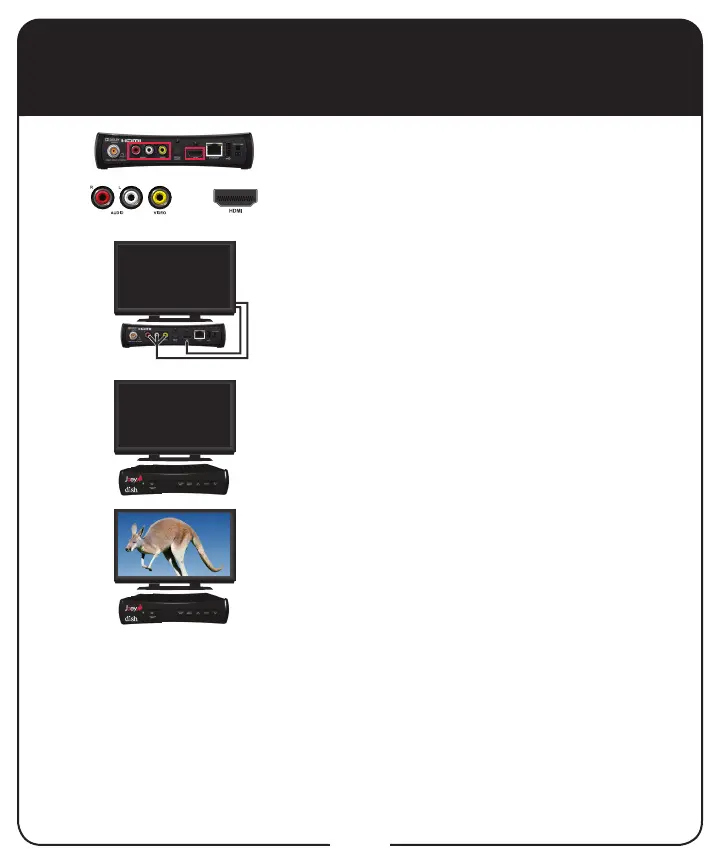or
15
Connecting to TV
Connect cable(s) to the appropriate
connection on the back of the Joey. Joey
supports HDMI technology or RCA-type
connections.
Connect the other end of the cable to the
appropriate input of your TV or monitor.
Conrm that both your TV and the Joey are
connected to a power outlet.
Turn on the Joey and TV. Change your TV to
the correct input or source. Consult your TV
user’s guide for assistance.
If this is the rst time that the Joey has been
turned on, the Setup Wizard appears. See
page 17 for going through the Setup Wizard.
Note: In most cases, connecting the HDMI
cable provides plug-and-play control of the
TV’s display resolution and other settings.
However, your TV may require selecting a
different format to display from the Joey during
setup.
Turn up the volume on your TV and conrm
you have sound. If you don’t have sound, your
system may require you to connect audio (red
and white) RCA-type cables between the
Joey’s Audio Outputs and the TV’s audio input
connections.
1
2
4
3