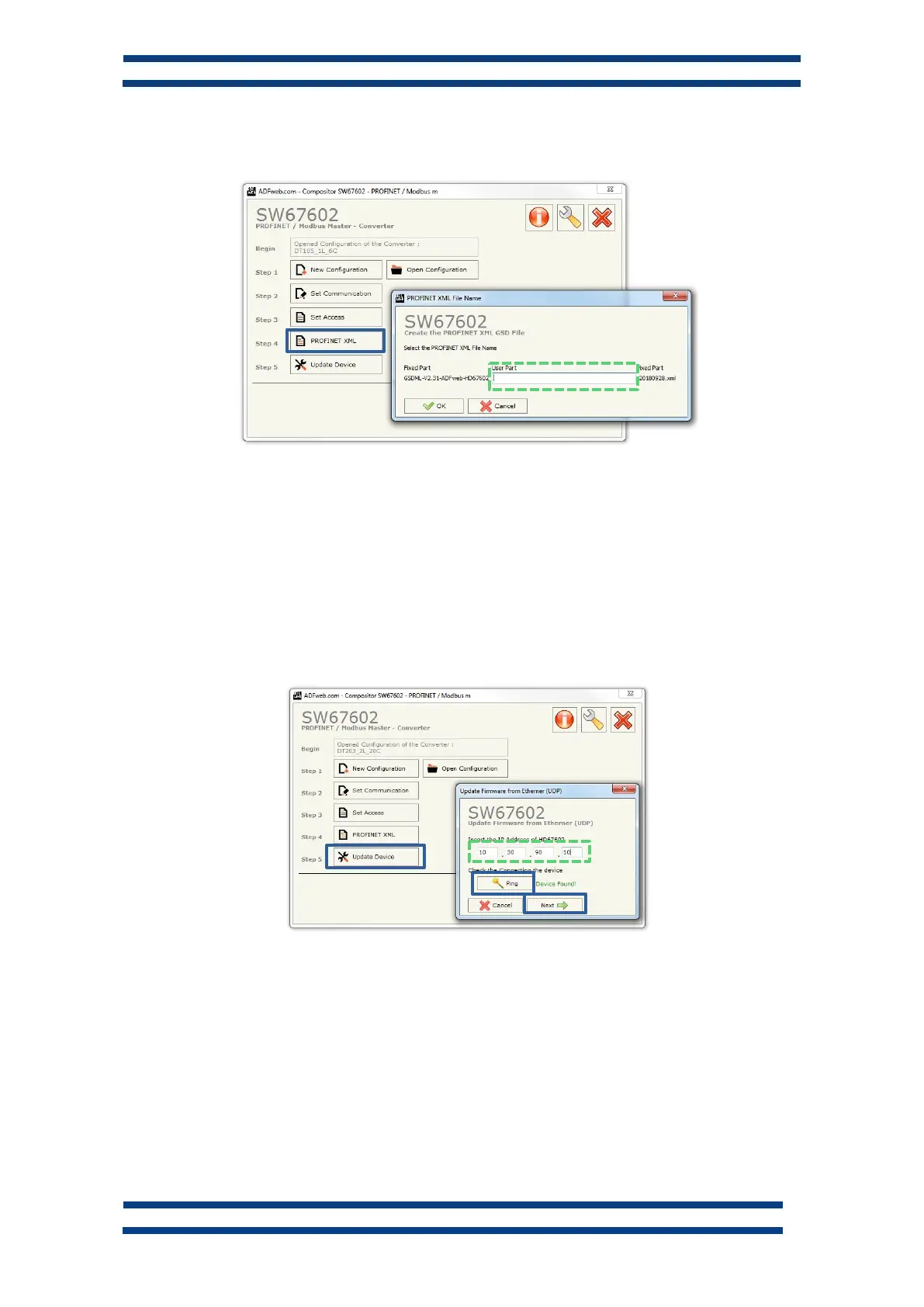PROTOCOL AND OPERATIONAL WORK
Displays for series DT-203NN, DT-105NN and DT-110NN
With the communication parameters updated to the installation requirements, press ‘OK’
to accept the new values and choose the “PROFINET XML” option to create the new GSD.
Name your customized GSD and write it in the data field, accept and this will generate
the updated GSD. The new GSD will be created inside the folder “DT105_1L_6C“.
As last step, we must update the display firmware with the new parameters, selecting
“Update Device”.
The factory IP address is 10.30.90.11. We must insert this address in the data field to
update the device. The “Ping” button detects the device before starting the update. If the device
is found, the message “Device Found!” will appear, press the button “Next” and “Execute
Update Firmware” to continue with the update process. Once finished the process the display
will be ready to install with the TIA Portal utility or similar.
Fig. 6 Creating the updated GSD
Fig. 7 Update FW display
